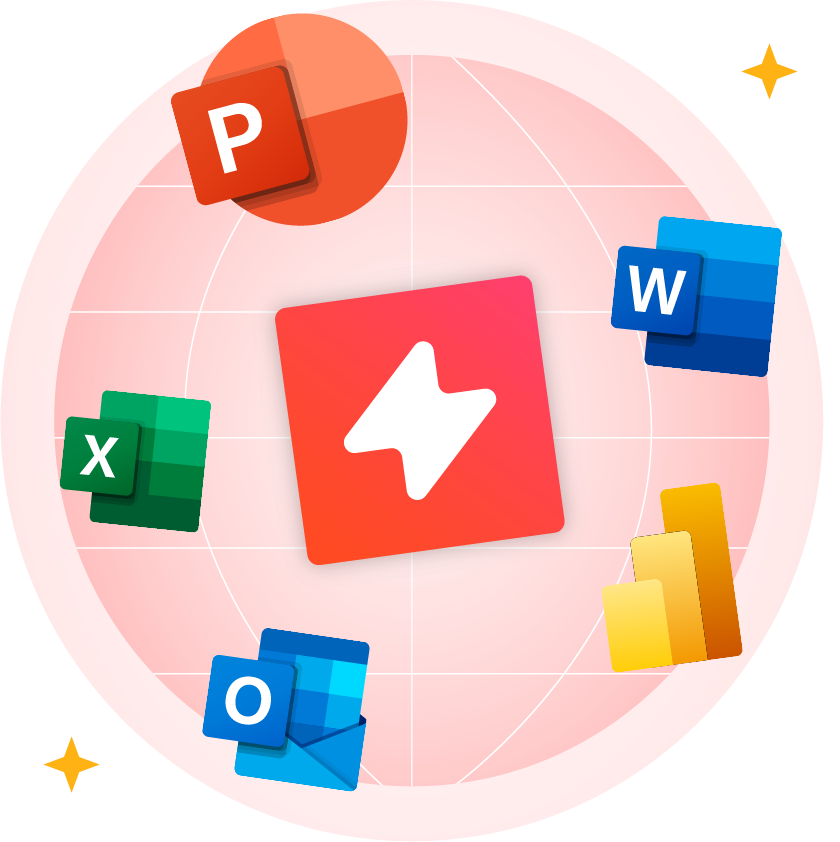Improve Workflows with UpSlide's End-to-End Excel Automation Tools
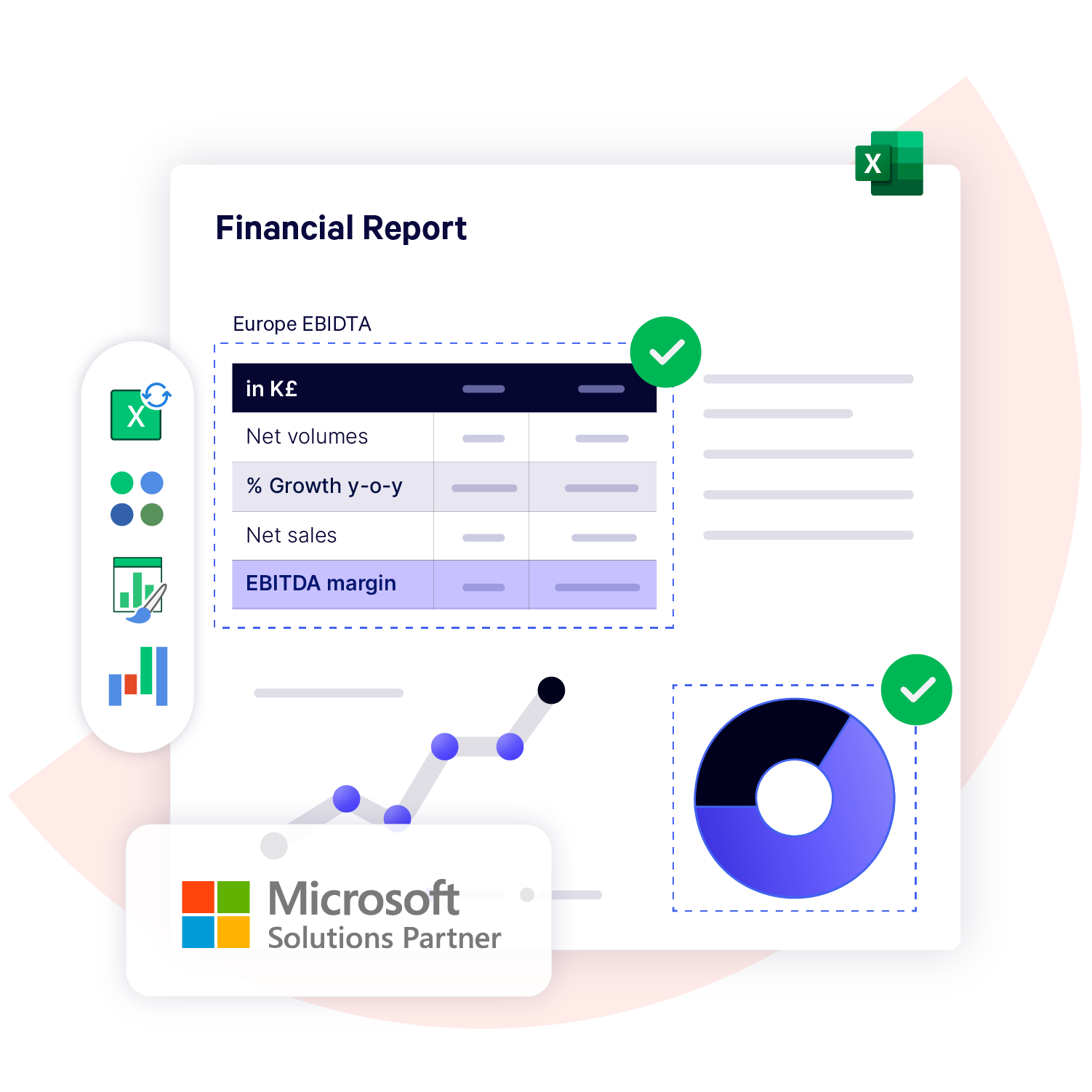
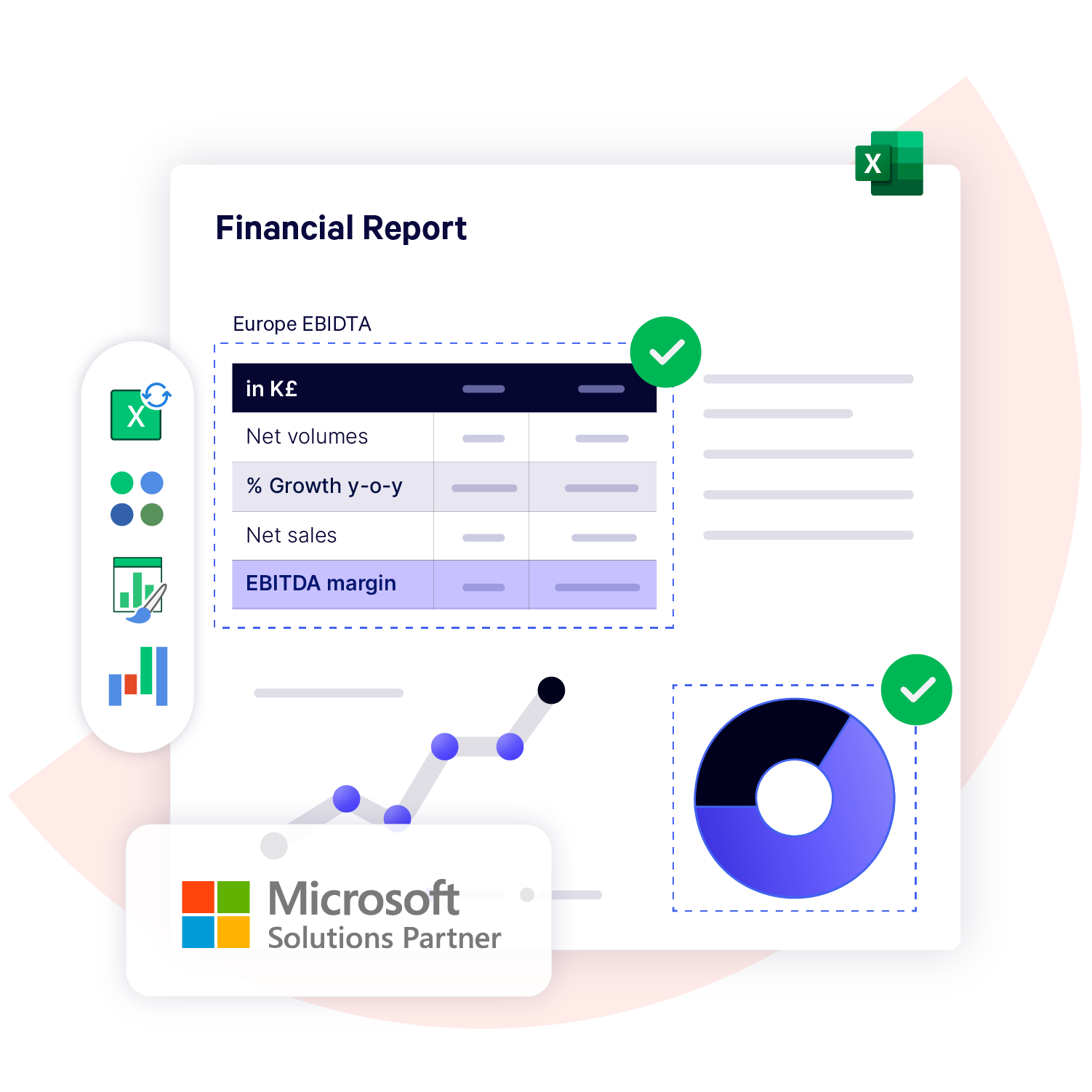

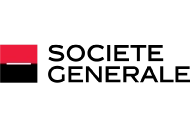

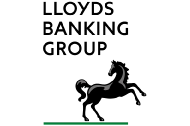
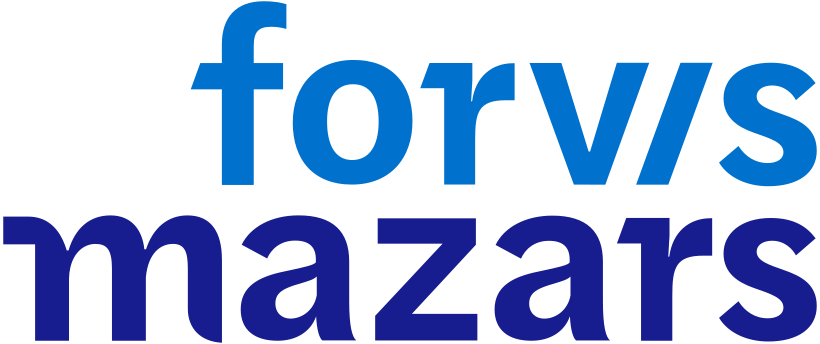
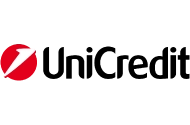

The Most User-Friendly Excel Automation Software for Finance Professionals

Save Time for Analysis and Better Decision-Making

Improve Data Accuracy and Reliability

Create Brand-Compliant Reports and Models Faster
Build Better Financial Models and Reports Faster with All-in-One Excel Workflow Automation
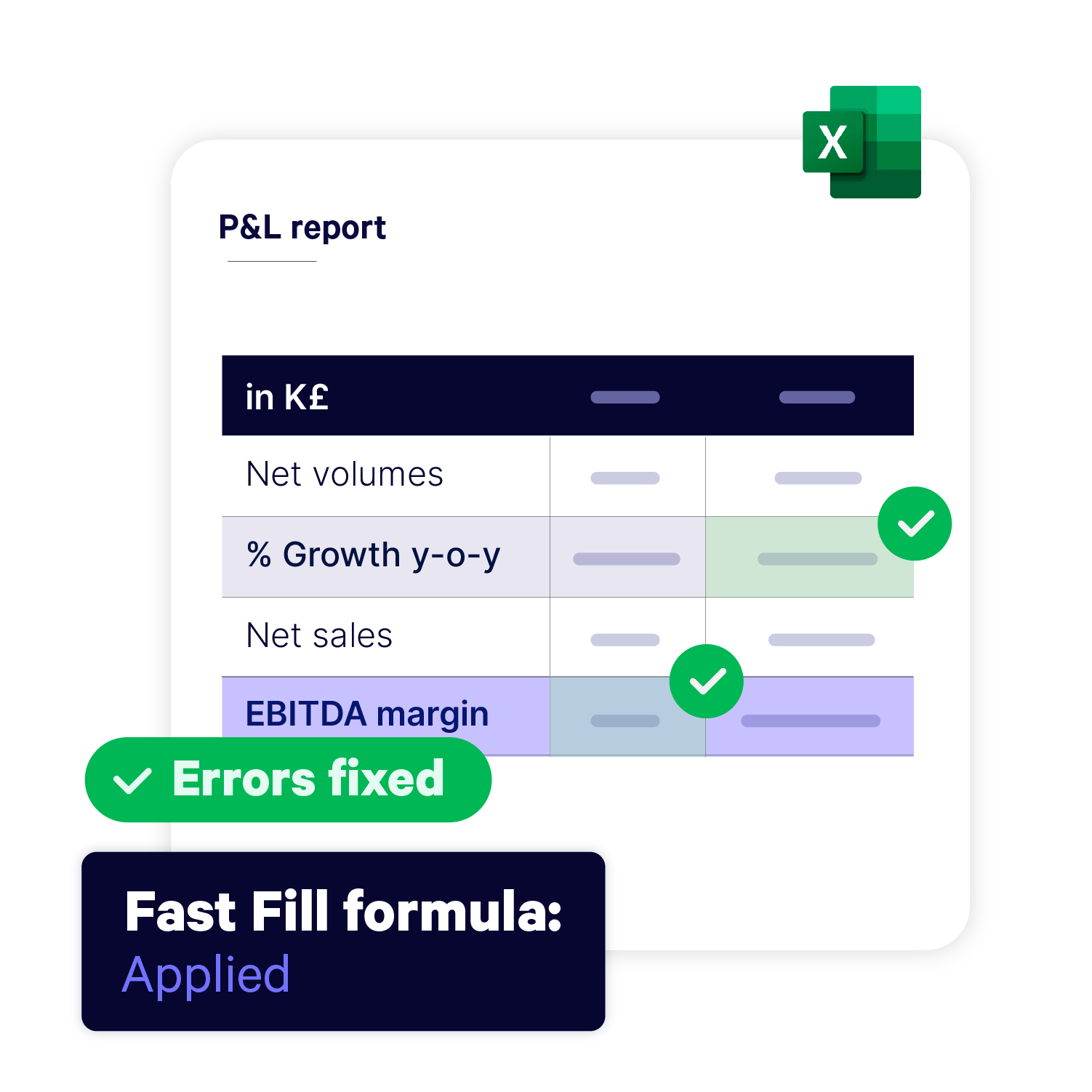
1. Add Automated Formulas, Navigate and Audit Your Workbook
Build financial models and reports faster by instantly tracking precedents, solving errors, and adding complex formulas, such as a CAGR Excel formula, in just a click.
UpSlide’s automated Financial Modeling Tools are designed to overcome the limitations of Excel’s native functionality, particularly when it comes to copy and pasting data.
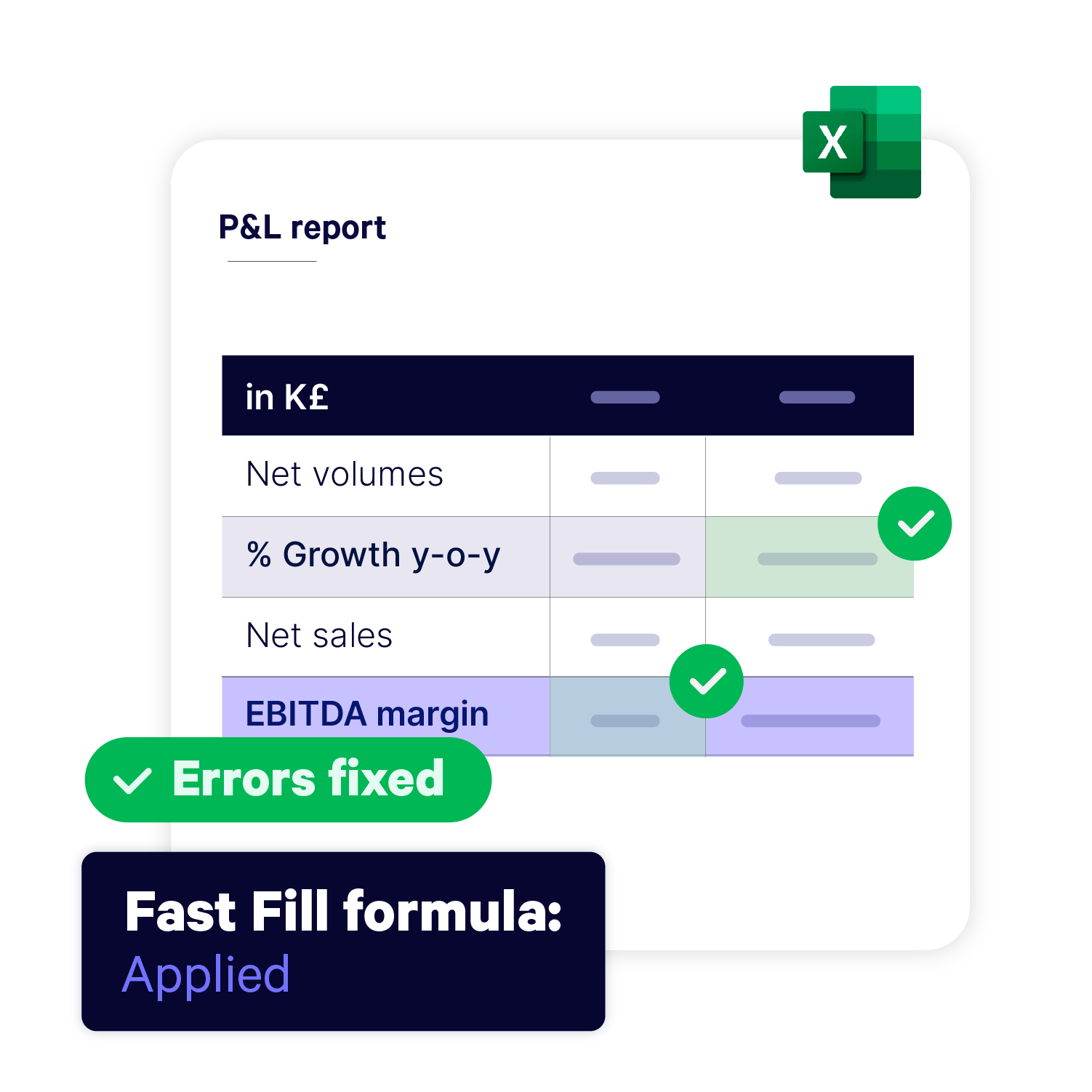
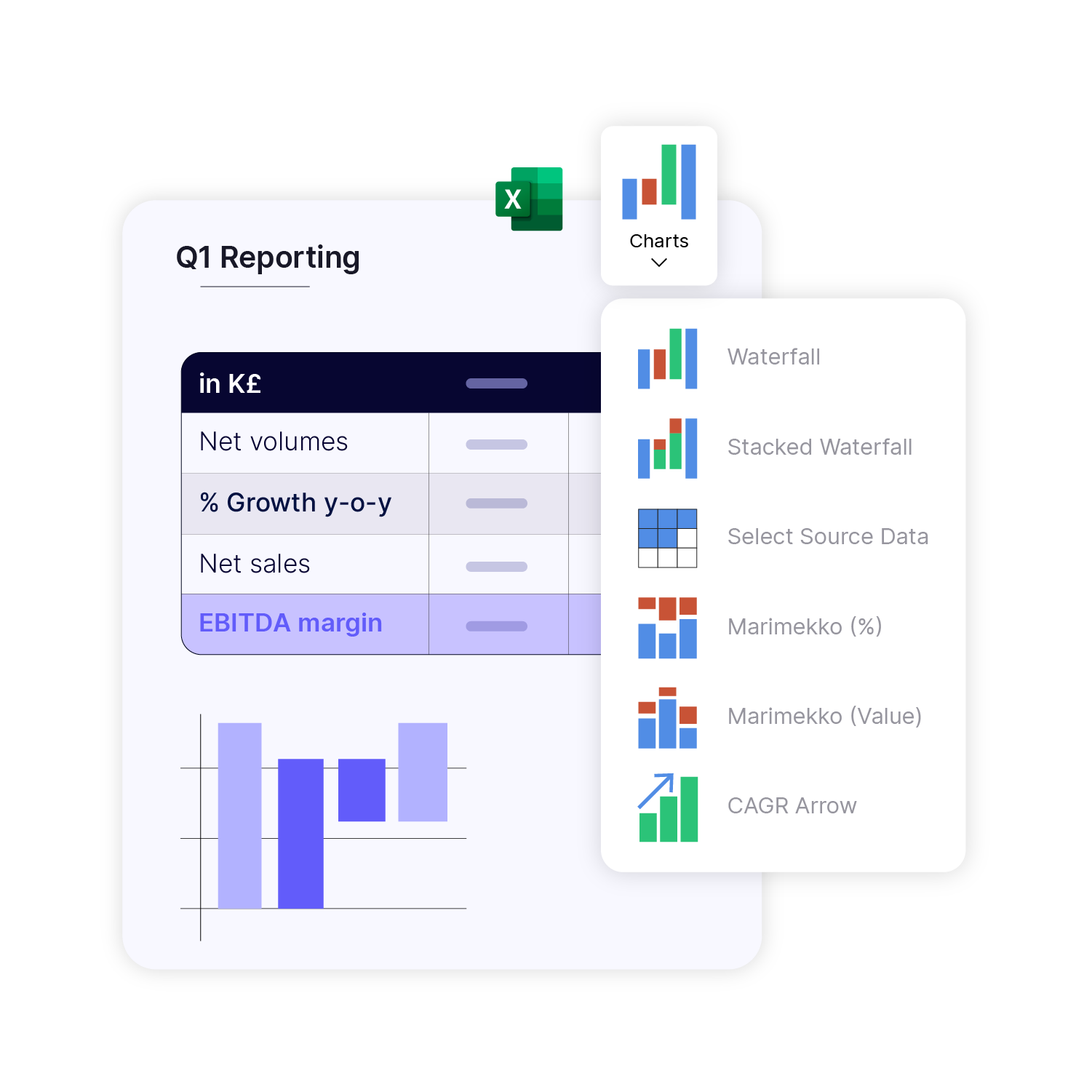
2. Create Complex Charts in One Click
As you continue to enhance your report or financial model, add advanced Excel charts like Marimekko, Waterfall, and Stacked Waterfall, or even CAGR arrows, with a single click.
Your advanced charts will be responsive to changes in values within existing rows and columns, so you can continue updating your data confidently knowing your charts will always be up to date.
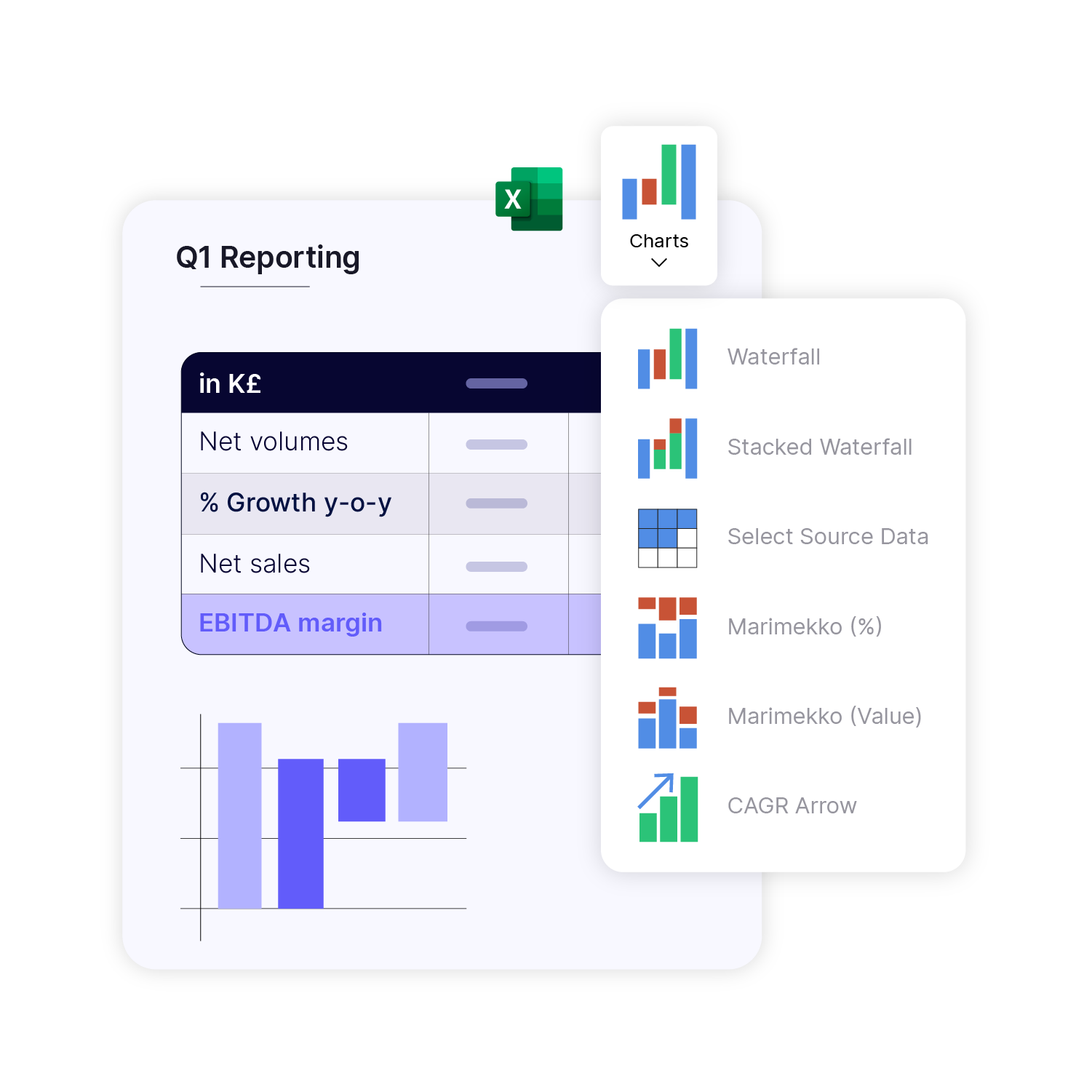
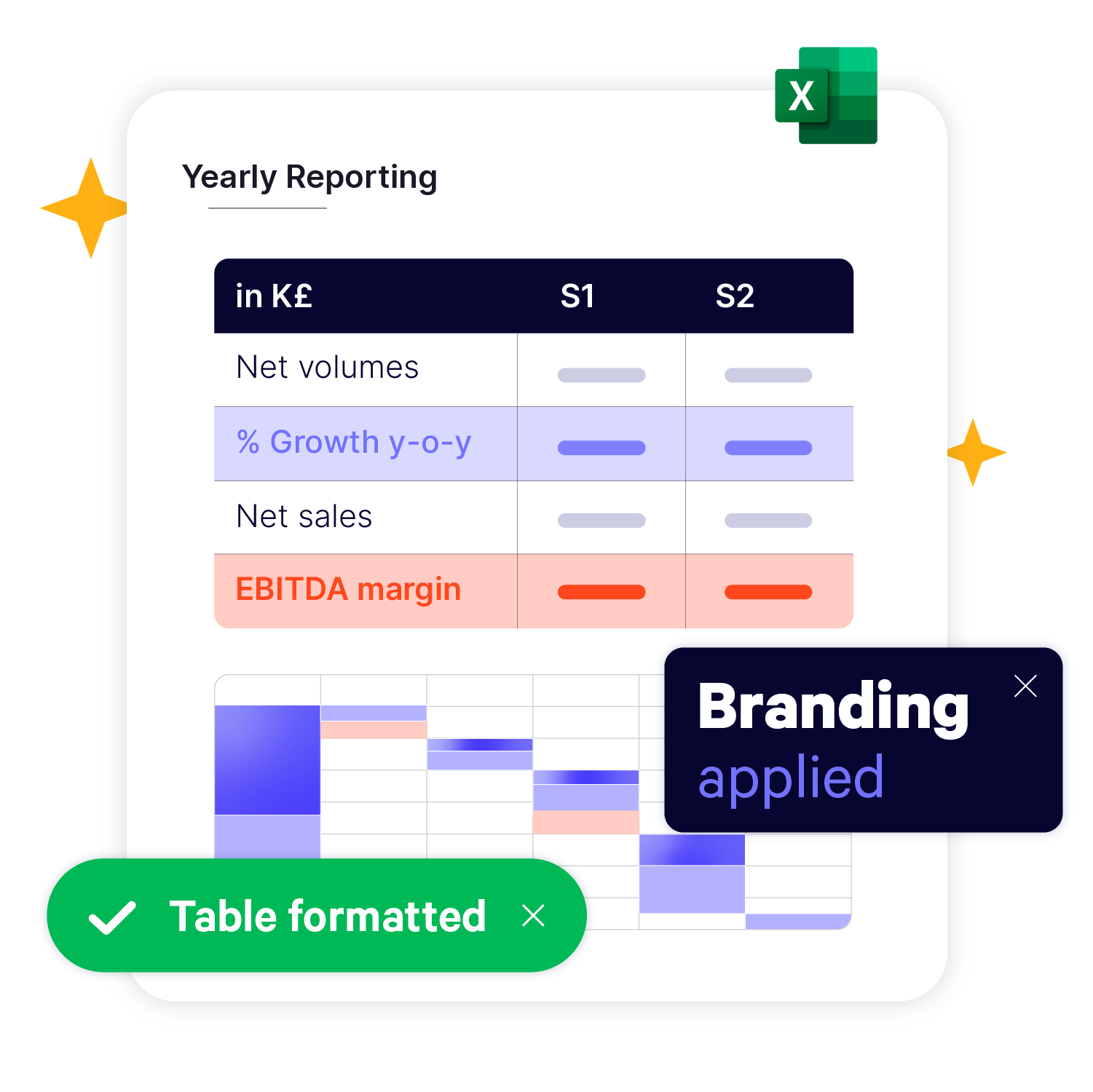
3. Guarantee Brand Consistency Across all Your Tables and Charts
Apply company branding to any raw data, tables, charts or cells in one click, ensuring your workbooks are always premium, whether you’re sharing them internally or externally.
Apply automated formatting in your graphic charter to fonts, background colors, borders, cell width/height and alignment, so all table and chart elements are consistent.
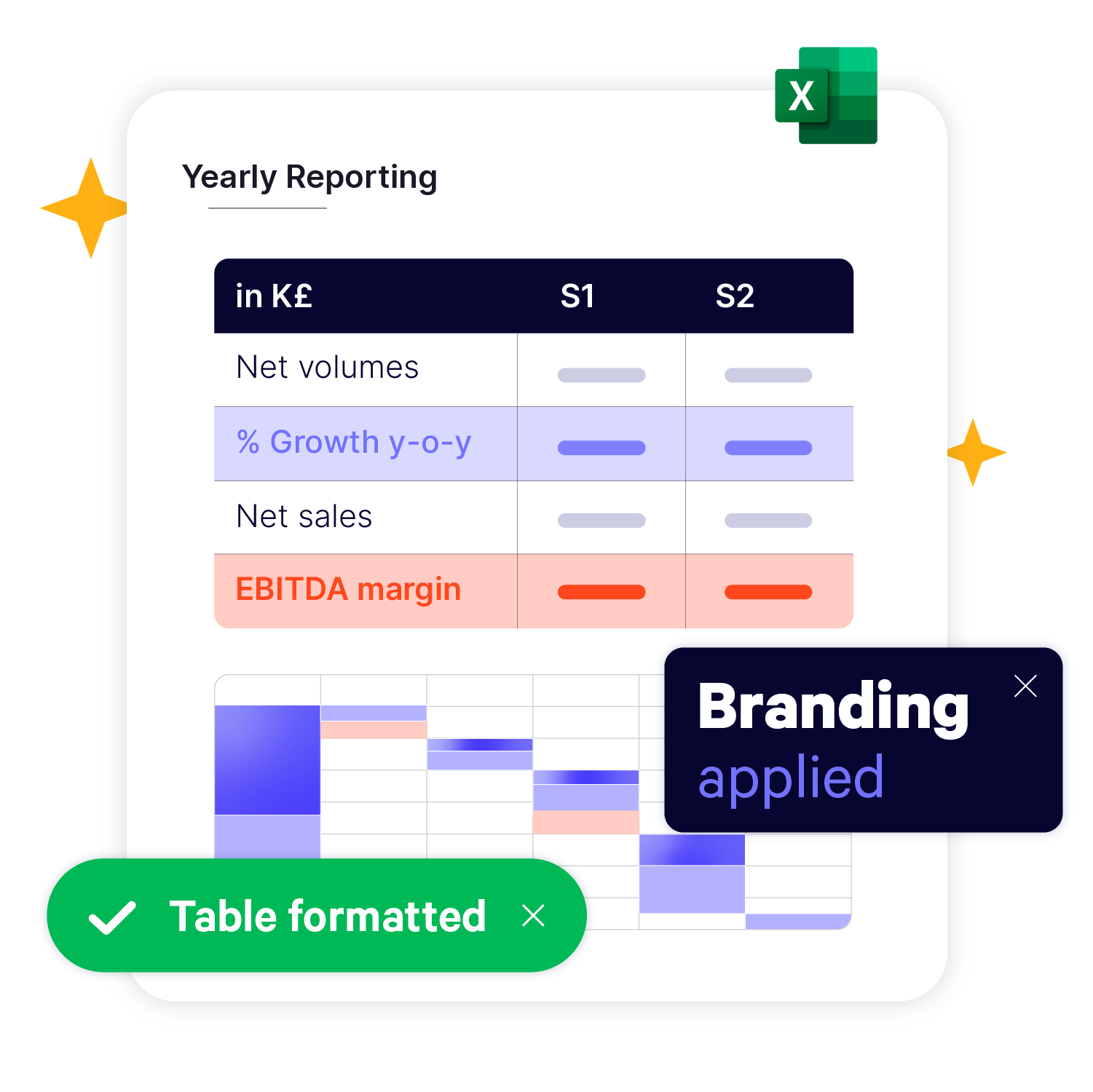
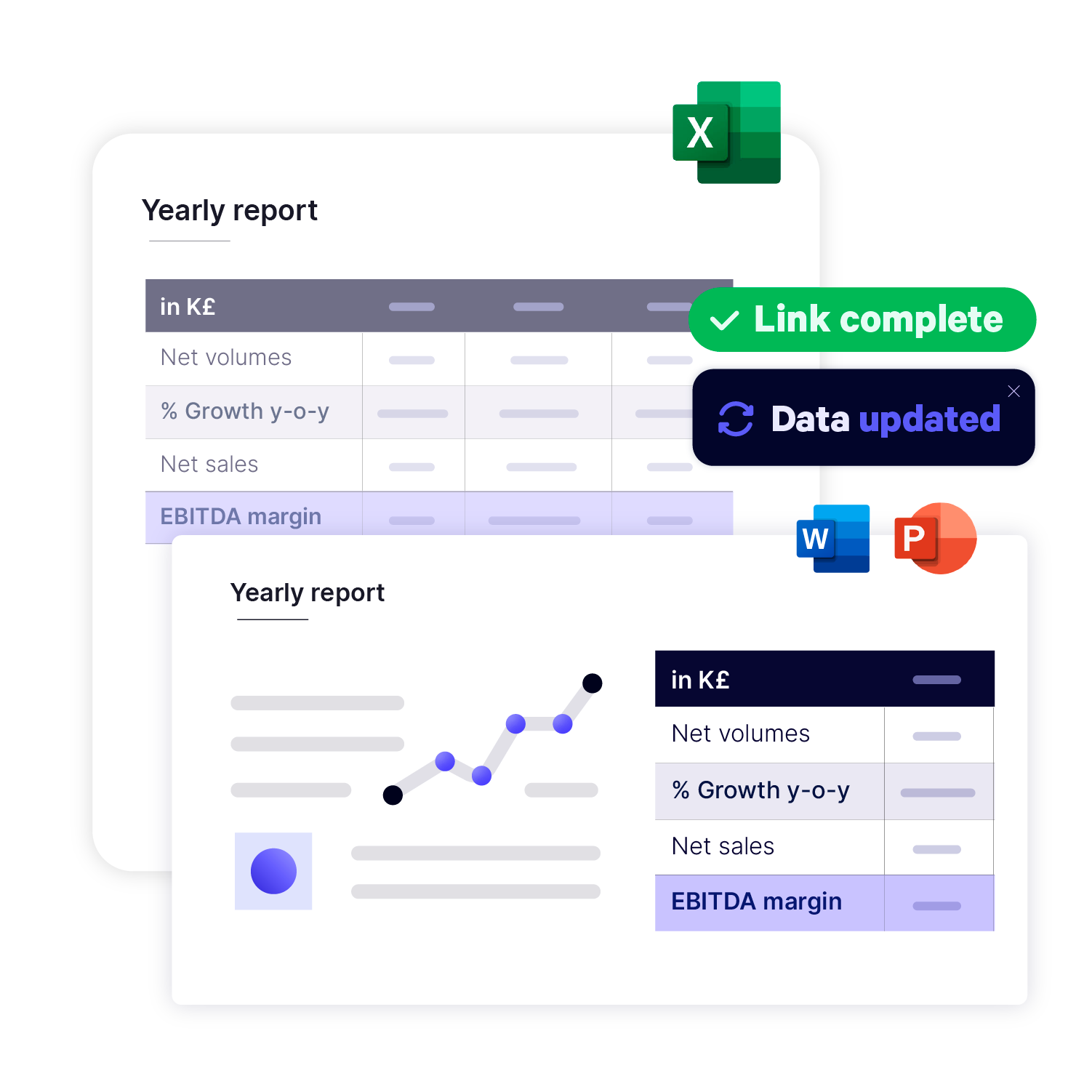
4. Link Excel Data to PowerPoint and Update it in Seconds
Leverage Excel to PowerPoint automation by linking your tables, charts and text to your presentations, guaranteeing your data is always up to date.
Once your data is linked, you can update one or thousands of data points, or go to your Excel file source, directly from your PowerPoint presentation using the Excel Link Manager.
Plus, you can rename and move your source Excel file without breaking the link, perfect for versioning and creating recurring reports.
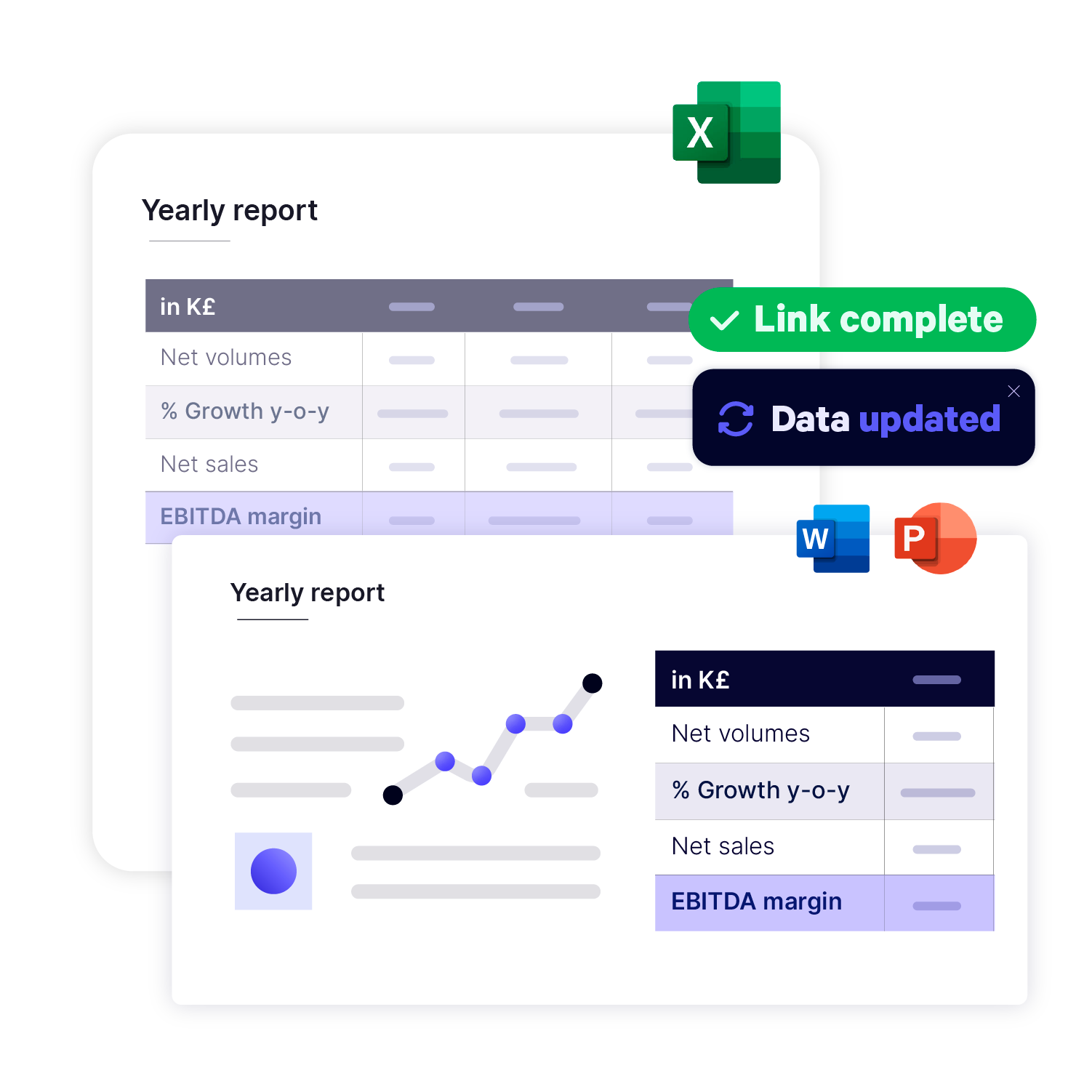
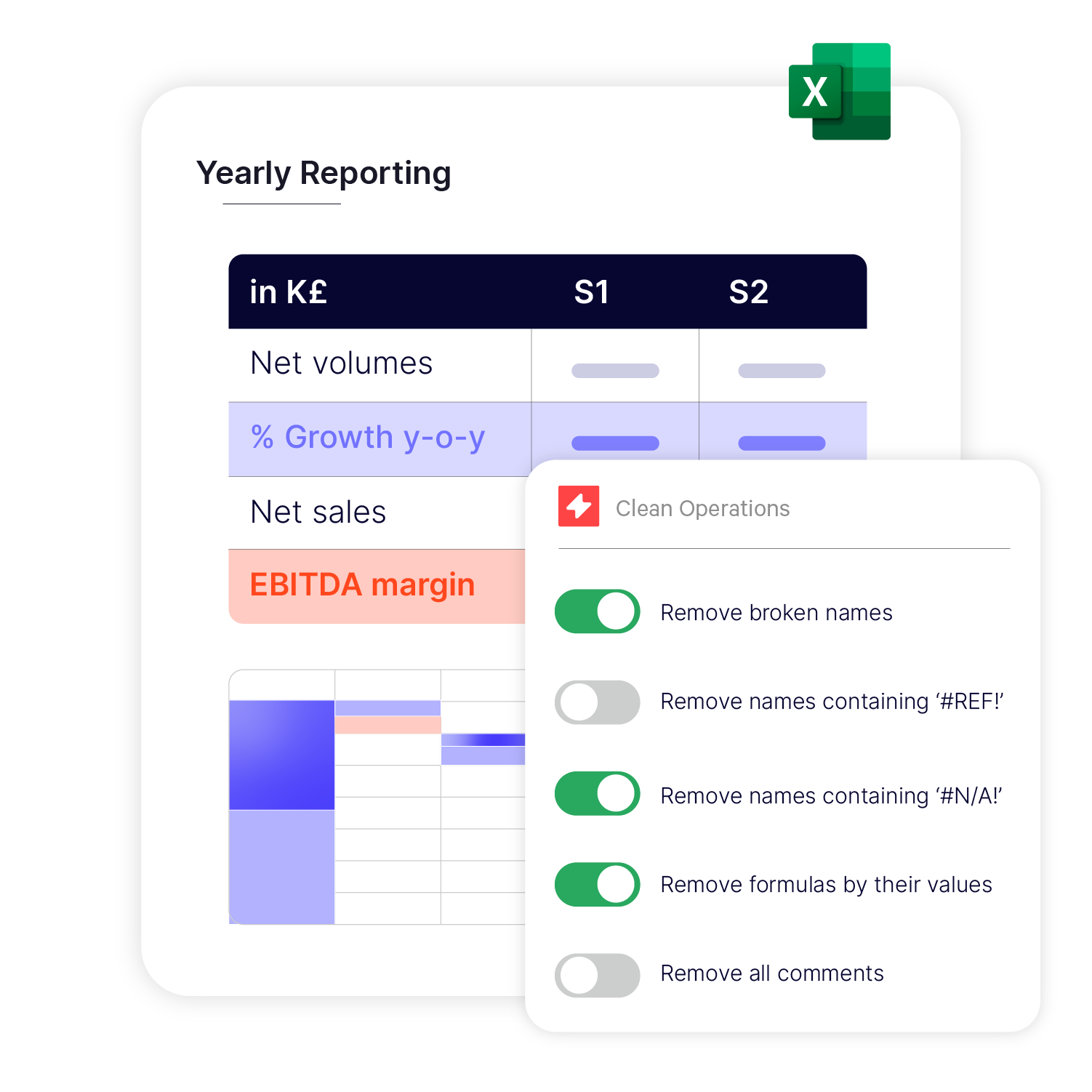
5. Automatically Clean and Prepare Your Workbook for Sharing
Once you’re happy with your report or financial model, prepare it to be shared internally or externally in just a few clicks with automated file optimization – quickly removing unused metadata, reducing file size, and protecting sensitive data.
Congratulations! You can now send your flawless workbook or individual worksheets via email directly from within Excel, either as attachment or in the body of the email, using the Send tool.
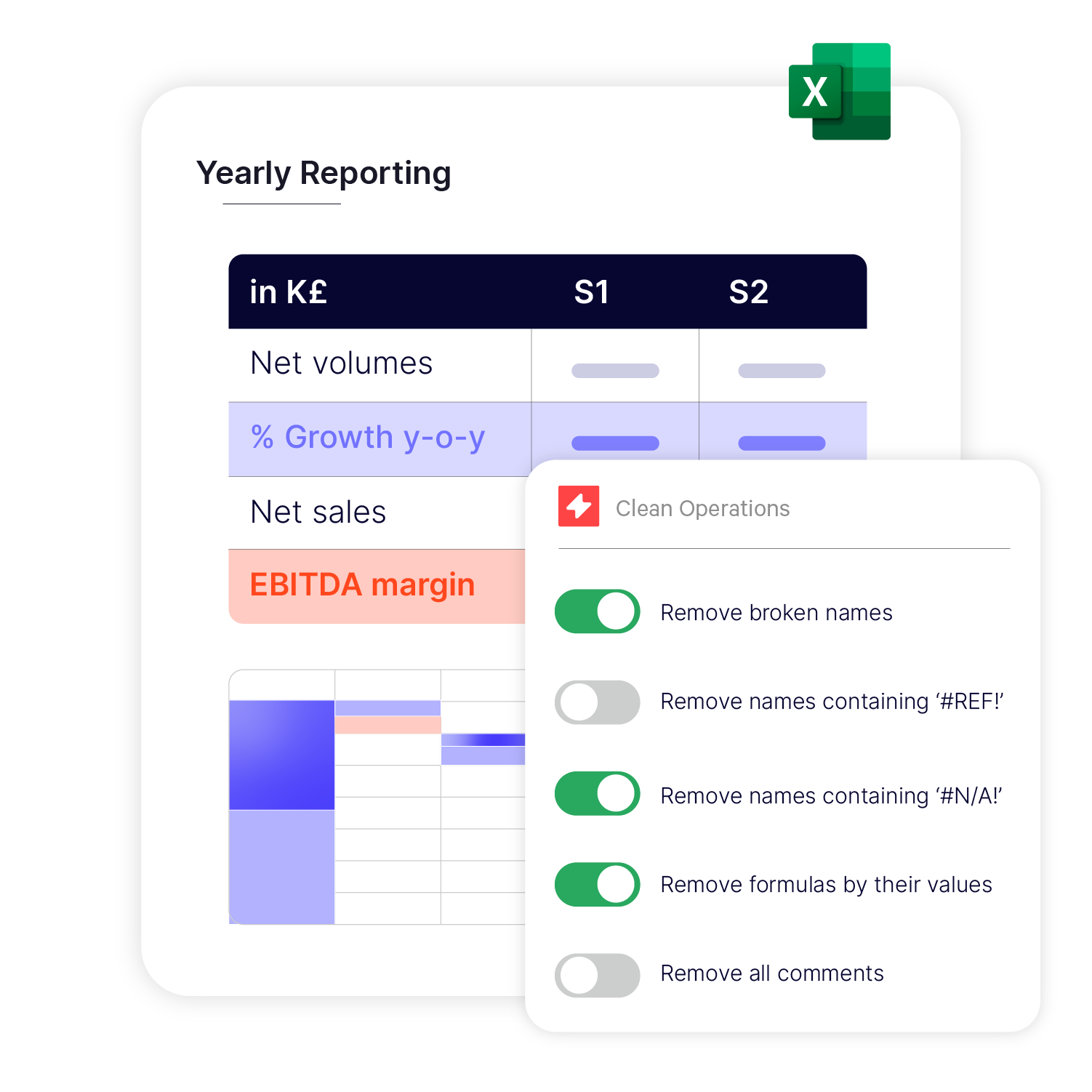
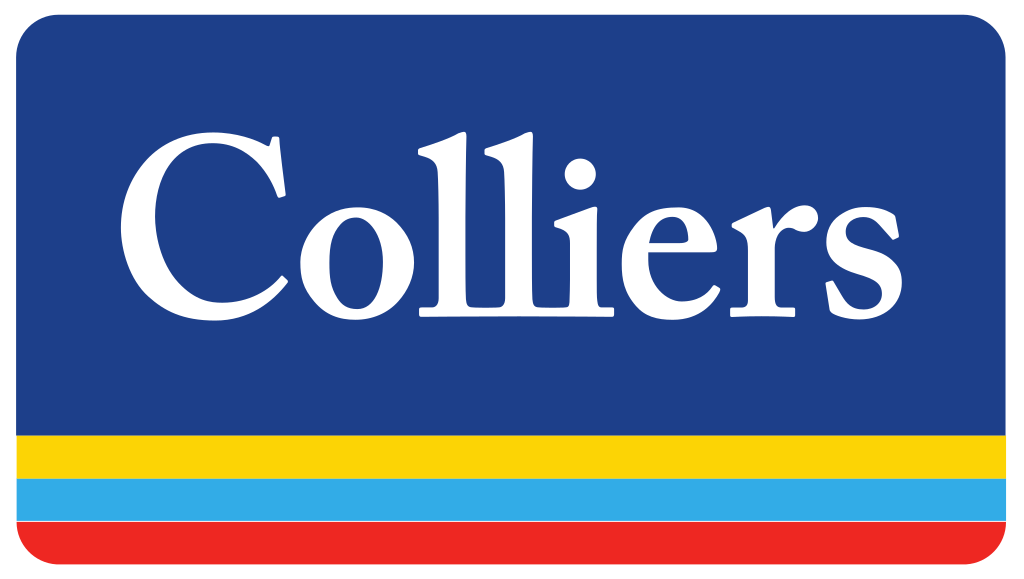
The Excel chart formatting features have been key in empowering teams to create brand-compliant reports, quickly and easily. With UpSlide, we can apply our brand formatting to any graph or table with a single click.
Jennifer Bailey, Operations Manager, Valuation & Advisory Services, Colliers



The Excel to PowerPoint Link enables our bankers to amend figures in an Excel spreadsheet and then update all linked tables and charts in PowerPoint in one click. This guaranteed accuracy is key when working in financial services.
Joanna Osborne, Head of Marketing,
Singer Capital Markets


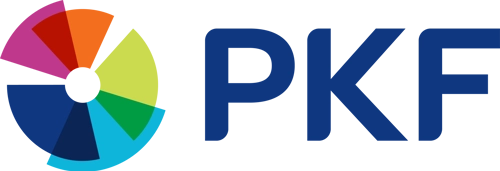
The ability to format the line styles and numbers according to our branding and specific needs is very helpful. UpSlide makes it easier to maintain consistency between different reports.
Erin Sutton, Operations Manager, PKF


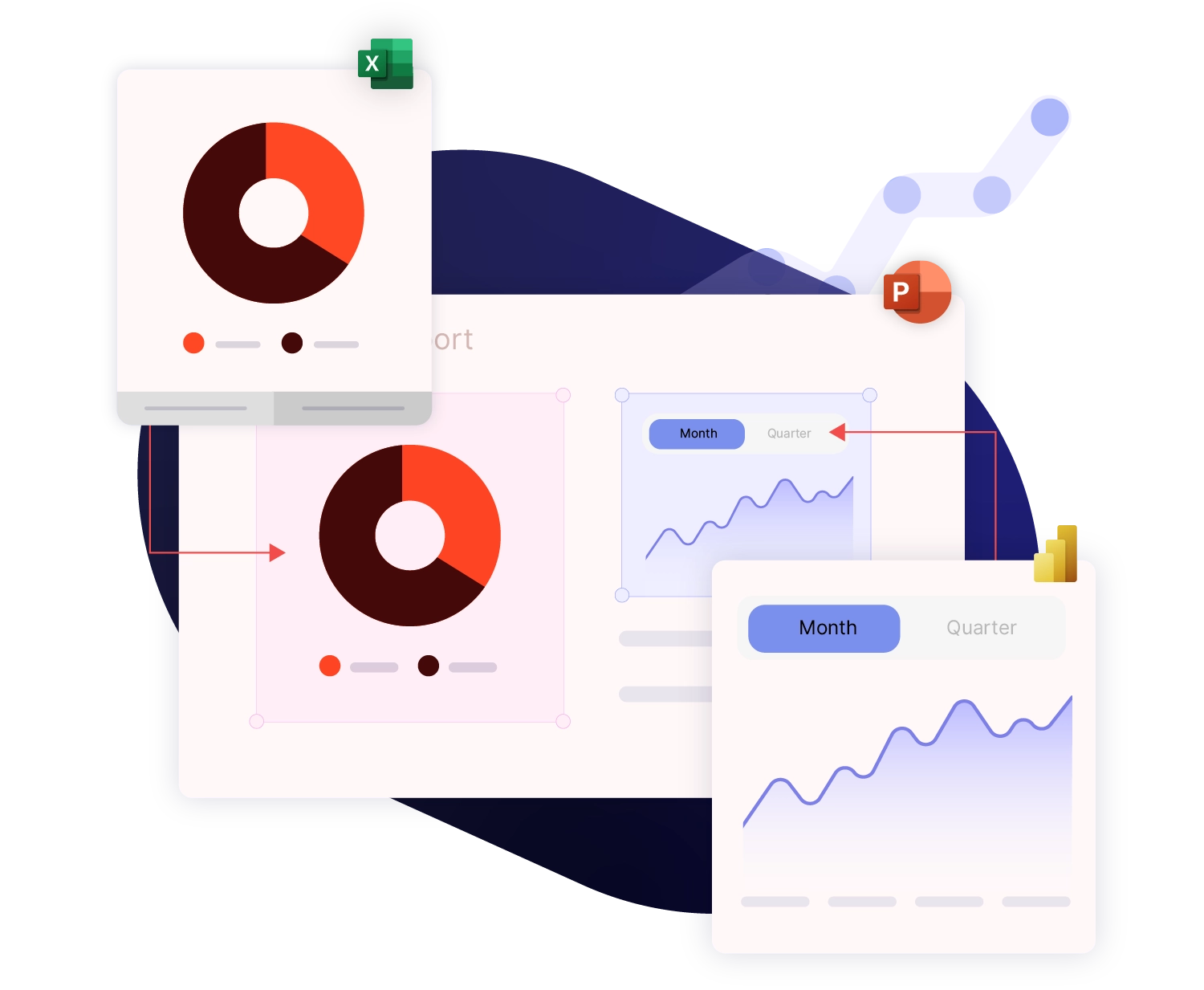
Even More Features to Help Build Better Documents in Microsoft 365
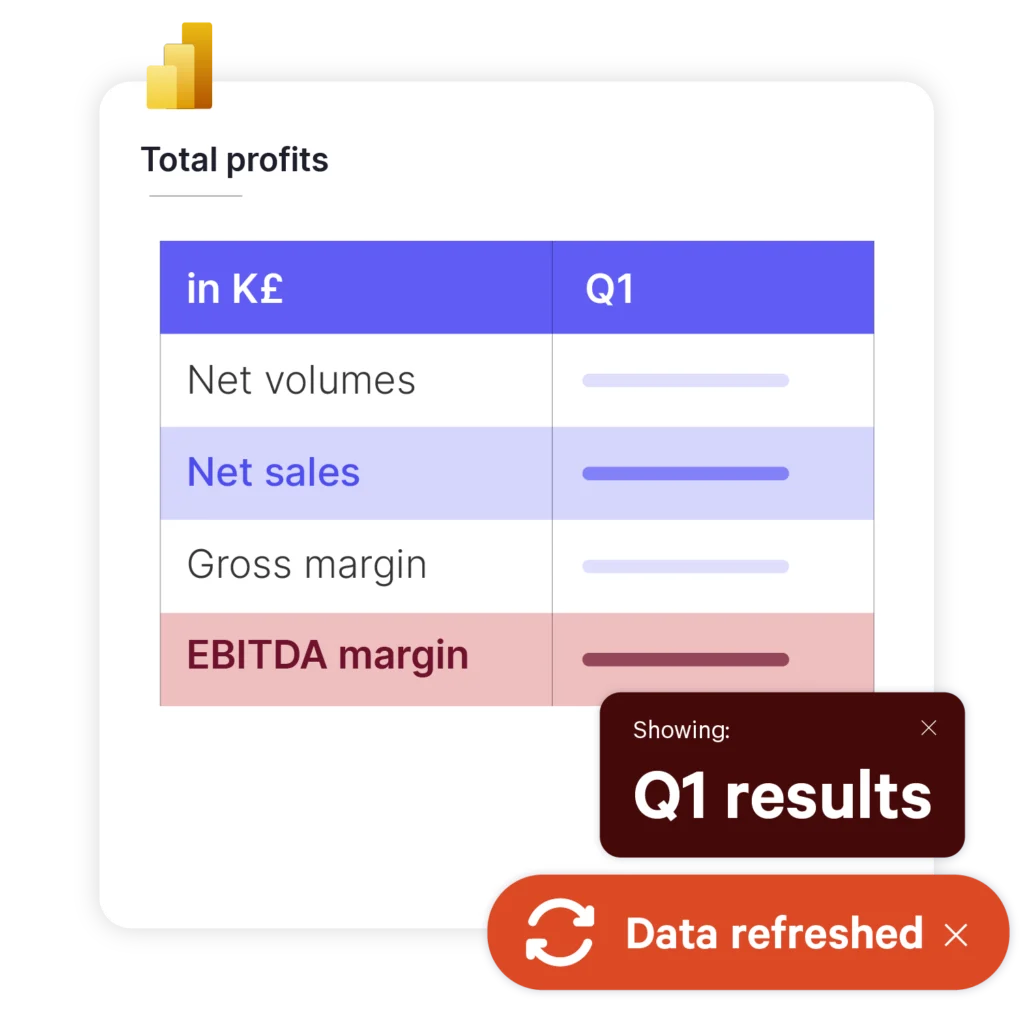
Using Power BI and PowerPoint for Smarter Reporting and Insights?
Frequently Asked Questions
How Does UpSlide's Excel Automation Tools Compare to Native Excel features?
We built UpSlide features to answer the specific needs of professionals working heavily in Microsoft 365. While Microsoft offers an array of brilliant native functionality in Excel, we offer more specialist features that are tailored to the finance industry.
For example, our Excel automation solutions enable you to avoid Excel’s native limitations for your financial models, to build complex, branded charts in seconds, and to ensure your data links never break when your source is moved or renamed.
Does UpSlide Offer PowerPoint Automation Features Too?
Yes, UpSlide is an all-in-one add-in for the Microsoft 365 suite of programmes, including PowerPoint, Power BI, Word, Excel and Outlook.
Specifically, our PowerPoint automation tools are designed to help you build presentations and reports faster thanks to intuitive features such as a fully integrated content library, automated table of contents, one-click slide proofing, and more.
How Easy is UpSlide to Use?
Our user interface is designed for simplicity, seamlessly integrating into your existing workflows. Access features via a user-friendly ribbon within Microsoft 365 apps, and take advantage of customized training, in-app prompts, and tutorials to maximize your use of UpSlide from day one.
How Long Does it Take to Deploy UpSlide?
UpSlide’s implementation involves four main steps: kick-off, setup, user acceptance testing and rollout. Its length will then depend on the level of customization needed, the number of users to train, and the options you choose.
On average this process lasts less than six weeks, during which our in-house team will be on-hand to answer any questions and ensure the deployment is a success.
How Much Does UpSlide Cost?
UpSlide prices depend on the number of licenses you require, the options you want and your setup model. If you want to know how much UpSlide would cost for you, please get in touch with us and our team will be happy to give you a personalized quotation.
How Secure is UpSlide?
Leading financial firms trust UpSlide thanks to our stringent security measures. We successfully completed a System and Organization Controls (SOC) 2 Type II audit, reflecting our commitment to the highest standards of security, availability, processing integrity and confidentiality.
We perform a security audit of our code before every release, use automated and manual testing to ensure each version meets strict quality and security standards, and integrate vulnerability management tightly within our development processes. UpSlide also integrates within your infrastructure, enabling you to keep full control of it. Even if you choose to use a cloud source for your library content, we still have zero visibility of your data.
Trusted by Financial and Professional Services Teams for Over a Decade
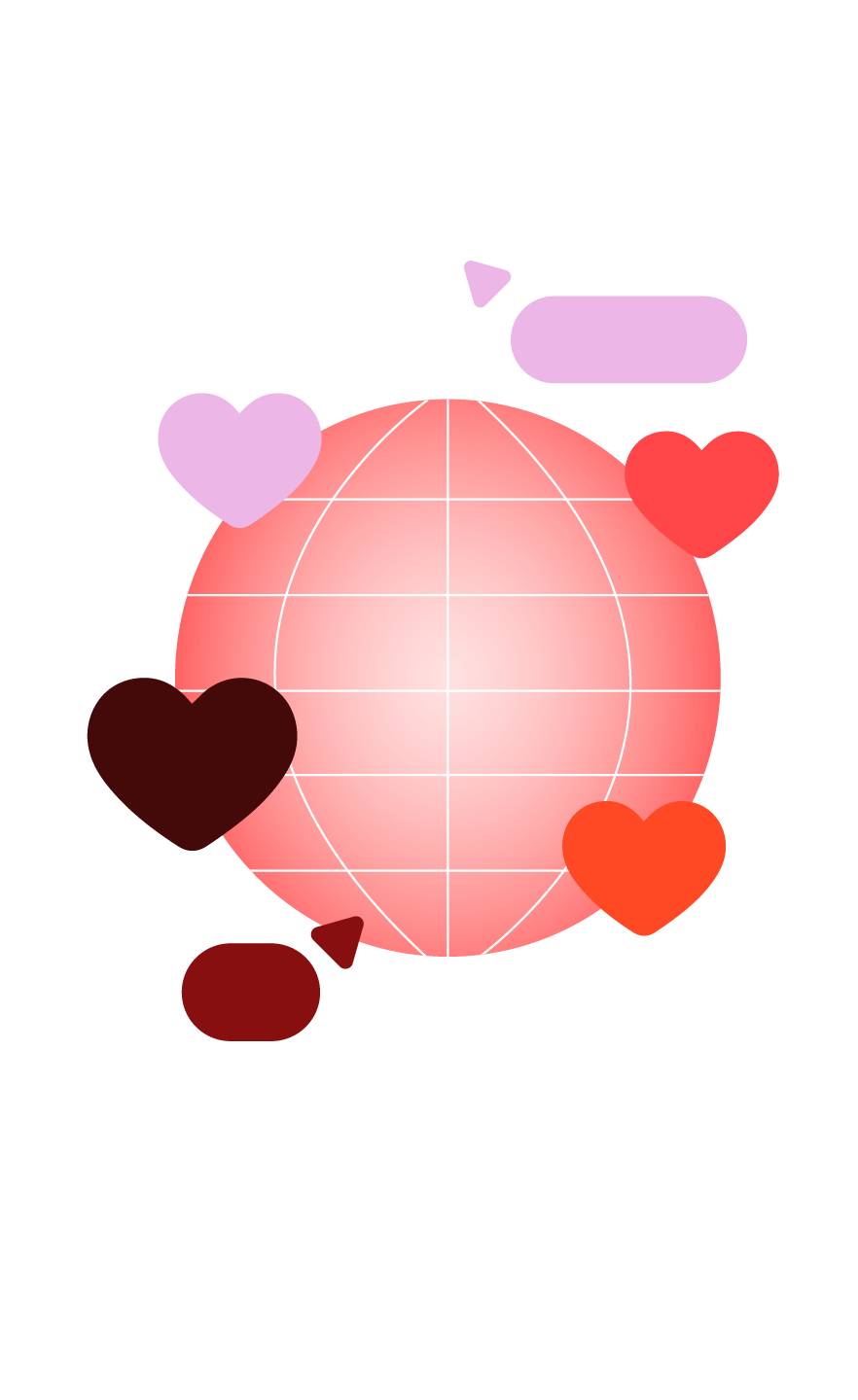
Best-in-Class Technical Support
Our in-house support team is always on hand to provide technical assistance to you and your users; 80% of tickets are responded to in under an hour.
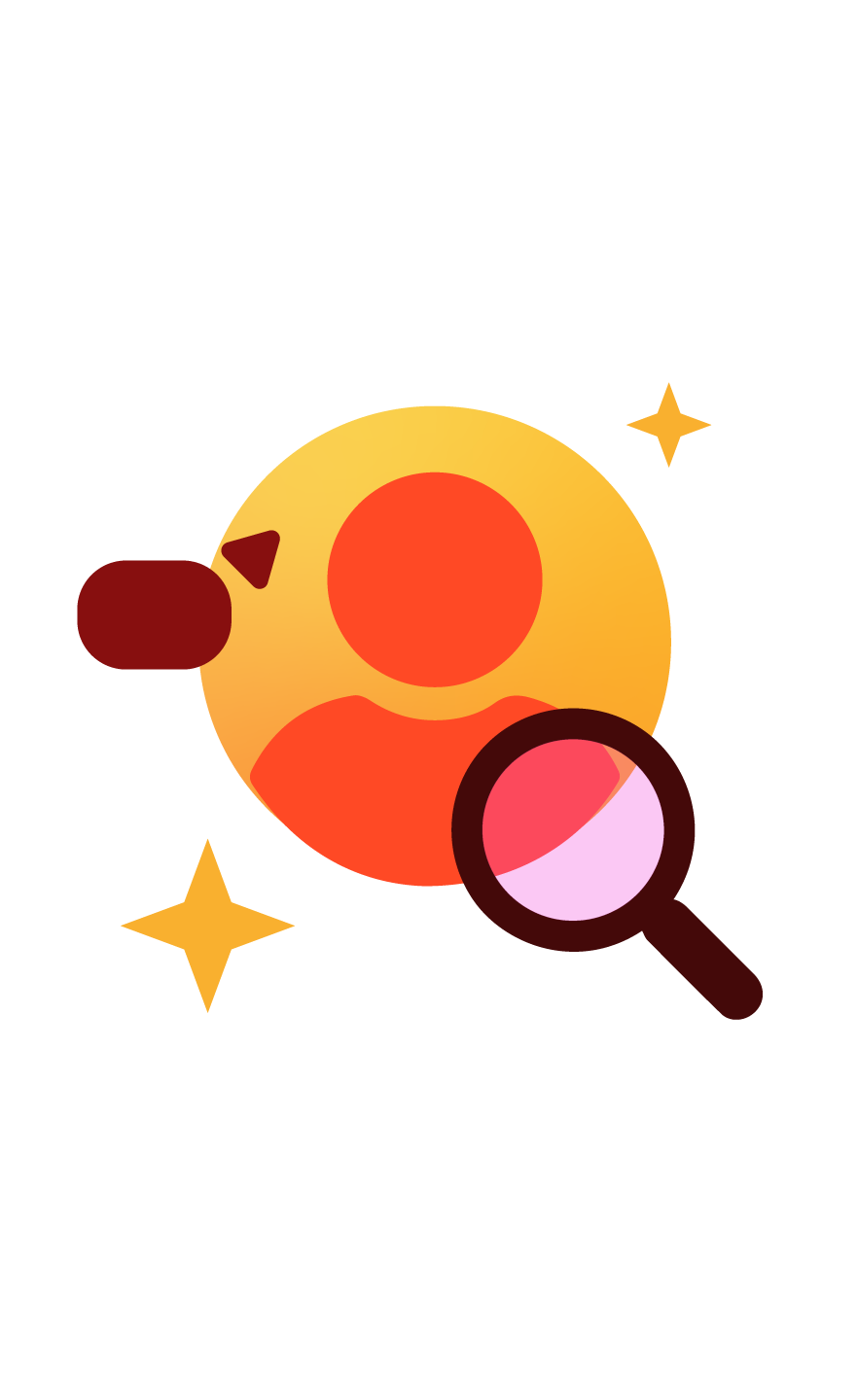
In-House Adoption Experts
Our global in-house change and project management team will guide you through every step of your UpSlide project and ensure high adoption and ROI.
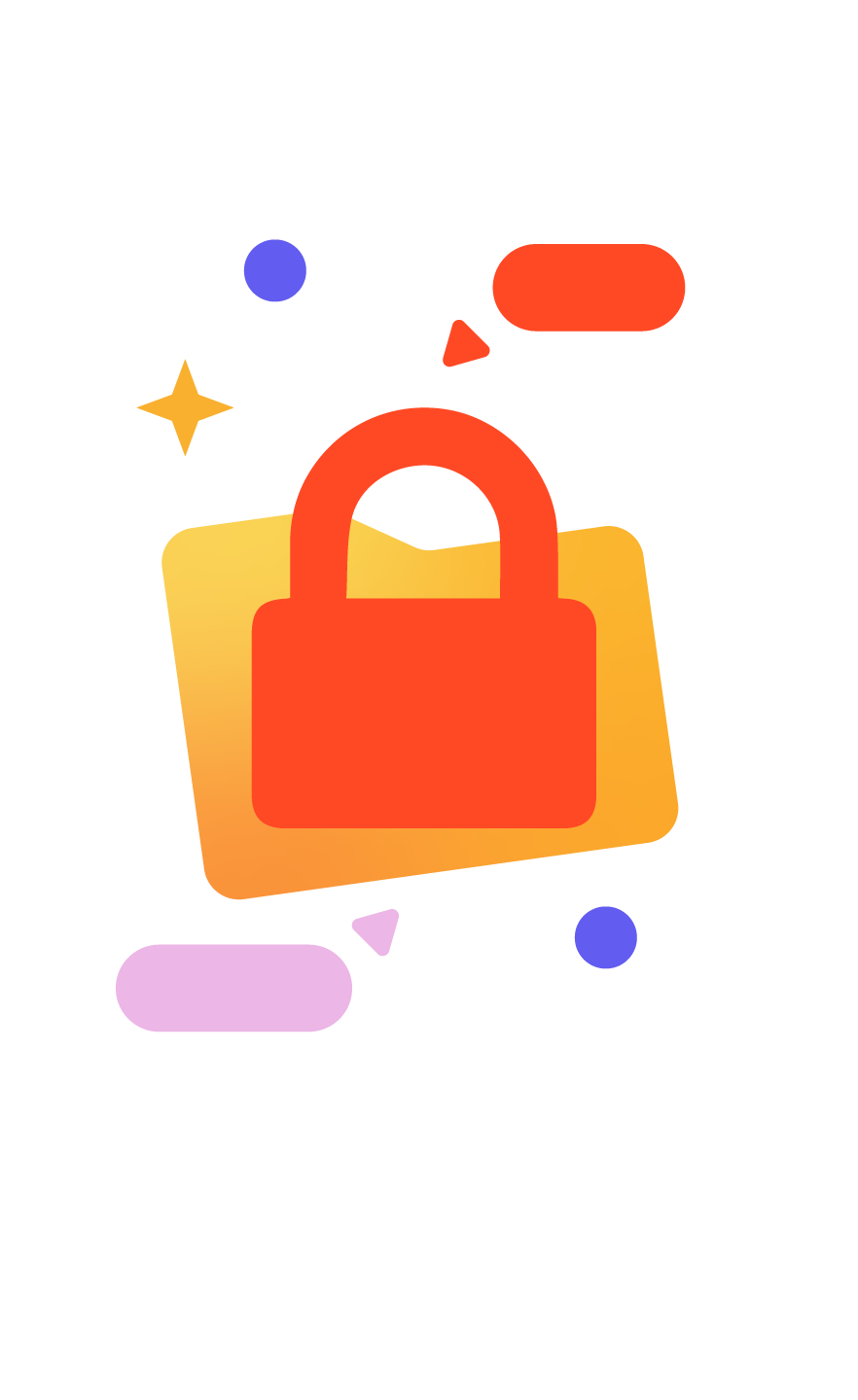
Enterprise-Level Security
UpSlide completely integrates with your infrastructure, enabling you to keep full control of your access rights and content storage.
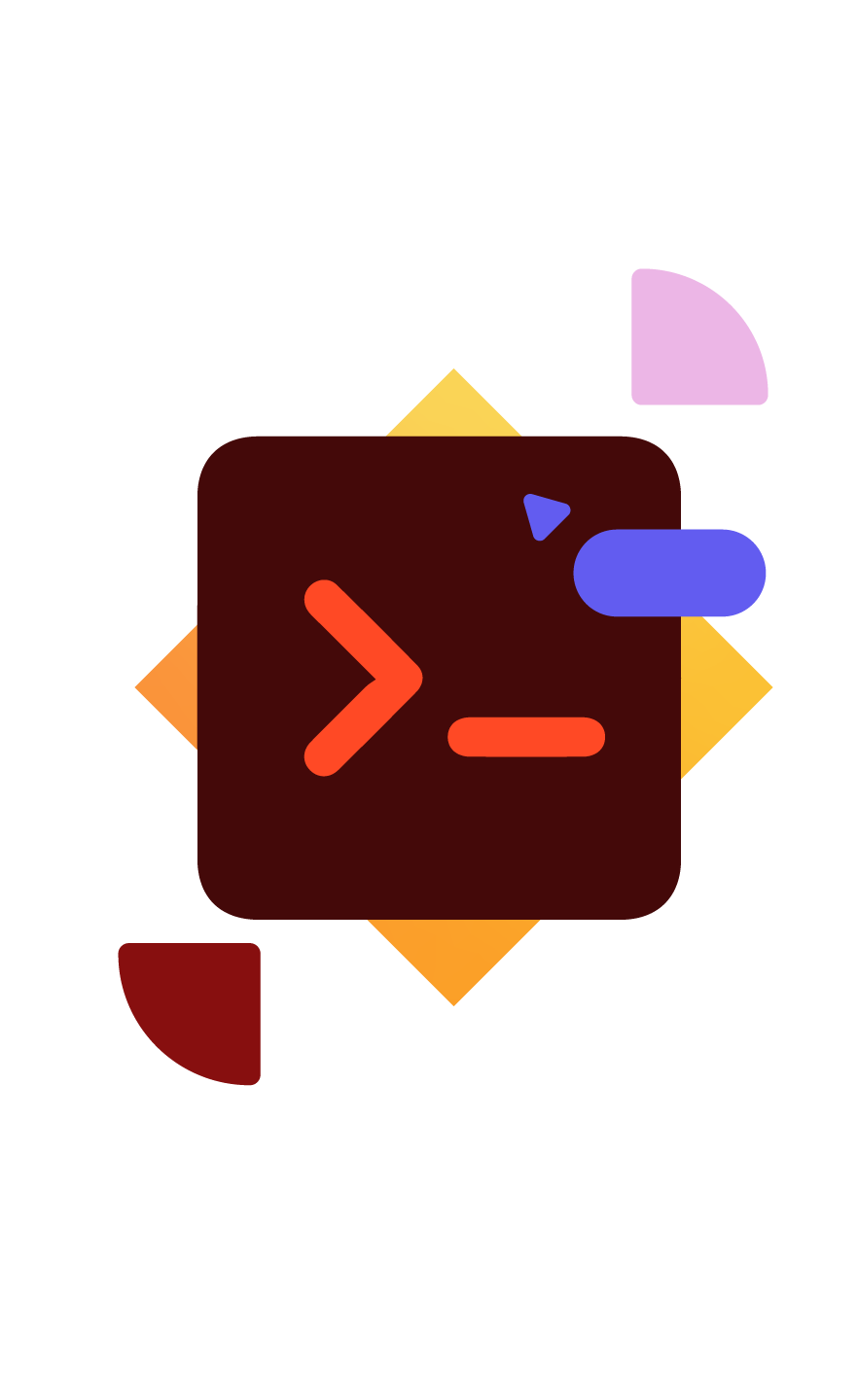
Industry-Focused Innovation
We are always eager to explore how new technology could help our clients and we work alongside them to develop intuitive features tailored to their needs.
Trusted by Financial and Professional Services Teams for Over a Decade
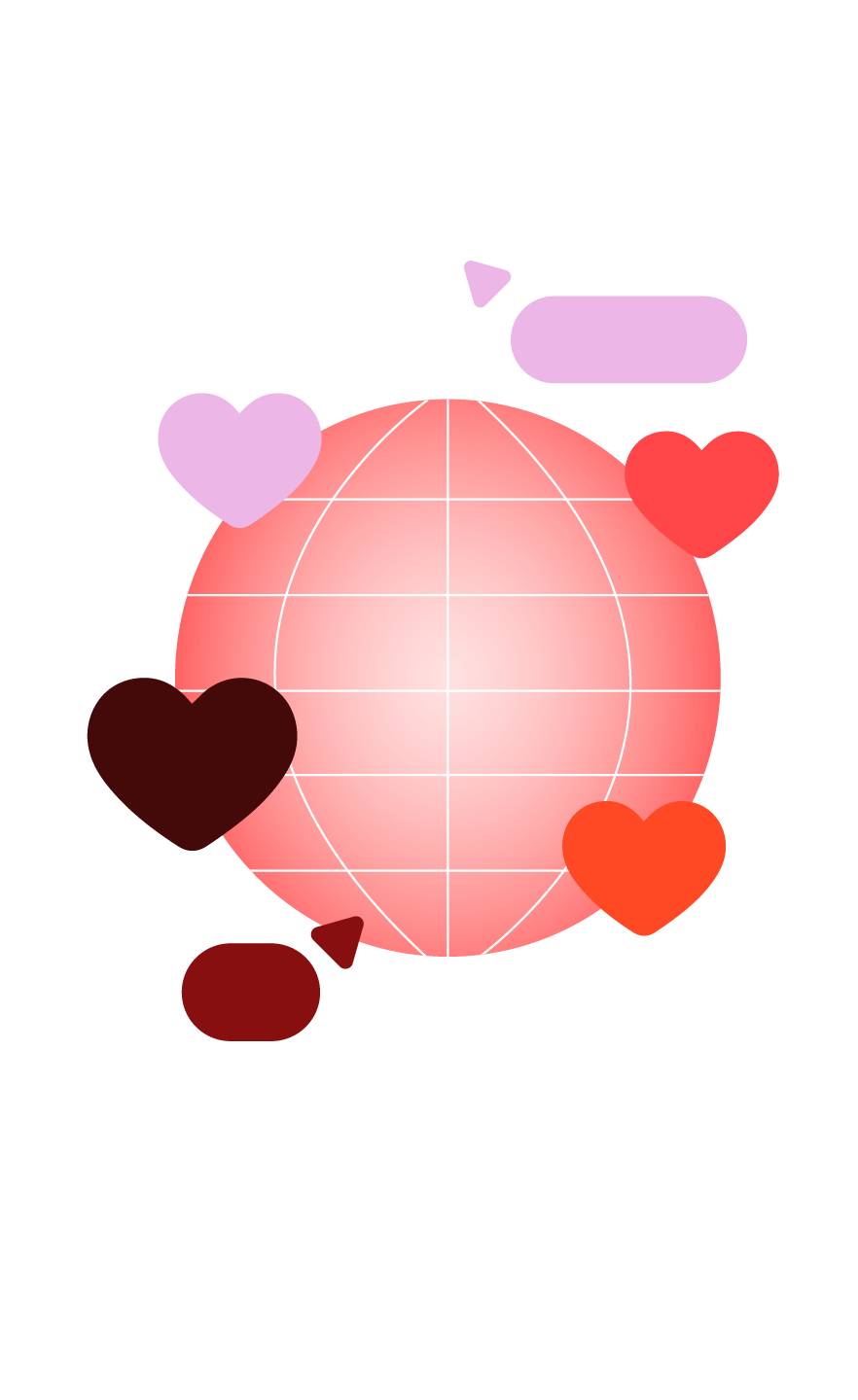
Best-in-Class Technical Support
Our in-house support team is always on hand to provide technical assistance to you and your users; 80% of tickets are responded to in under an hour.
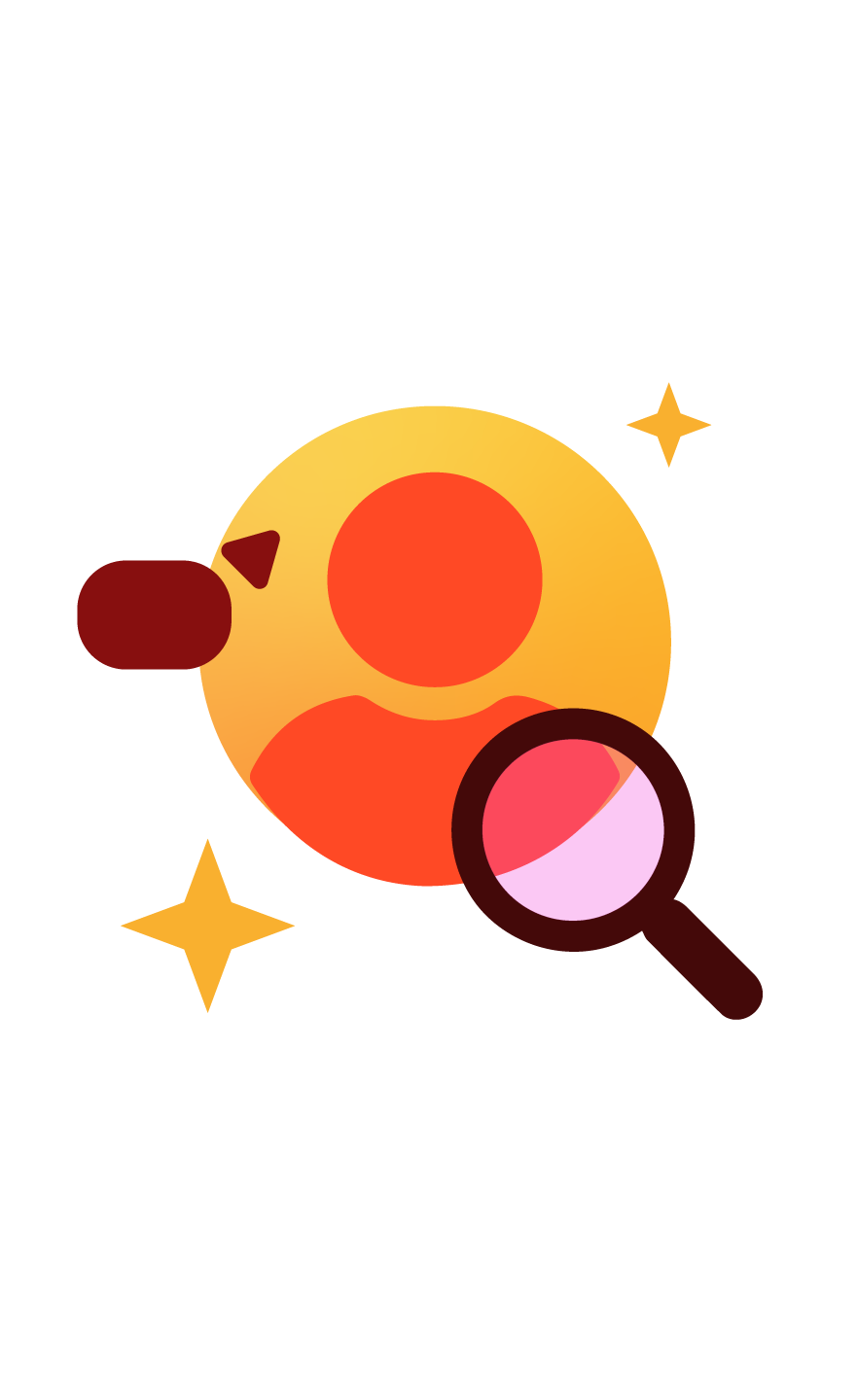
In-House Adoption Experts
Our global in-house change and project management team will guide you through every step of your UpSlide project and ensure high adoption and ROI.
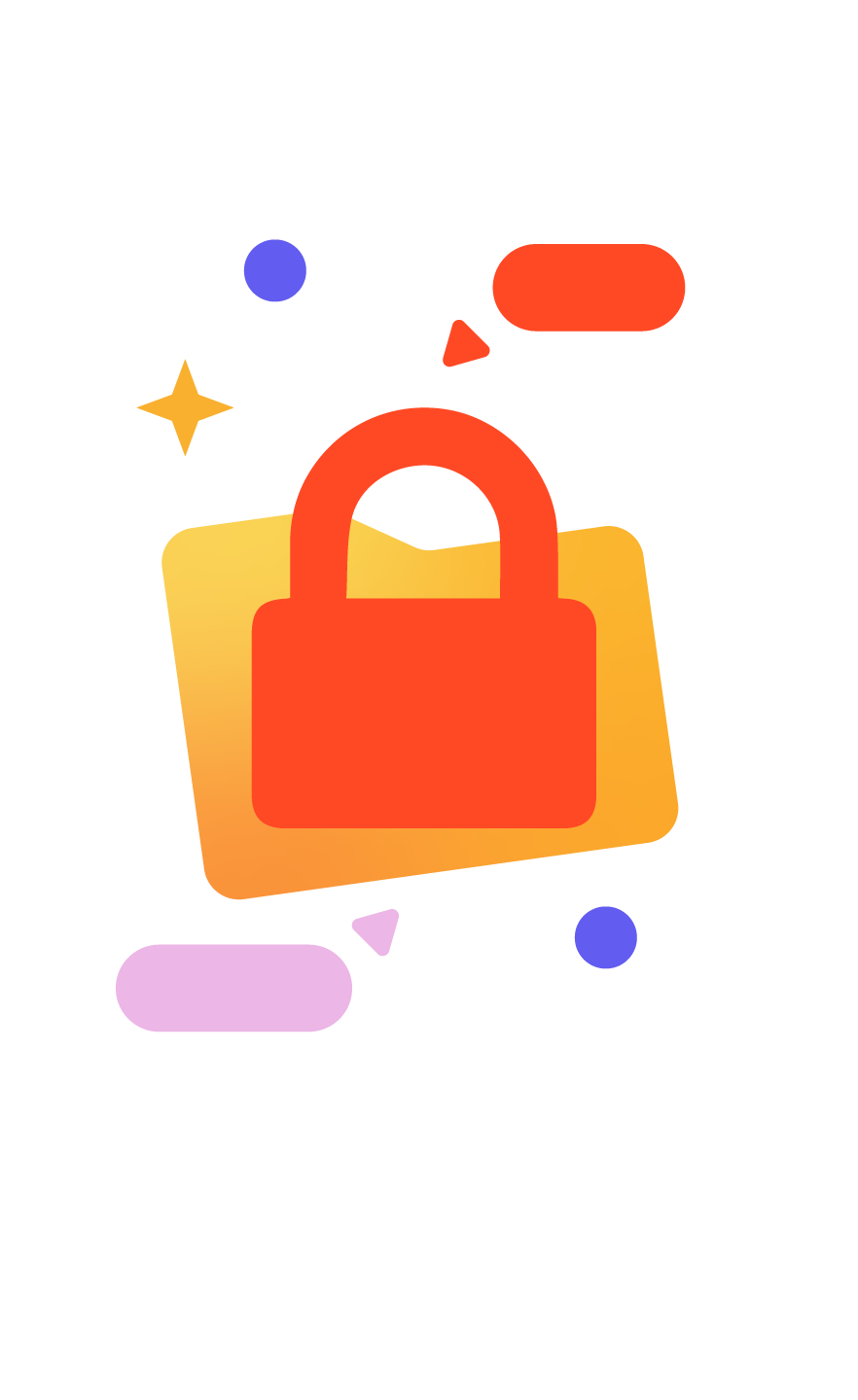
Enterprise-Level Security
UpSlide completely integrates with your infrastructure, enabling you to keep full control of your access rights and content storage.
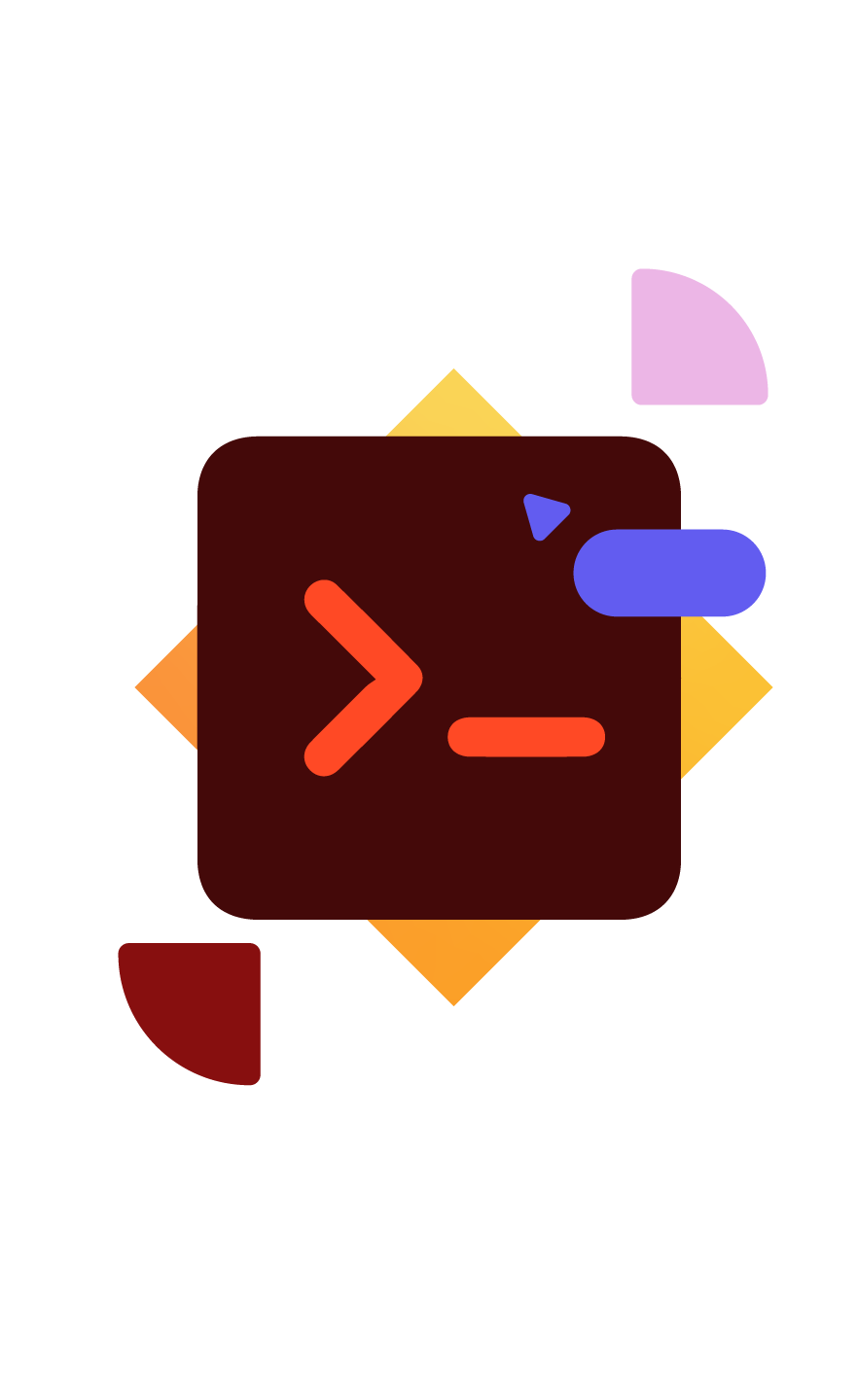
Industry-Focused Innovation
We are always eager to explore how new technology could help our clients and we work alongside them to develop intuitive features tailored to their needs.
Talk to One of Our Experts to Learn More About How to Automate Your Excel Workflow