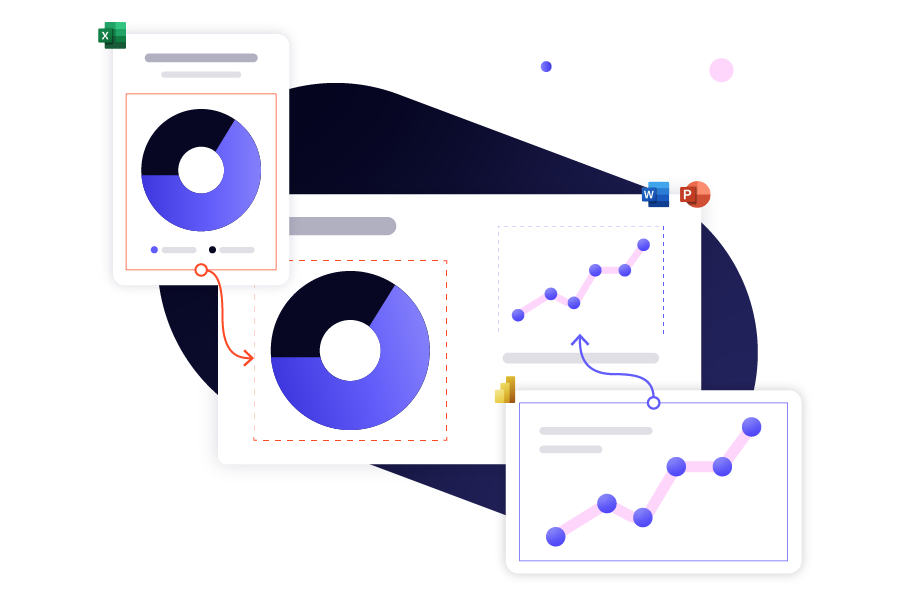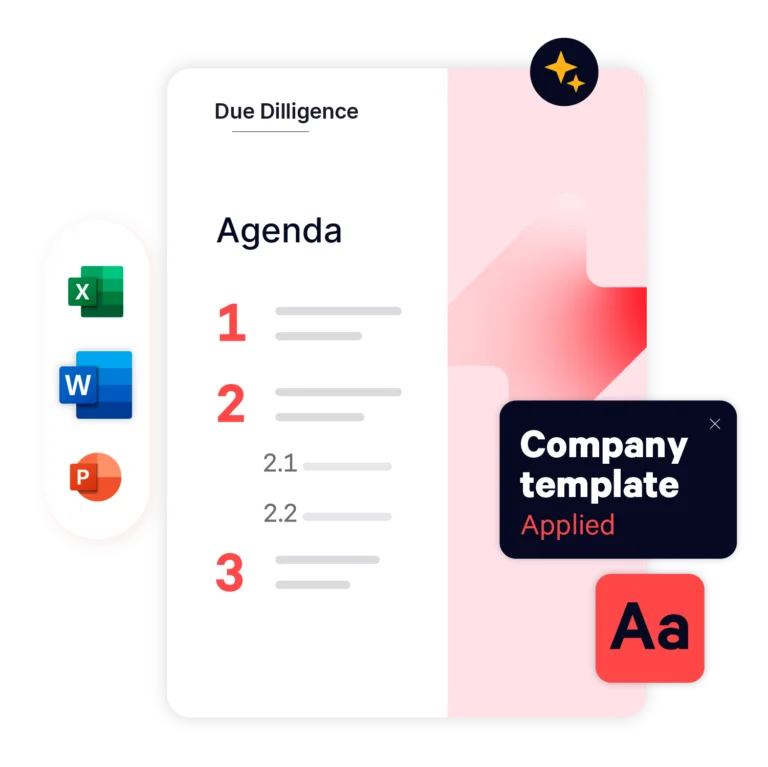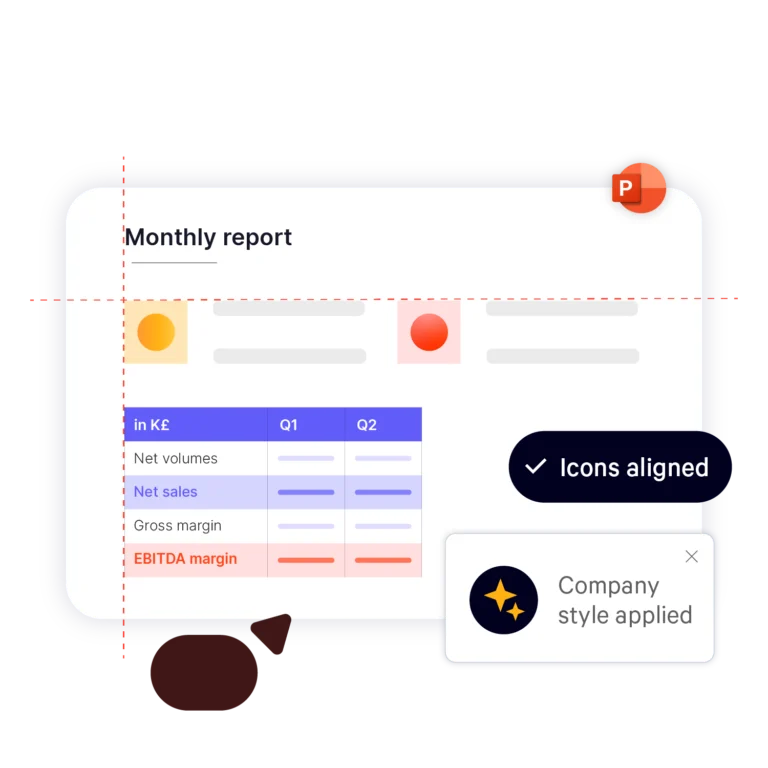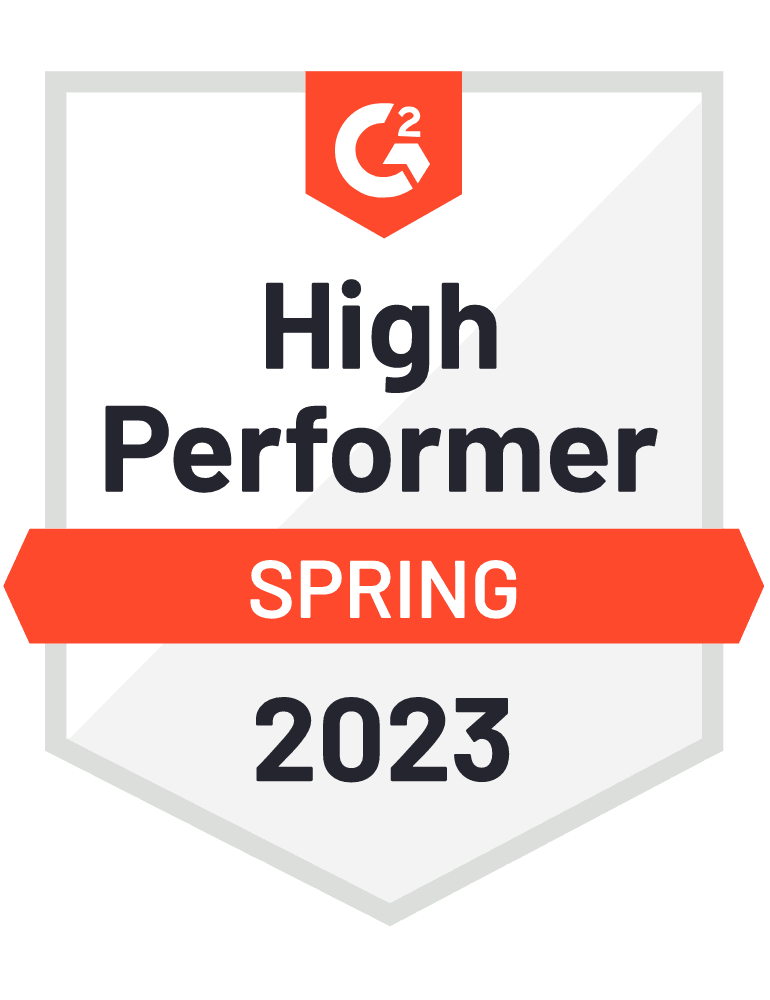Create and Refresh an Automatic Table of Contents in PowerPoint with UpSlide
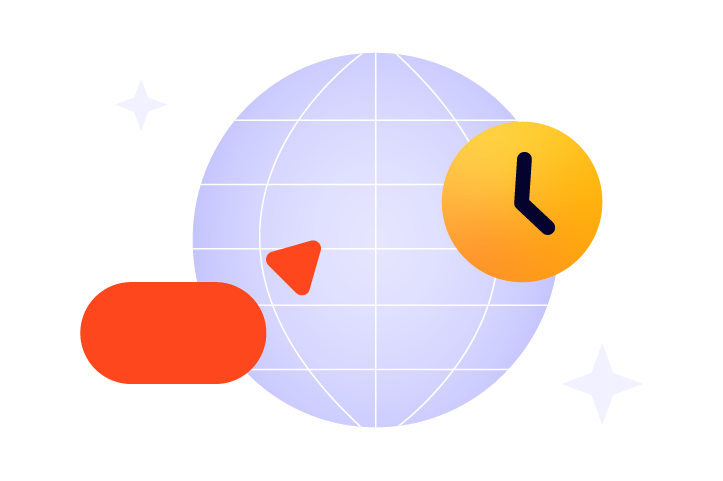
Boost Productivity
Save hours manually building your Table of Contents in PowerPoint with intuitive automations.
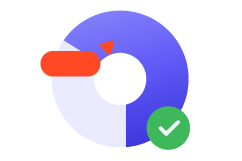
Guarantee Accuracy
Always have up-to-date section titles and pagination across your PowerPoint decks.
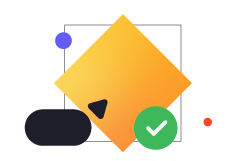
Maintain Brand Compliance
Uphold your company’s graphic charter in every section divider, breadcrumb, and footer.



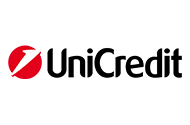
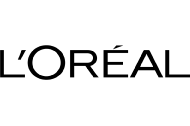


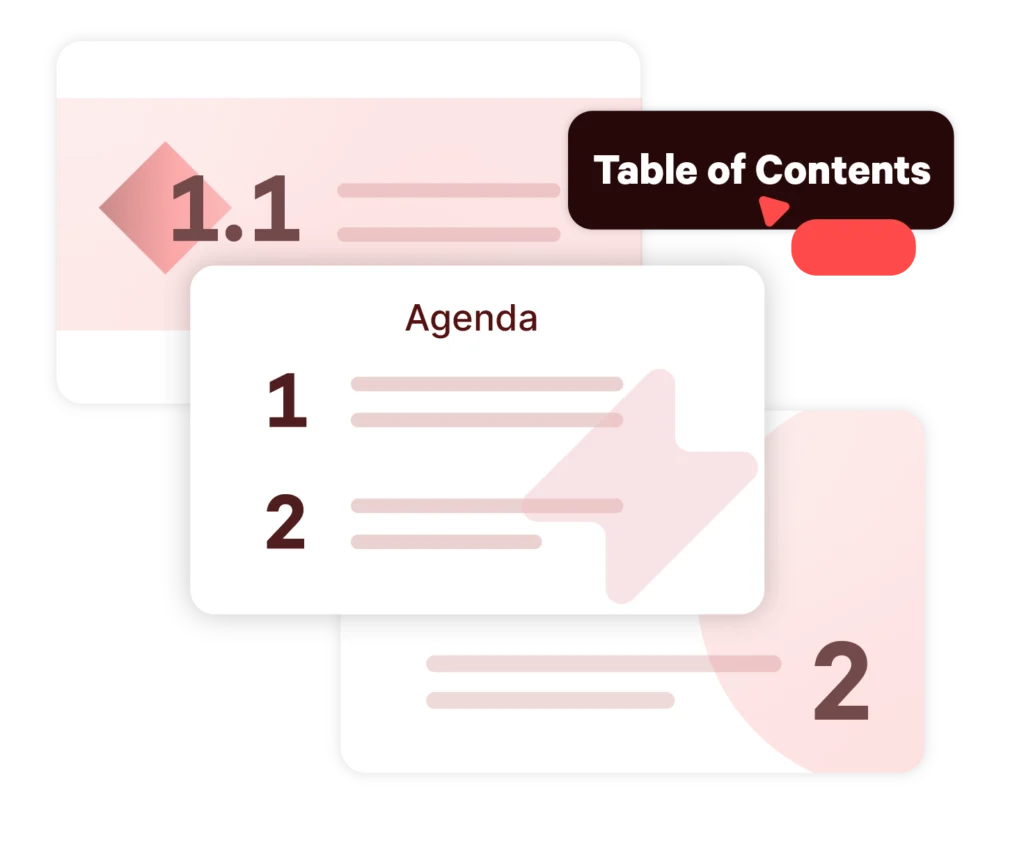
Create a PowerPoint Table of Contents in One Click
Not only will your presentations be clear and structured, but they will also be perfectly customized to your company’s graphic charter.
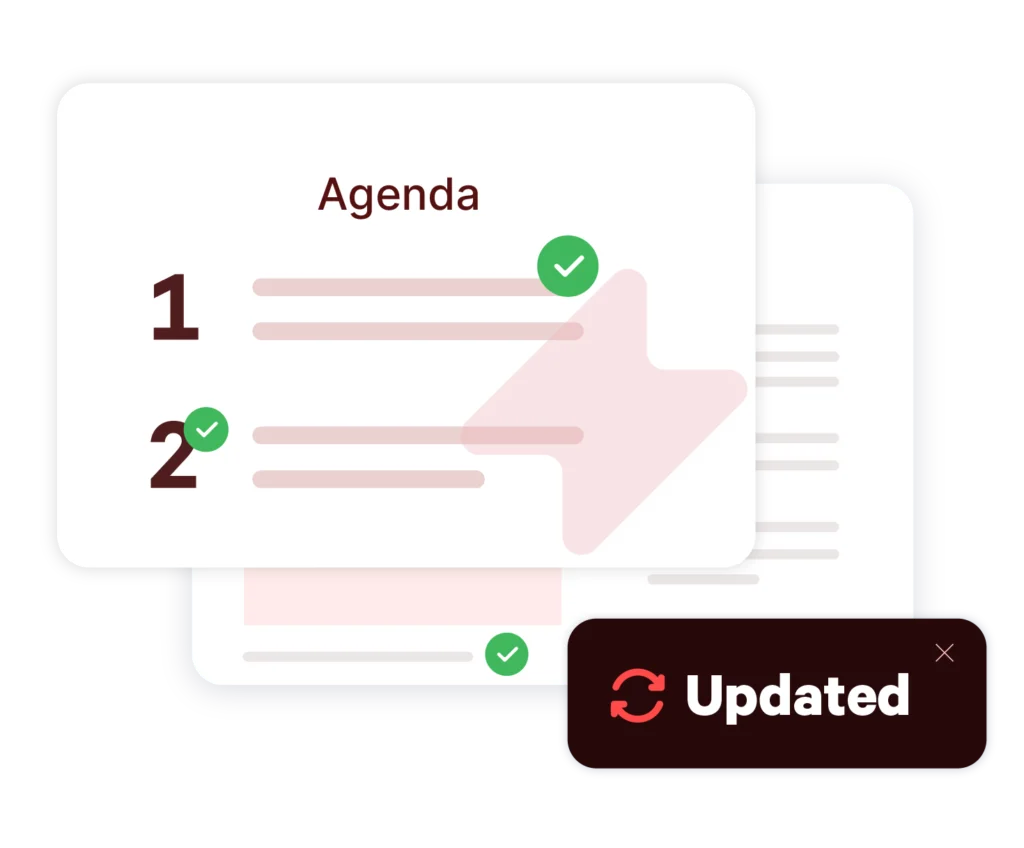
Update Multiple Sections at Once
When new sections are added to your presentation, or if any last-minute changes are made, instantly update all PowerPoint breadcrumbs, reminders, and table of contents numbers from your UpSlide ribbon.
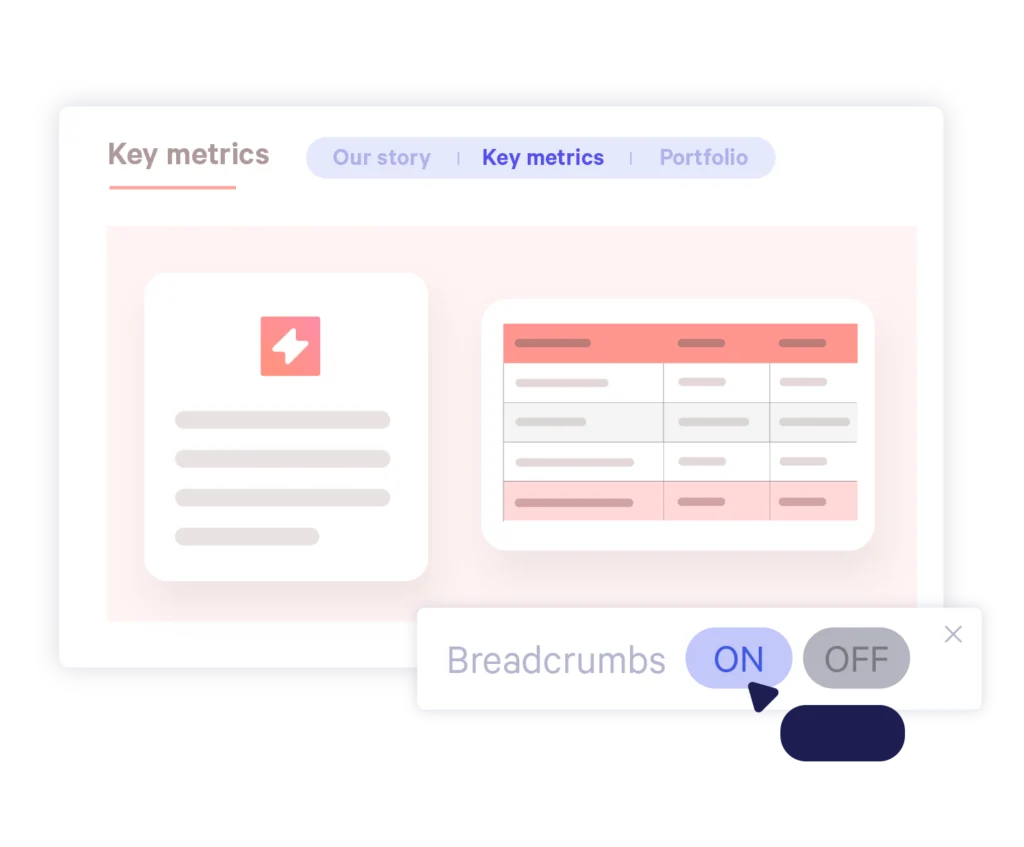
Customize Your PowerPoint Table of Contents for Maximum Clarity
Depending on your team’s needs, you can select whether to add or hide page numbers, footers, and breadcrumbs in your PowerPoint Table of Contents settings.
How Financial Services Use the Table of Contents
- Investment Banking
- Advisory
- Asset Management
- Private Equity
- Financial Reporting
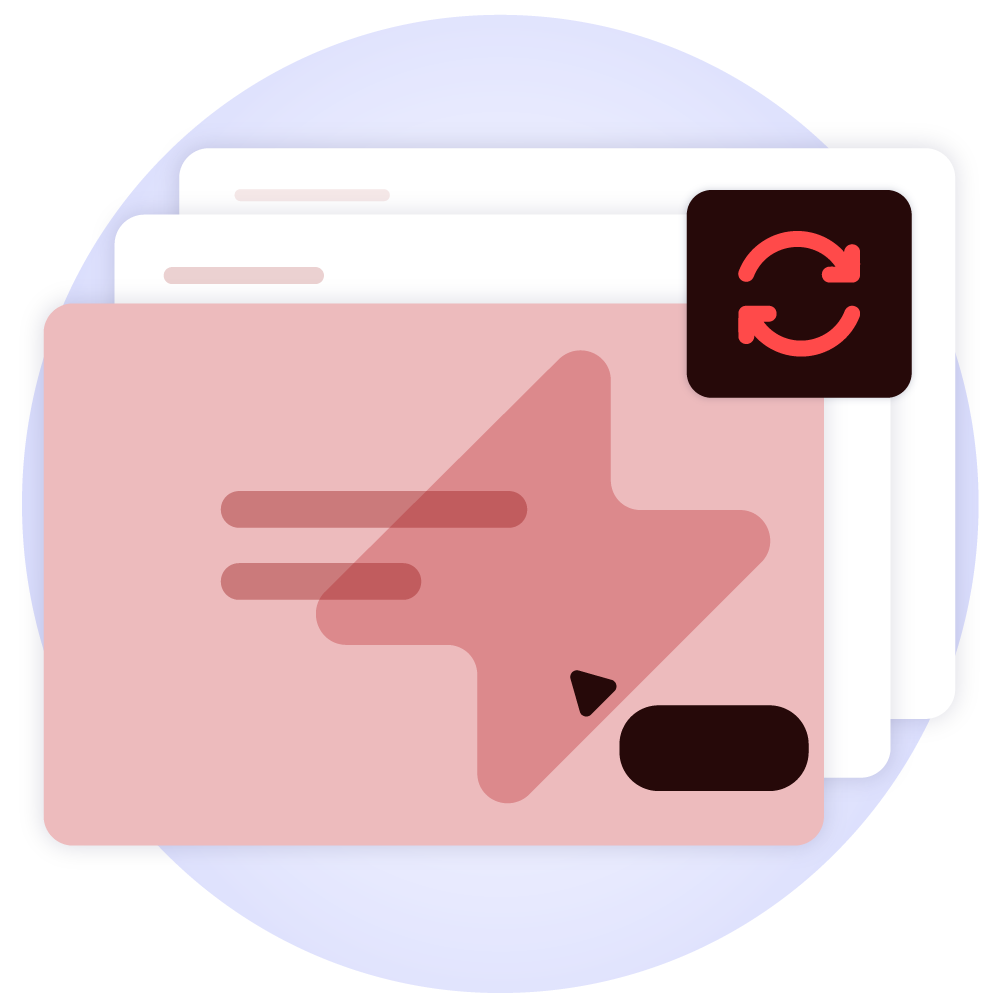
Updating Pitchbook Structure in One Click
In pitchbooks and information memorandums, clarity is paramount. UpSlide’s PowerPoint Table of Contents allows bankers to add instant structure to these documents in one click using sections, subsections, and an agenda slide.
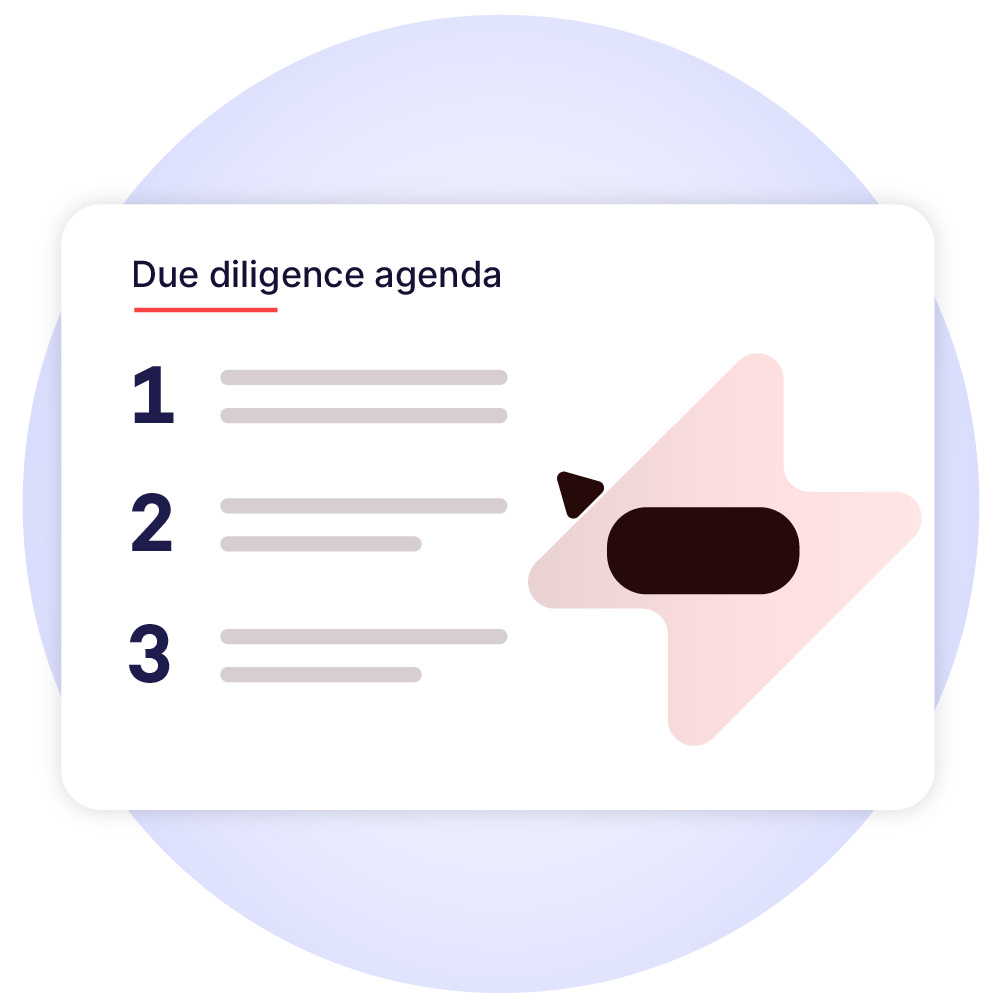
Building Sleek, Structured Documents
Advisory firms use UpSlide’s PowerPoint Table of Contents to ensure easy navigation through their pitch decks, due diligence reports, and questionnaires.
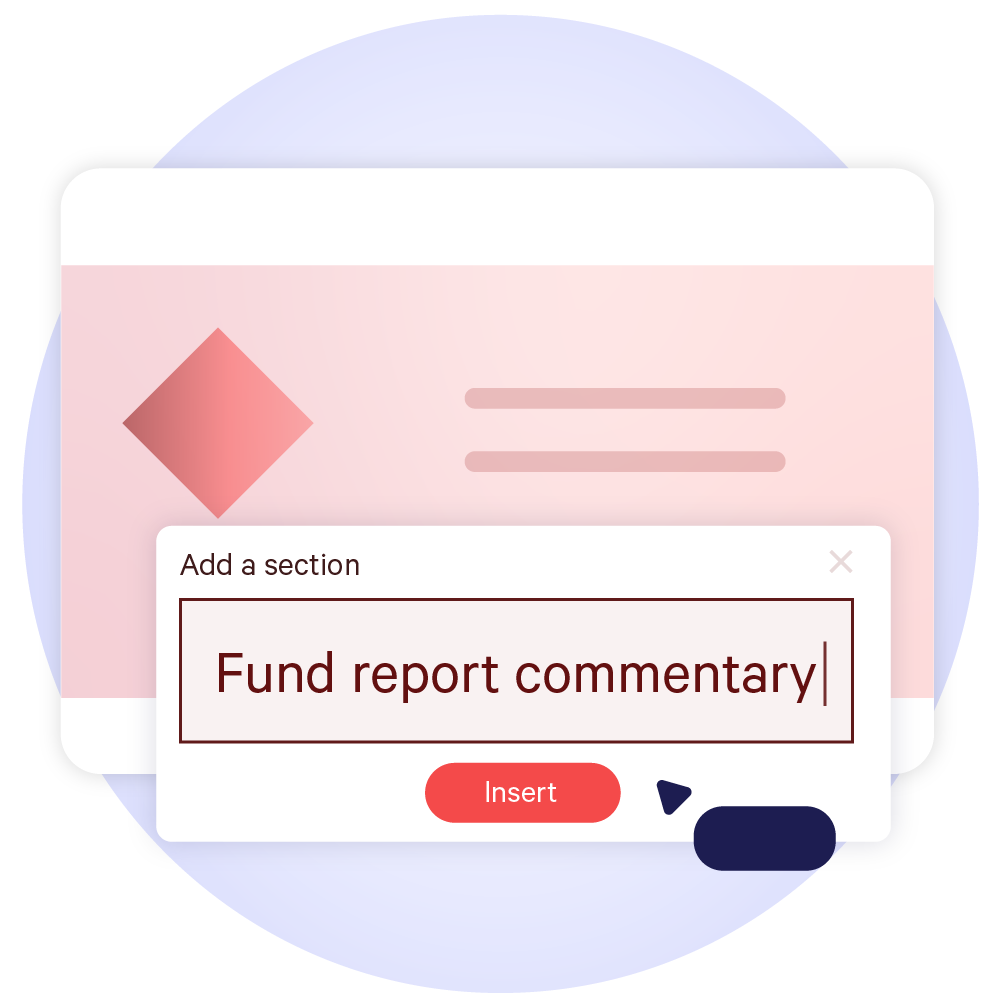
Ensuring Maximum Clarity for Clients
Asset managers use the PowerPoint Table of Contents to improve their clients’ experience by making their portfolio reports, fund reports and RFPs as clear as possible.
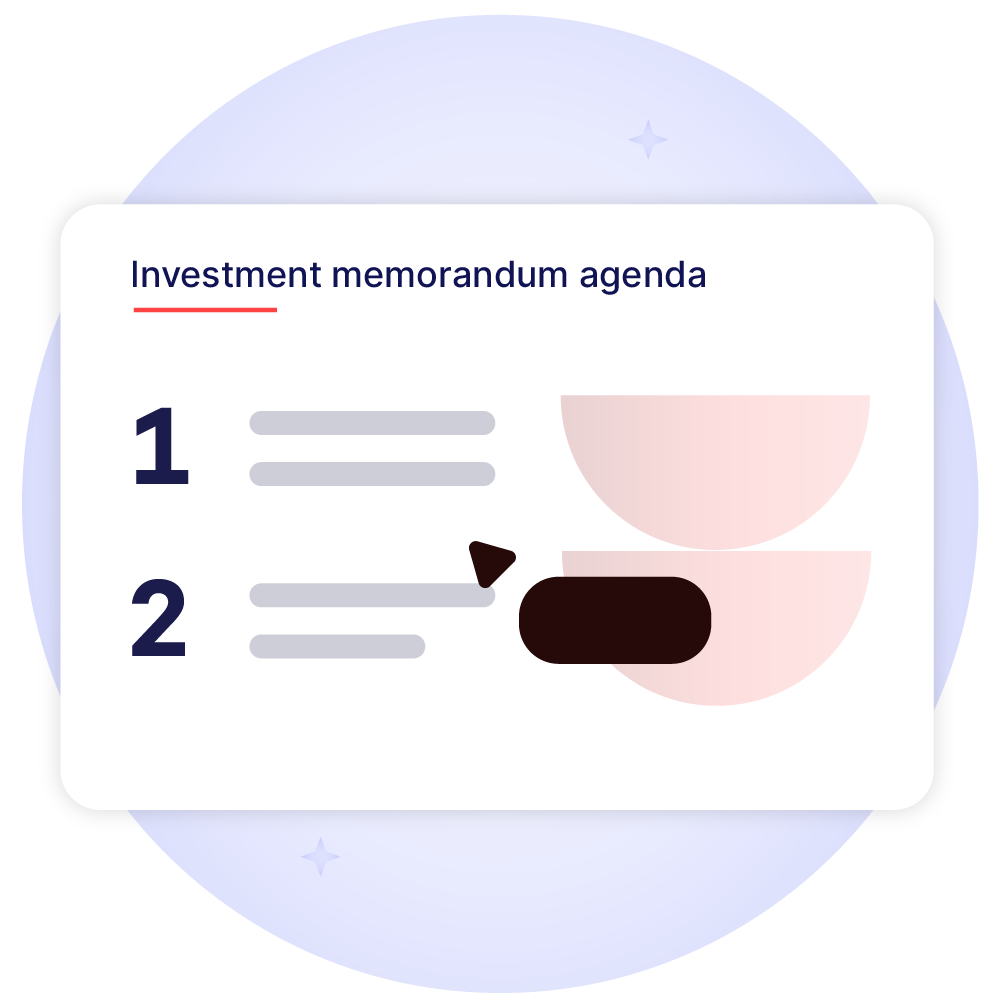
Guaranteeing Excellent Formatting
Private equity teams use the Table of Contents in PowerPoint to create well-formatted investment memorandums, fund reports, and due diligence reports to delight their clients.
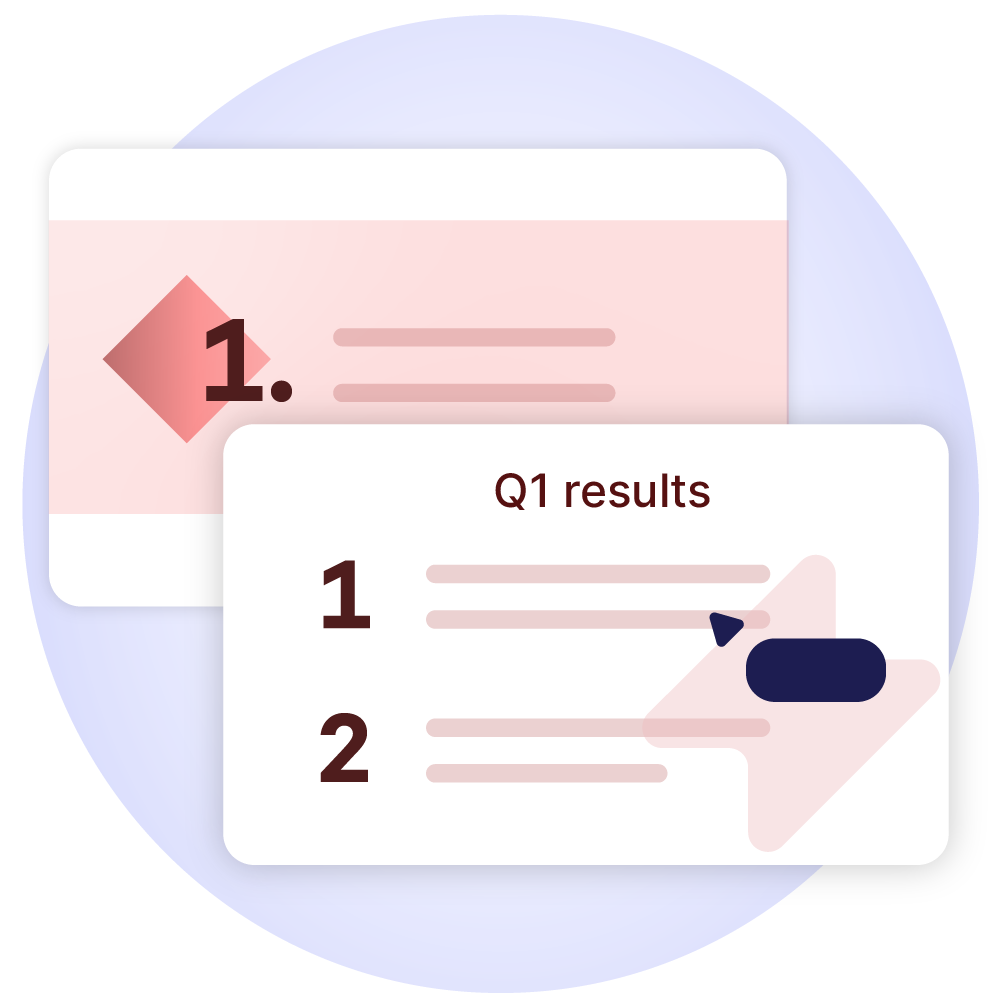
Creating Brand-Compliant Reports
UpSlide’s Table of Contents in PowerPoint is useful for all corporate teams that produce PowerPoint decks, ensuring that their reports, pitches, and presentations are all structured to the highest standard, per their corporate branding.
Discover More Document Automation Features in PowerPoint
The Table of Contents saves us from manual, low-value tasks as it automatically updates when sections are moved or updated.
Erin Sutton, Operations Manager, PKF



Before UpSlide, an analyst would have to update all page numbers or display reminders. A vice president would then need to go back and check their work. With UpSlide, however, we’re able to update all of that content in one click with the Table of Contents feature.
VP, Greenhill
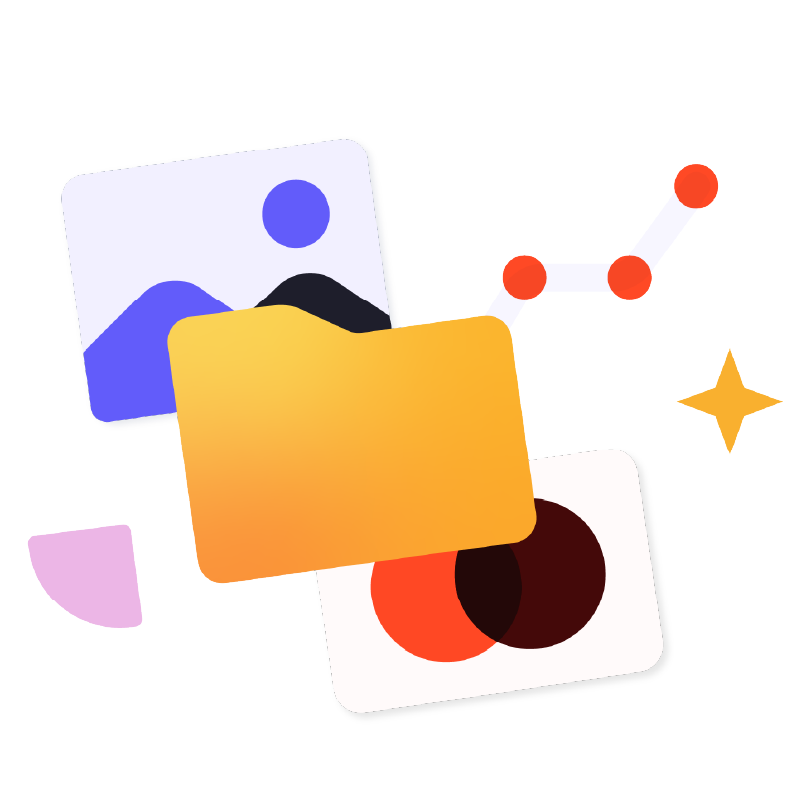
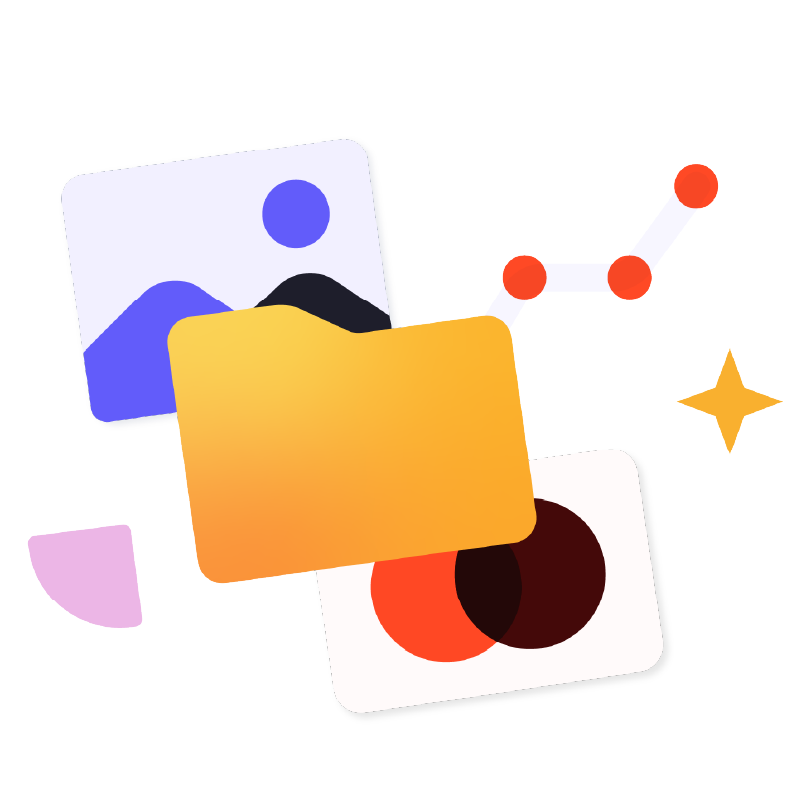
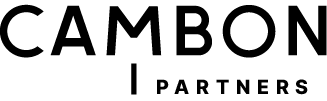
We used to spend 3 hours creating and updating our PowerPoint Table of Contents. Now we do it in one click.
Oriane Benveniste Profichet, M&A Director, Cambon Partners


Our Microsoft 365 Expertise
helping teams work better in Microsoft 365
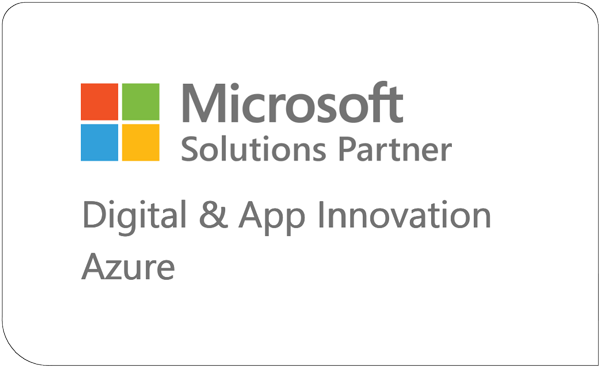
average renewal rate
Frequently Asked Questions
What Occurs When a Section is Added to a Presentation?
Native PowerPoint allows you to organize slides into sections by right-clicking between slides and choosing the “Add Section” button. This will then separate your deck into distinct sections.
With UpSlide, once a PowerPoint section is added to your presentation, it will automatically populate within your agenda slide. The agenda slide will update whenever you refresh all sections and subsections in PowerPoint.
Under Which Tab and Group Can You Find the Control to Add a Section to a Presentation?
With UpSlide, you can find the control to add a section to your presentation at the top-left of your UpSlide ribbon.
Can I Get Support on this Feature?
Yes. With every UpSlide roll-out we offer a dedicated program of adoption training and support. We also publish technical guidelines for all of our features on our support site.
How Does this Compare to Native Microsoft Functionality?
PowerPoint offers a dynamic Table of Contents option within Microsoft 365, which includes a number of similar functionalities. However, all content generated within native Microsoft 365 will not be preset to your company’s graphic charter.
With UpSlide’s Table of Contents, you’ll retain full control over your presentation outline, section titles, numbering, and footers from a centralized pane, all while customized to fit your brand’s best-practice formatting.
How Secure is UpSlide?
Leading financial firms trust UpSlide thanks to our stringent security measures. We successfully completed a System and Organization Controls (SOC) 2 Type II audit, reflecting our commitment to the highest standards of security, availability, processing integrity and confidentiality.
We perform a security audit of our code before every release, use automated and manual testing to ensure each version meets strict quality and security standards, and integrate vulnerability management tightly within our development processes. UpSlide also integrates within your infrastructure, enabling you to keep full control of it. Even if you choose to use a cloud source for your library content, we still have zero visibility of your data.
How Much Does UpSlide Cost?
UpSlide prices depend on the number of licenses you require, the options you want and your setup model. If you want to know how much UpSlide would cost for you, please get in touch with us, and our team will be happy to give you a personalized quote.
Can I Get an UpSlide Trial?
As UpSlide is a completely customized solution, we tailor our technology to your unique needs and brand, so you get a high ROI. Therefore, we don’t typically offer free trials. However, we do recommend having a chat with one of our experts to discuss your challenges in Microsoft 365 to see how we can help you achieve your strategic goals.