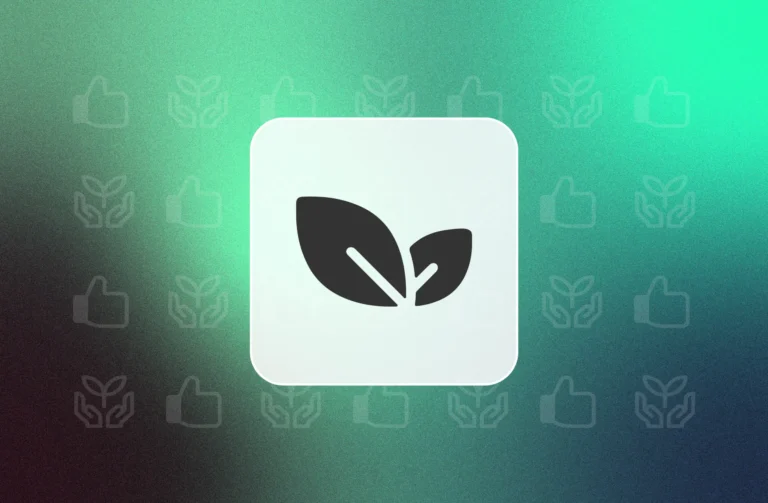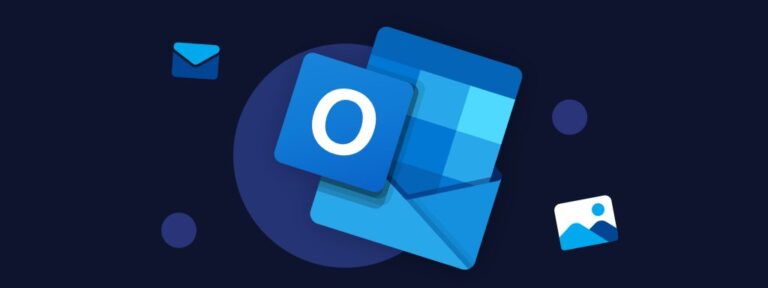PowerPoint presentations can be time-consuming and stressful: it is not always easy to bring together all the ingredients that an efficient PowerPoint presentation requires. Some have gorgeous designs. Some have great actionable takeaways. Some give reliable advice; but the best presentations represent all three.
To help our customers kick their presentations up a notch, our Product Expert and Graphic Studio teams set up a specific training, combining branding guidelines, design best practices and quality monitoring. We have extracted the essential from this training to help you boost your slides in a very short time – and with just a few clicks!
Convey the Brand Identity Through PowerPoint Presentations
Outstanding PowerPoint slides summarise and highlight the bulk of a business presentation. The very purpose of a presentation is to convey an information to a recipient and give credibility to the issuer. Consider the slides as a vehicle for the provision of information and content. Each slide is an important cog in the wheel of your communication goal. Branding ensures this information is compliant with the voice of your company so that your recipient immediately identifies the source of the information he is about to receive.
“Through UpSlide, our whole company preciseness is being designed.” – Charlotte Neuvy, Head of Communications, Albioma
Respect your company’s graphic charter, use the corporate templates and rely on ready-to-use corporate slides are just a few tips to make sure your presentation is perfectly compliant with your brand identity.
Create Impactful Slides
“Style is the substance of the subject called unceasingly to the surface”. This Victor Hugo quote is our Graphic Studio motto. The goal of design is to create order out of chaos. The 3 essential steps to organise an information in design: rank the information, structure it and give a meaning. To achieve these goals, start by respecting some simple design rules:
• Pay attention to the font: first and foremost, it is important to ensure the readability of your slides. If your company’s graphic charter includes fonts, you do not even have to think about it: if you are using the right template, the theme fonts should be set by default.
• Contrast the information: again, contrast ensures the readability of the information. For example, if your corporate template has a dark background or if you are writing on a dark text box, always make sure your text is white. Contrast can also be used to prioritise information, like in a table or a chart.
• Worship margins: blank space is oxygen. Whether you choose to line up your text to a right-hand or left-hand baseline, do not be afraid to respect the margins. Blank spaces are necessary to give your recipient the time to breathe, think and process the information.
• Use drawing guides: do not forget to activate the Guides in the “View”, “Show” tab of PowerPoint. Drawing guides are mandatory to make sure your objects are well aligned on your slides. That way, your slide will be structured and clear!
>> Read more: 10 PowerPoint Productivity Tips & Tricks
Check the Quality of Your Presentation
You have eventually created a great PowerPoint presentation. Congratulations! How can you be certain that not a single typo escaped your attention? Here is a checklist established by our Product Experts of some elements you may want to check before sending your presentation:
✓ The title of the presentation appears in the footer of every slide
✓ The table of contents and sections are up-to-date
✓ The text boxes are properly aligned on the drawing guides
✓ The spelling and punctuation are flawless
Again, check these details slide by slide can be time-consuming. Why don’t you rely on automation and focus on the content of your presentation? That is exactly why UpSlide created the Slide Check, to save you from dunning tasks like checking your spelling. The SlideCheck feature reviews your presentation and displays a preview of what is wrong directly on your slide. You visualise the list of potential mistakes or typos like double spaces, misaligned shapes, empty placeholders, outdated library slides or shapes, punctuation spacing… and correct them automatically, in one click!