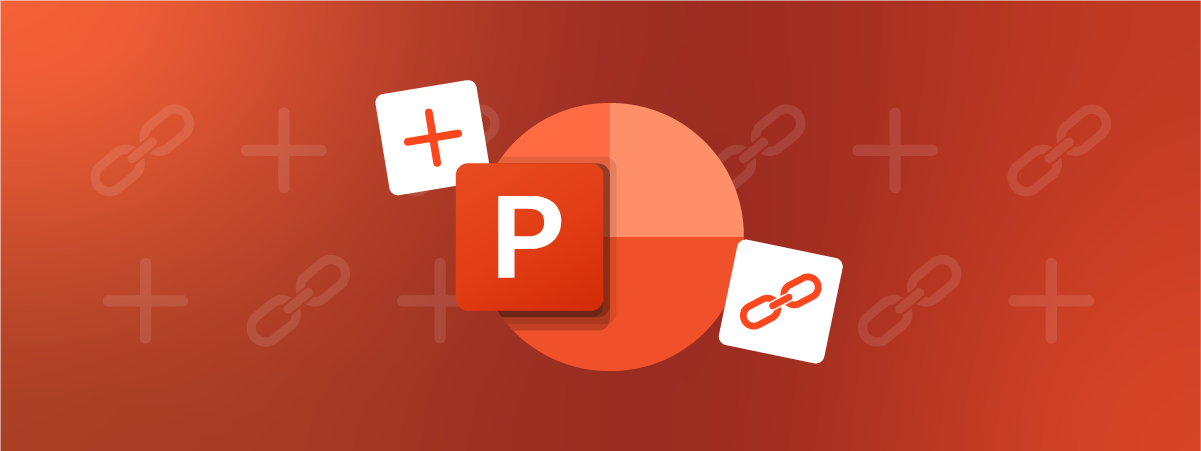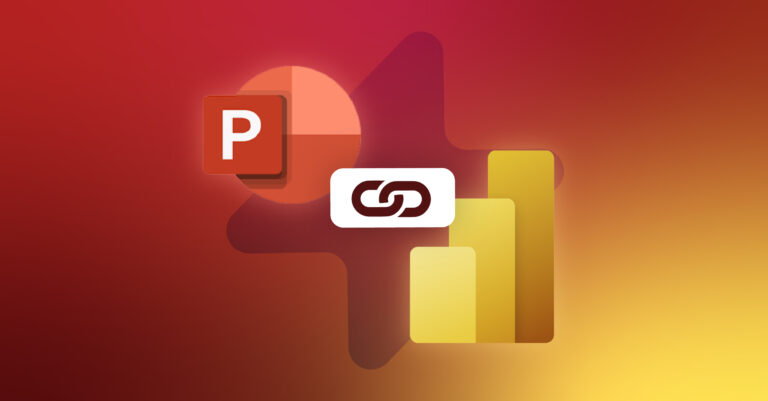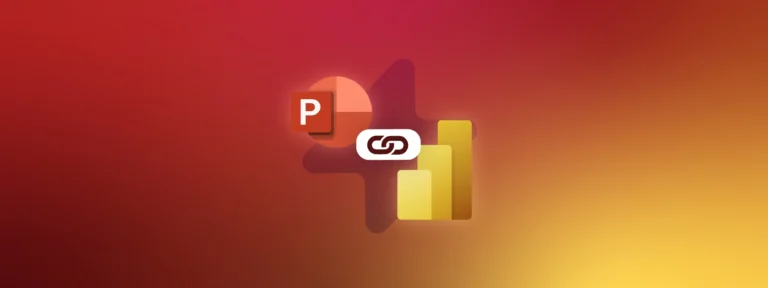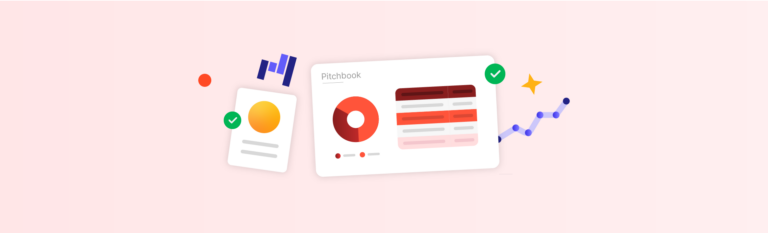Let’s dive into the realm of PowerPoint add-ins, including free and paid options, so you can choose the perfect time-saving solution for your firm’s needs.
PowerPoint Add-Ins: Everything You Need to Know
Microsoft provides a robust suite of tools within PowerPoint that cater to a variety of needs and use cases. However, the native software does have its limitations, particularly for finance professionals regularly building high-quality, customized reports for their clients. For these individuals, PowerPoint add ins could be a real game-changer.
But what exactly do we mean by a PowerPoint add-in?
What is a PowerPoint add-in?
PowerPoint add-ins (also known as PowerPoint plug-ins) are third-party tools or applications designed to enhance Microsoft PowerPoint’s functionality, offering users ways to automate repetitive tasks, integrate external data sources, or access advanced design elements.
In the next section, let’s explore the benefits that PowerPoint add-ins can bring to financial services organizations, from investment banks, to financial advisory houses, and asset management firms.
The Benefits of Using PowerPoint Add-Ins
PowerPoint add-ins will revolutionize your workflow by:
Boosting Efficiency
With the aid of plug-ins, users can streamline various aspects of document creation, such as sourcing content or automating repetitive formatting.
Elevating Document Quality
PowerPoint add-ins can provide the precision and consistency necessary to deliver polished, brand-compliant documents every time, safeguarding your firm’s reputation.
Increasing Employee Satisfaction
The best PowerPoint add-ins will help your teams to focus on the creative and strategic aspects of their roles rather than getting bogged down in tedious formatting or data sourcing.
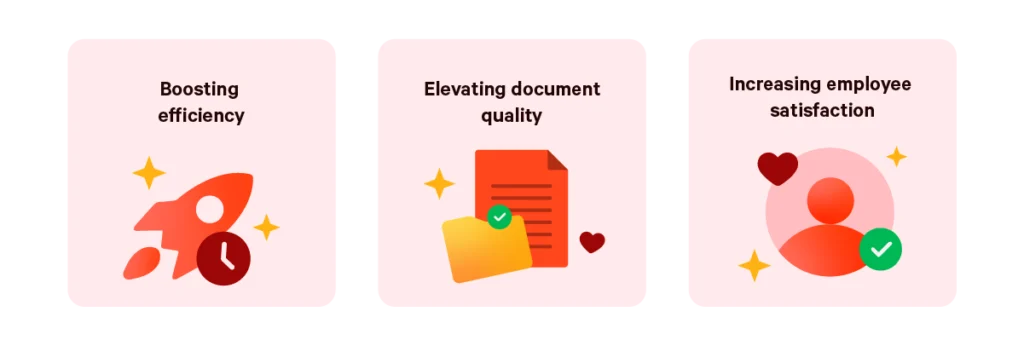
When to Use PowerPoint Add-Ins
Here’s a breakdown of scenarios where add-ins prove invaluable:
Automating Manual Tasks Within Document Creation
- Add-ins can automate data refreshes within presentations, ensuring that information remains accurate and up to date.
- Some PowerPoint add-ins enable you to build an automated table of contents, saving time when structuring and updating presentations.
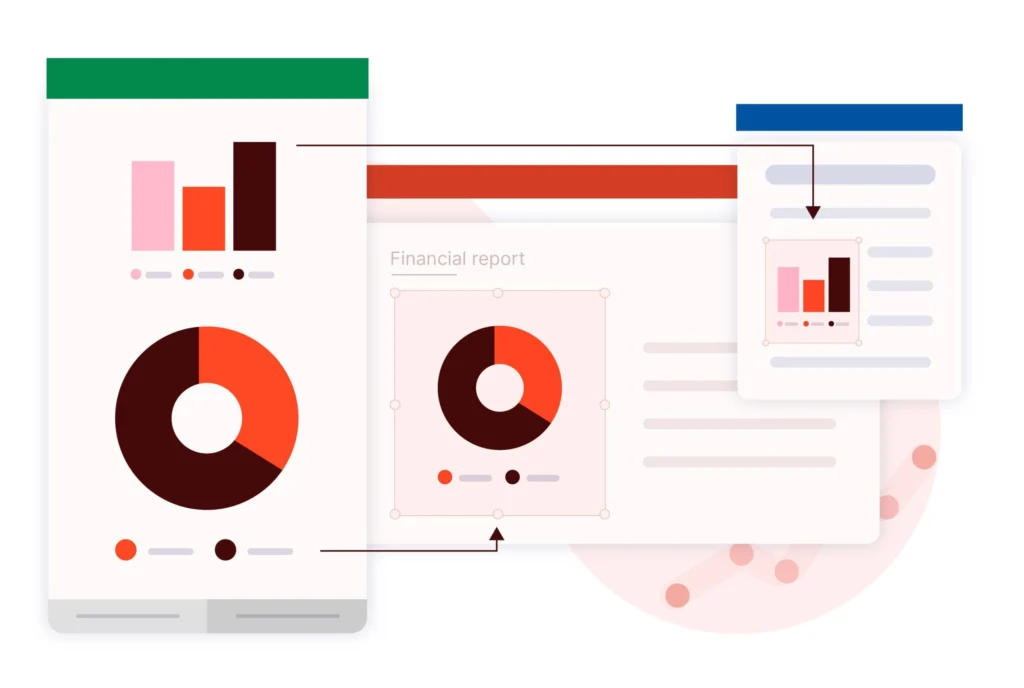
Reducing the Risk of Human Error
- Add-ins can be used to ensure consistent formatting throughout presentations, minimizing the risk of errors and maintaining a consistent aesthetic.
- PowerPoint add-ins will streamline proofreading processes, eliminating errors such as incorrect fonts and misalignments.
Managing Company-Wide Content
- PowerPoint plugins can be used to cement your content enablement strategy, making it easy to store and manage content in PowerPoint.
- For finance teams in particular, some add ins also offer the ability to manage and generate industry-specific content, like tombstones.
Rebranding Effectively
- PowerPoint add-ins can aid rebranding efforts by facilitating easy slide conversions.
- Once you’ve rebranded the materials, add-ins (such as in-app content repositories) can be leveraged to easily store and distribute all the new content to ensure it’s used from day one.
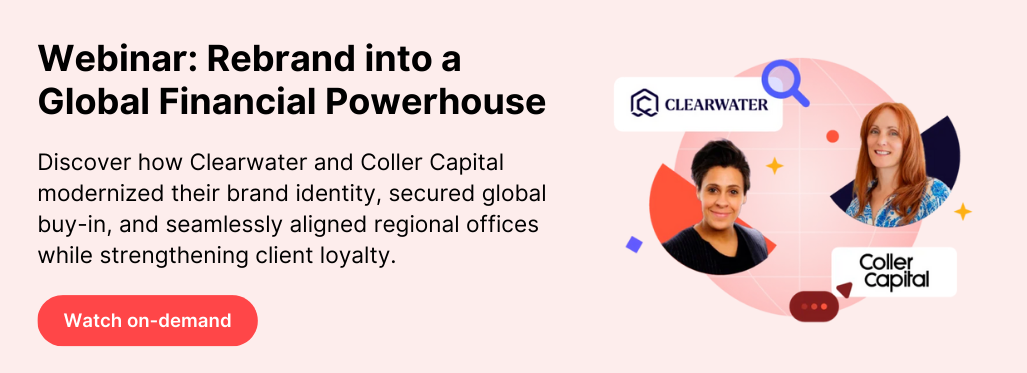
Presenting Data Visually
- Add-ins can enable users to present data in a visually appealing and consistent manner, with automated on-brand charts, icons, and visuals.
- With some PowerPoint add-ins, users can incorporate interactive and engaging content into presentations, enhancing audience engagement.
The Best PowerPoint Add-Ins
Best Free PowerPoint Add-Ins
Pexels
Pexels seamlessly integrates into PowerPoint, enabling users to access an extensive library of high-quality, royalty-free images and videos and add them into their presentation in a few clicks.
💡 How do financial professionals use Pexels?
To make your pitchbooks more visually engaging with professional stock images.
Office Timeline
Office Timeline offers intuitive tools to quickly create visually appealing timelines in PowerPoint to illustrate project schedules and milestones. Office Timeline, while free, also provides a pro plug-in which offers even more functionality, like adding multiple timelines to the same slide, or indicating dependencies between timelines.
💡 How do financial professionals use Office Timeline?
To map out a new M&A process effectively and clearly to their clients.
Best Paid PowerPoint Add-Ins
UpSlide Microsoft 365 Add-In
UpSlide is a Microsoft 365 add-in that provides a wide range of automation features to boost productivity and ensure brand compliance throughout the entire document creation process.
💡 How do financial professionals use UpSlide?
Finance professionals use UpSlide at every stage of the document creation process, from sourcing content to slide formatting.
Poll Everywhere
Poll Everywhere enables real-time audience engagement through polls, quizzes, and live Q&A directly within PowerPoint presentations.
💡 How do financial professionals use Poll Everywhere?
To make monthly earnings and forecasting reporting more interactive and engaging for senior stakeholders.
Evernote
Evernote allows users to embed notes, screenshots, and clippings from Evernote directly into PowerPoint presentations for enhanced content organization and referencing.
💡 How do financial professionals use Evernote?
To better prepare for their client meetings, link notes to their calendar events and PowerPoint presentations.
The Different Types Add-Ins for PowerPoint
Free Add-Ins
- Pros: They’re a cost-effective solution with no financial investment required.
- Cons: They often lack advanced features and functionality, limiting their effectiveness in meeting industry-specific needs. Plus, there is usually limited to no support available.
Proprietary Add-Ins
- Pros: Internal tools will be tailored to the specific needs and workflows of your business, offering customized solutions.
- Cons: Maintaining these tools requires significant internal resources and may become outdated quickly with each Microsoft 365 update.
Premium Add-Ins
- Pros: Premium software will come with enhanced features, dedicated support, and guaranteed compatibility with Microsoft products – ensuring you get ROI.
- Cons: They will come with a price tag, requiring a financial commitment from users or organizations.
Understanding the distinctions between these types of add-ins for PowerPoint can help you make informed decisions when selecting the best tool for your firm

UpSlide is lightyears ahead of our previous add-in, with features to increase uniformity and productivity across teams.

Vice President
Greenhill
Other Microsoft 365 Add-Ins by Application
Interested in boosting your productivity across the full Microsoft 365 suite? Here’s a few of our favorite plug-ins:
Outlook
DocuSign
DocuSign is a great tool to help you easily send, manage, and sign digital contracts. You can integrate it into Outlook to make it even easier to send contracts by email.
Word
Grammarly
Grammarly is a cloud and AI-based writing assistant that can be integrated into the Microsoft 365 suite to review grammar, punctuation, clarity and engagement.
Excel
ChatGPT for Excel
ChatGPT for Excel is an OpenAI-powered add-in that helps you automate tasks, gain valuable insights, and save time and effort in Excel.
All-In-One Add-Ins
UpSlide is the best all-in-one add-in for the Microsoft 365 suite, offering 65+ features designed specifically for the needs of the financial services industry.
Discover UpSlide’s solution for your team
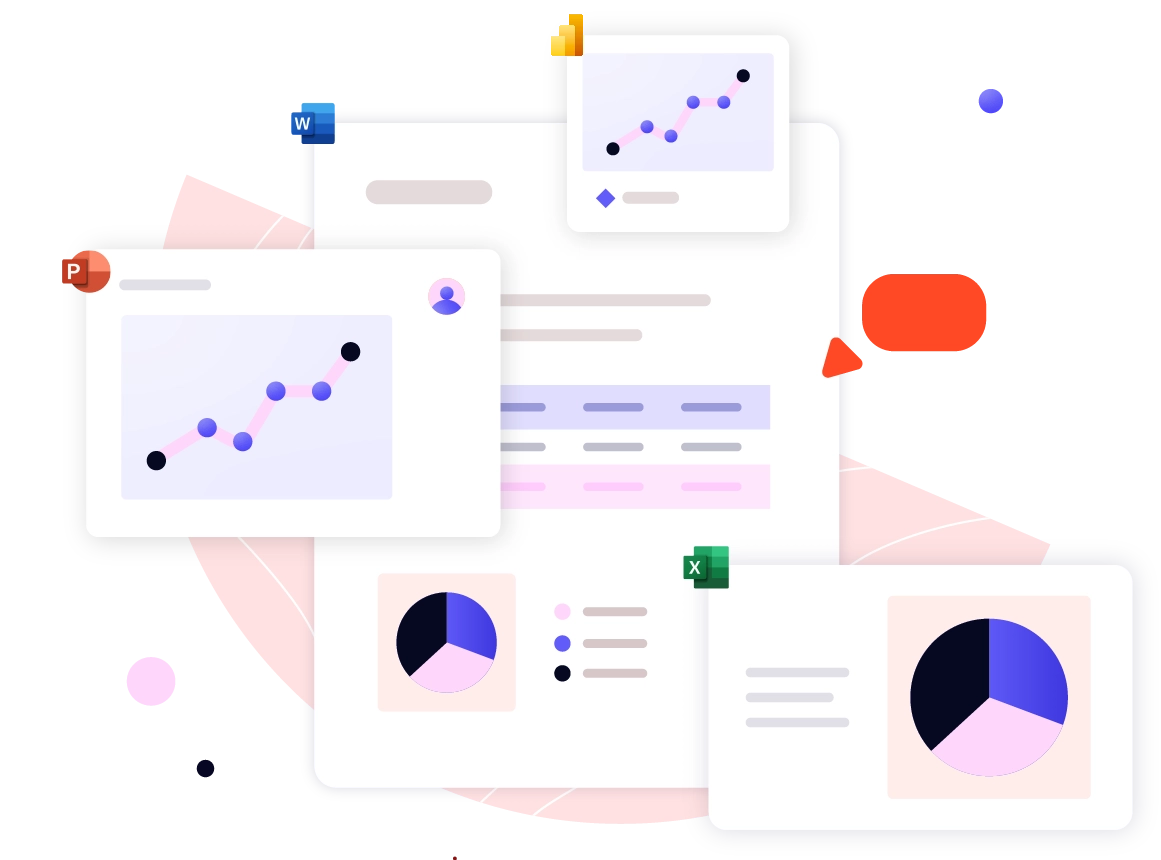
Conclusion: What is the Best PowerPoint Add-In for Your Firm?
Every company has different processes, use cases, and challenges; therefore, you should approach choosing the right PowerPoint add-in based on your unique needs.
We recommend always starting by looking at industry-specific, premium solutions – they will have experience working with businesses like yours and can ensure you get the best value for your team’s money.
For legal teams Juro makes it easy for lawyers to access, review, and manage contracts directly within PowerPoint, streamlining collaboration and ensuring legal compliance.
For financial services professionals, with high demands for quality and accuracy across their deliverables – be it investment memorandums, pitchbooks, or valuation reports – UpSlide offers the most comprehensive PowerPoint add-in experience.
From intuitive Excel to PowerPoint data linking capabilities to tombstone generation, all features are built with the finance industry in mind.

This is the best all-in-one tool on the market for increasing productivity and enabling bankers to produce higher quality presentations more efficiently.

Claus Hansen-Damm
COO
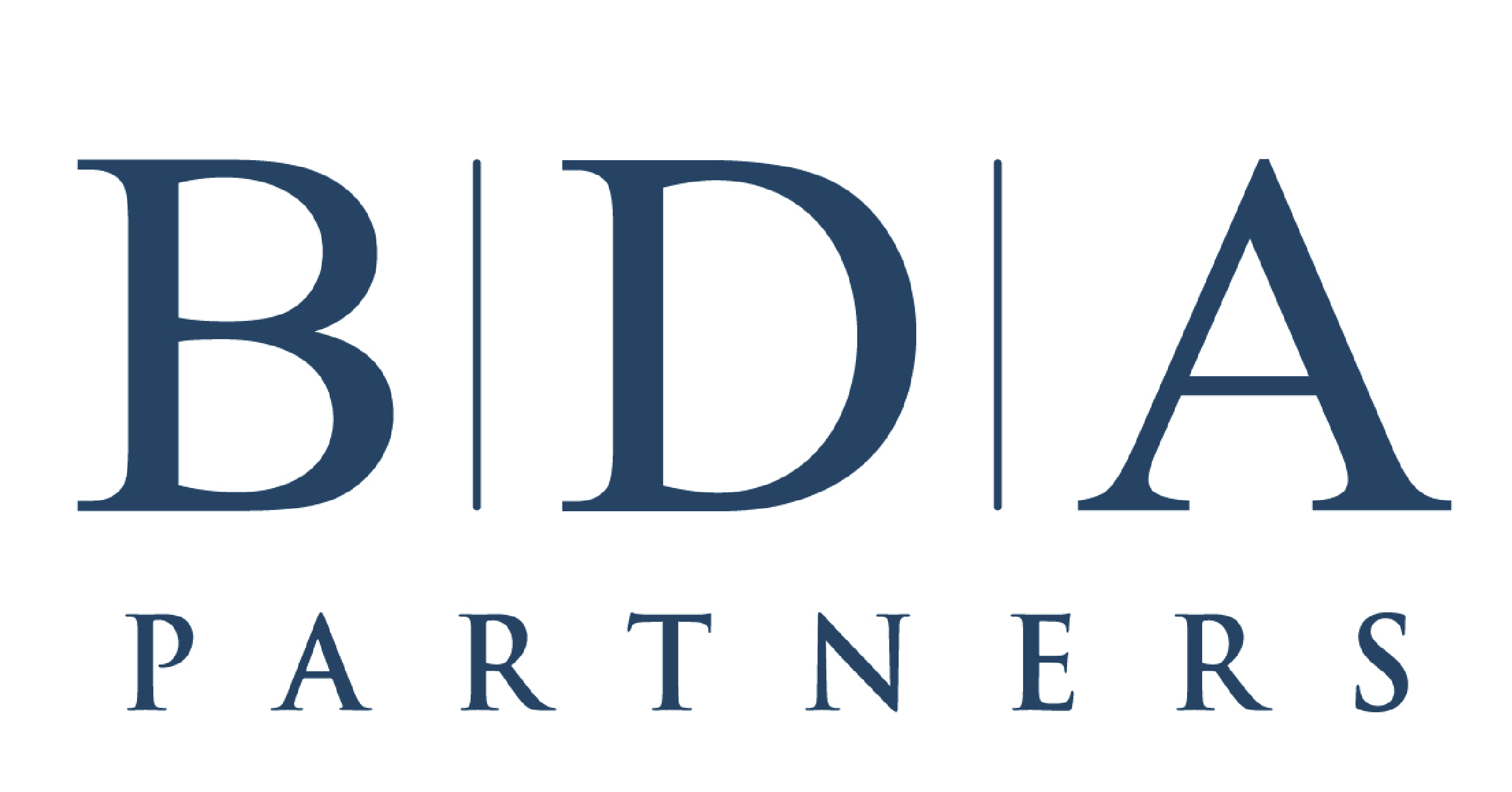
If you’re a finance company looking to boost productivity in PowerPoint, reach out to our expert team to find out how UpSlide can help.
TL;DR
Discover the best PowerPoint add-ins to streamline workflows and help you create more impactful presentations
Pexels: Easily add high-quality, royalty-free images and videos to make pitchbooks visually engaging.
Office Timeline: Quickly create professional timelines to map M&A processes or project milestones.
Poll Everywhere: Make reporting interactive with live polls and Q&A sessions.
Evernote: Embed notes and clippings for better content organization and meeting preparation.
UpSlide: Boost productivity and ensure brand compliance in PowerPoint, Excel, Word, Power Bi and Outlook with automation features tailored for finance professionals.