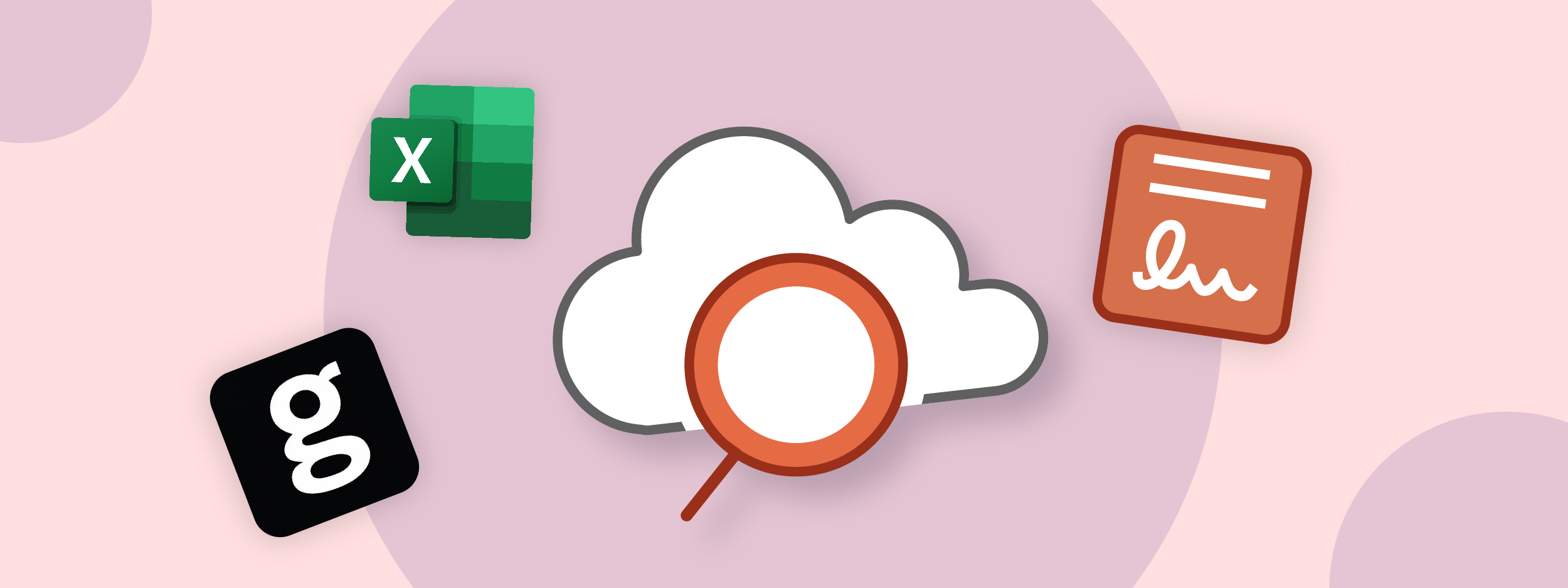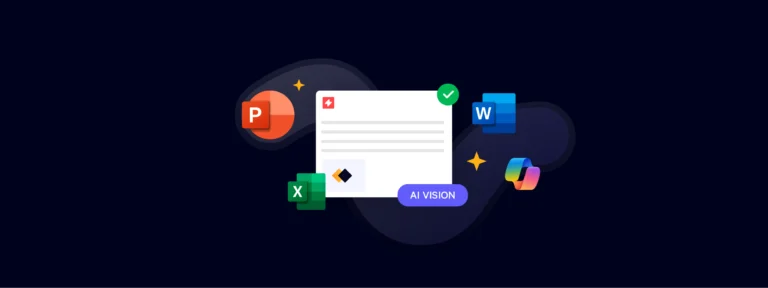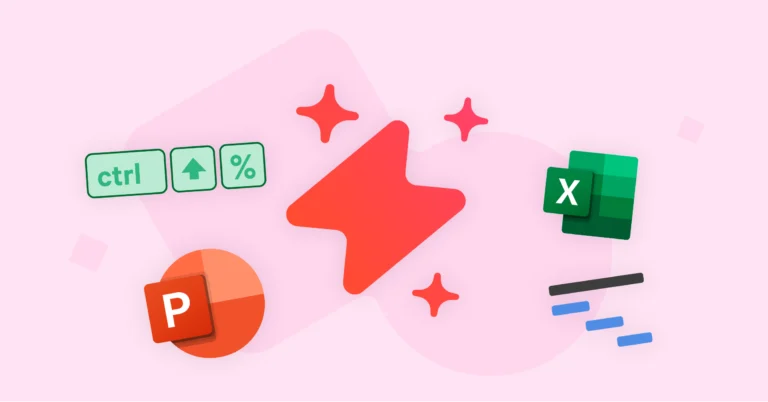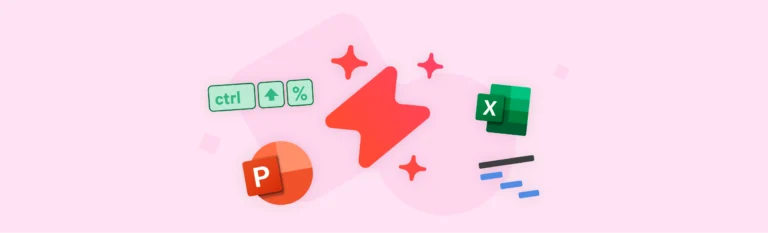Welcome to UpSlide’s autumn round-up! We’ve rolled out multiple feature improvements over the last few months – from creating a brand-new Smart Painter panel to giving admins more control over their templates. You won’t want to miss this one.
Transform Shapes Faster with the New Smart Painter Panel
The Smart Painter has always been one of our most loved features. It enables you to instantly apply the specific format of any one element to another within your presentation. However, we’ve been working to create a more intuitive panel that will make resizing and repositioning visuals, placeholders and icons in your presentations much easier.
The Smart Painter panel will now open without the need to select a reference shape first. In addition, you can now change the reference shape within the Smart Painter panel at any point – instead of having to close the pop-up window and start again.
We think you’ll love this update – give it a go today!
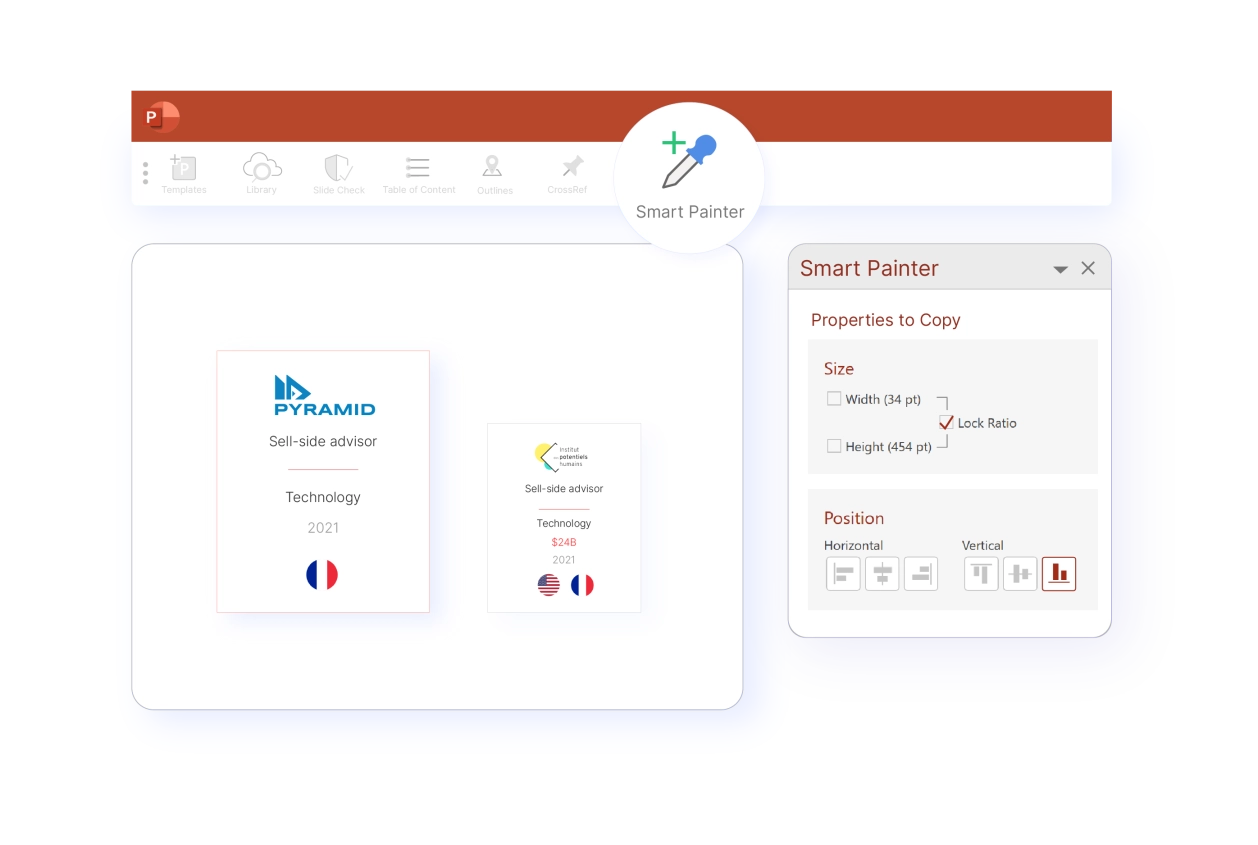
Edit and Duplicate Your Reports Containing Power BI Data
Our Power BI to PowerPoint Link is the most reliable way to leverage your Power BI visuals and tell more inspiring stories with your data.
We’ve deployed some exciting updates to our link to make life even easier for you:
- Edit time-interval slicers directly within PowerPoint, to present data from different quarters in seconds. Removing the need to click out of PowerPoint and back into Power BI to export all new visuals makes report creation much more efficient.
- Select specific visuals and edit the slicers for these visuals only. This improvement provides you with more flexibility, particularly when you duplicate an analysis within the same presentation.
For example, say a private equity firm exports a pie chart from Power BI into their PowerPoint presentation to help them compare data from their London and Paris offices. If they then want to compare London with Berlin, they can now duplicate the London/Paris slide, and amend the slicer within PowerPoint, to show data for Berlin, instead of Paris. The user can then choose to issue the change to only the selected visual – within a few clicks.
Worried that you’ve missed other Power BI to PowerPoint Link updates? Read our dedicated previous round-up blog.
Enjoy More Flexibility with Your Table of Contents
Over the past few months, we’ve improved our Table of Contents feature, which enables you to structure presentations with ease, to provide you with more control over your setup. You now have the option to turn breadcrumbs on or off in your presentation with a single click. You can also hide or unhide subsection titles in section dividers and slide titles in sub/section dividers.*
This update provides you with the flexibility to choose on a case-by-case basis whether you want these options visible in your Table of Contents. You no longer need to pick the right template before building your presentation.
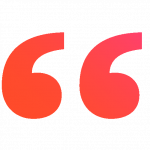
We’ve deployed this update to give end-users more control over the display of their Table of Contents. They no longer need to think hard about which template to use before building their presentation – they can change it at any time when working on it!
Julien Villemontiex
CEO

*Users must have the necessary setup in their template to enjoy these updates.
Stay Up to Date with Content Library Notifications
You can be notified of new materials within the Content Library to ensure you are kept up to date with any important changes.
We’ve updated the functionality to allow you to mark all notifications in your Library panel as read in a single click. If you like the zero-inbox approach, this update will make your life much easier.
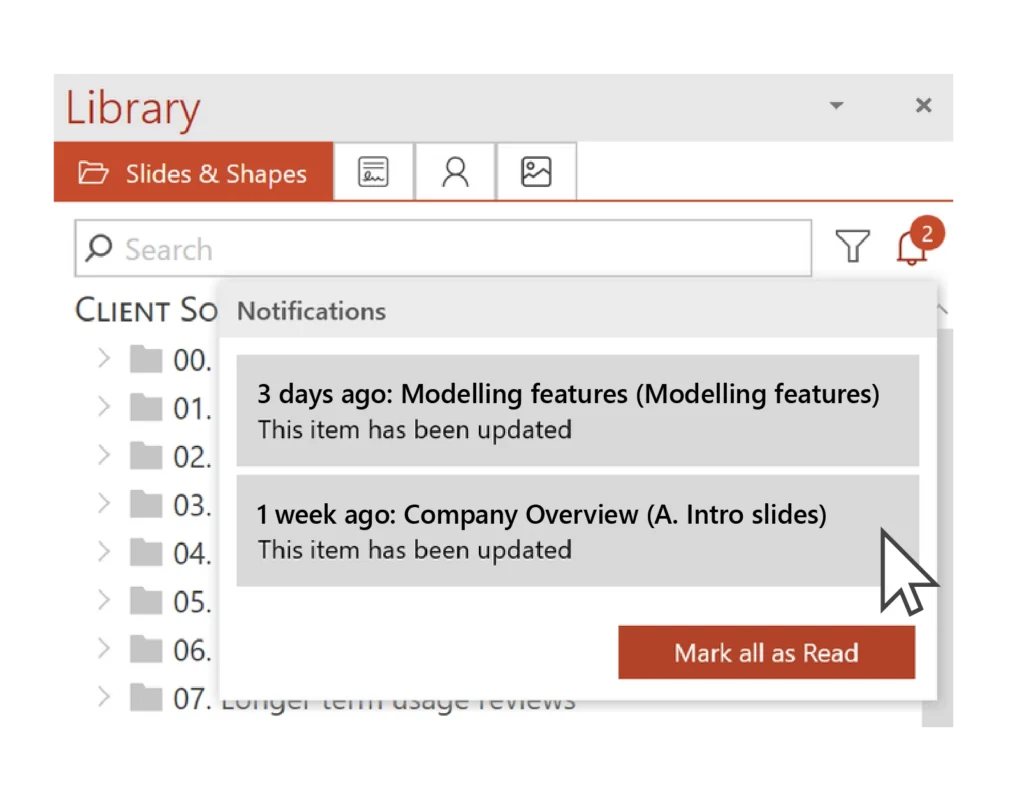
NOTE FOR ADMINS:
Informing users of new content is easy. Admins simply select the item in the Content Library, right click then select Notify users.
Feature Updates for Administrators
Manage your Templates independently
UpSlide’s Templates feature ensures that everyone in your company is working from the same marketing-approved presentation from the offset.
Before this update, if any minor modifications were made to the company branded template (for example, font changes), you would need to reach out to your UpSlide contact to issue the alteration for you.
Luckily, we’ve improved our feature to provide more autonomy to our admins. You can now independently manage changes within the Template window to edit dynamic and standard templates, set default templates, rename and change the order of templates within the window.
If you’d like to find out more about this update reach out to your dedicated account manager and they’ll be happy to answer any questions.
Onboard new joiners with ease in the Account Portal
When we first introduced our new Account Portal, we promised to have more exciting updates later in the year. Well – they’re here! Our development team has been working on the Account Portal to give admins more control over the set-up of their UpSlide account.
You can now set user groups within your account to make onboarding new UpSlide users much faster. Users assigned to groups will automatically receive the UpSlide features that align with their roles. For example, setting rules to ensure that users in the reporting team instantly gain access to UpSlide Modelling features, and marketing teams automatically get access to Dynamic Libraries.
Plus, we’ve also improved the search functionalities within the Account Portal. You can now select a particular account from a drop-down menu and search for user names, even if their email address is different from their name.
Find out more about our Account Portal.
We’ll be back next season with more exciting updates and improvements. Subscribe to our quarterly newsletter and follow us on LinkedIn, so you never miss a trick.