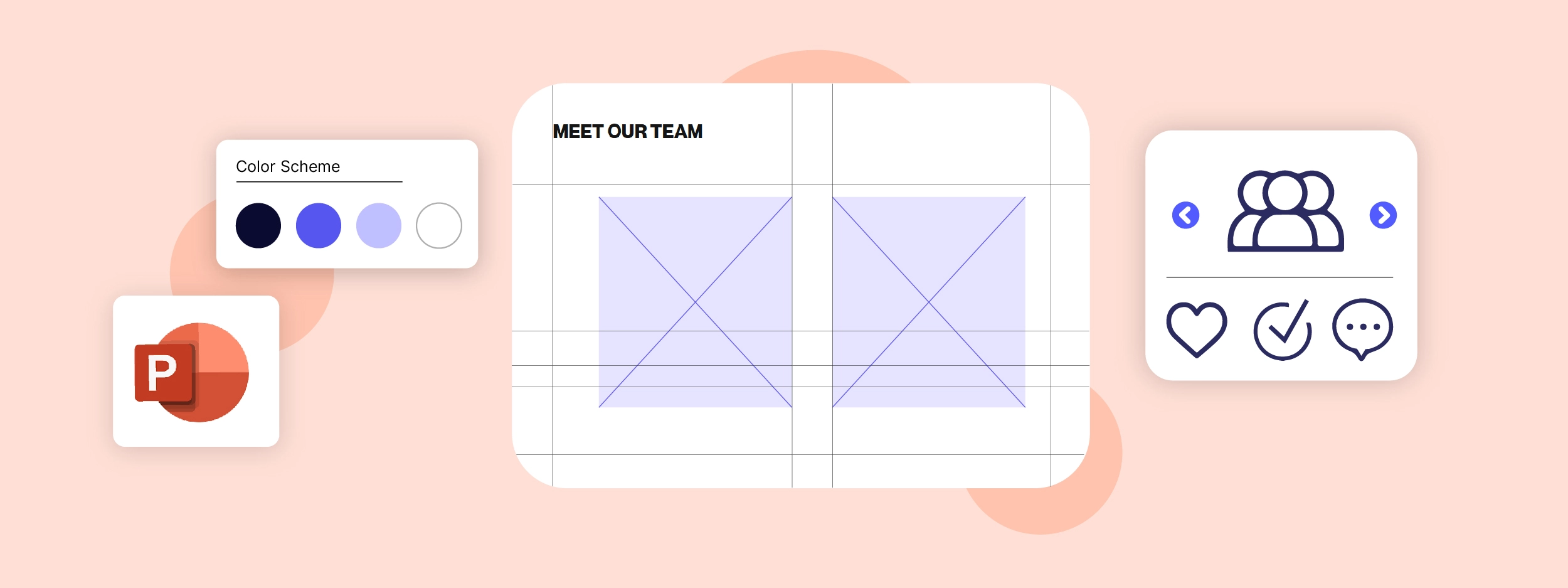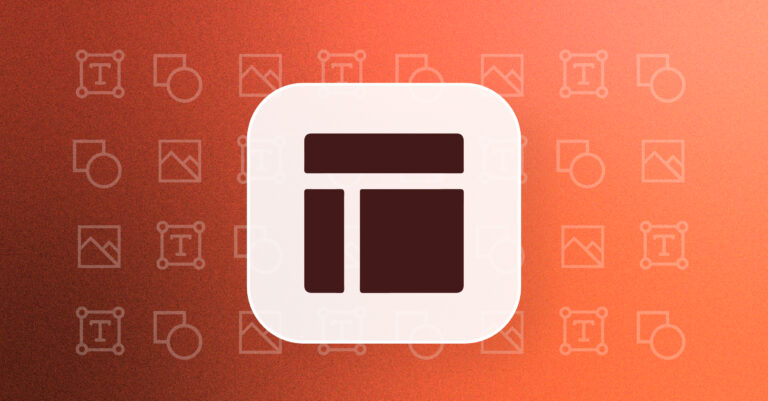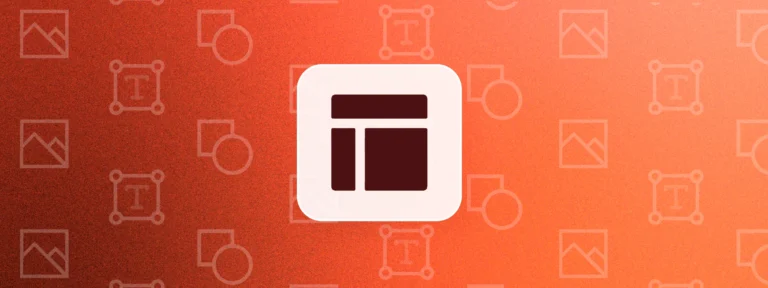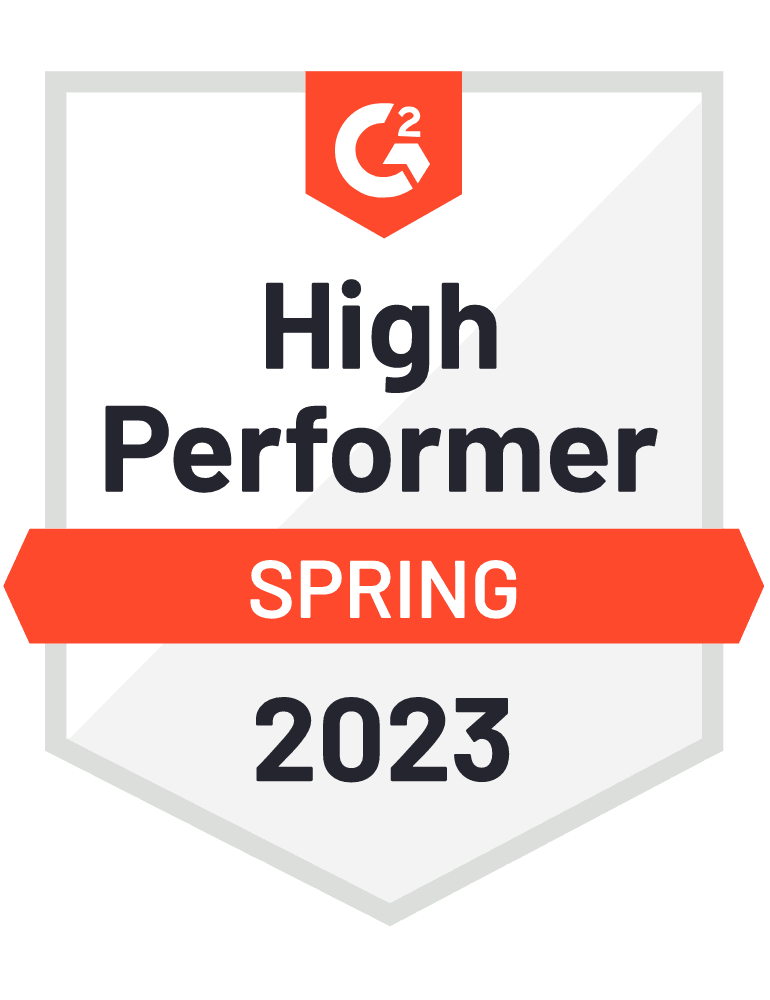When it comes to brand perception, for many financial and professional services firms, PowerPoint presentations are the documents most frequently seen by clients and prospects. So making sure teams are sending out on-brand documents is critical. But frustratingly, they are often the one deliverable which marketing and branding teams find most difficult to monitor and control.
Having helped many clients improve the quality and consistency of their Microsoft Office-produced documents, and having recently undergone a major brand overhaul ourselves, we know educating teams on the importance of brand compliance often isn’t enough. The key to is to create a PowerPoint template that makes producing brand-compliant materials much easier than producing non-compliant ones.
In this blog, our Microsoft Office expert consultants outline how to create a great PowerPoint template in 5 key steps, making users’ lives easier and improving the consistency of their deliverables.
TL;DR
Start by defining your strategy and building your team.
Plan the launch of your new PowerPoint template. Be strategic about timing and maintain communication with the wider team.
Ensure adoption of your new template by conducting training workshops and introducing a ‘champions’ scheme.
How Do You Know It’s Time to Create a New PowerPoint Template?
If your company is undergoing a major re-brand then updating or rebuilding your PowerPoint template is most likely already on your (very long) to-do list. But there are many other scenarios which warrant considering either replacing or updating your PowerPoint template. Perhaps you are planning a lighter brand ‘refresh’? Or maybe you’ve become aware that your end-user needs have changed?
Read our step-by-step guide on rebranding your PowerPoint template
Here’s how we updated our PowerPoint recently following our recent rebrand:
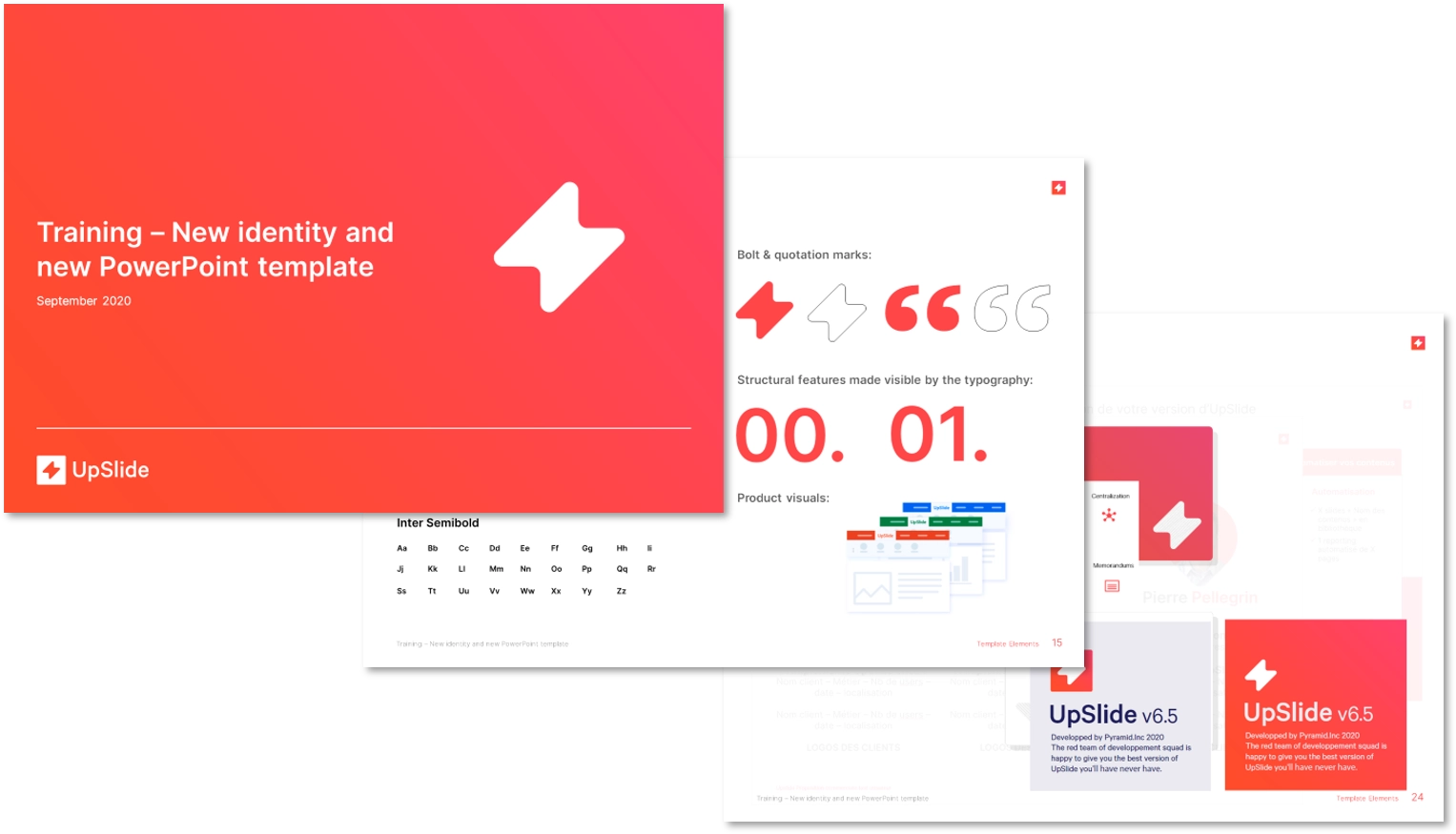
A rebrand is a major, one-off event, but understanding if your user needs have changed? That requires systematic, consistent approach. To tackle this you need to periodically ask to see real examples of the documents that are being sent out to clients and prospects. This could be annually, or, ideally, more frequently.
When you approach this process, accept there will inevitably be off-brand deliverables being issued, but try not to panic or feel frustrated.
Understanding Why Teams are Producing Off-Brand Materials
There are usually two reasons why this is happening. Either it is easier for teams to produce off-brand deliverables than on-brand, or the on-brand ideal is not achievable within the expected turnaround times.
Common complaints we see from end users:
- Using a different font for bolding might not be obvious or efficient for teams.
Example: This was the case with our previous UpSlide template, so in our new version we tackled this by creating a new button for users to apply the secondary font, reducing the amount of clicks it took to apply the bold font, along with setting up a custom shortcut (and educating the teams, of course!)
- One colour may not have sufficient contrast when layered on top of another and so an off brand (but more readable) variant it used.
- An alternative template has been produced by a team for a specific use (e.g. pitching) but, whilst it may look ‘on-brand’, because it was not produced using the template, titles and other elements are not aligned.
If, like us, you’ve recently undergone a rebrand, you’ll have most likely heard comments like:
“It’s so much quicker and faster just to open up an old document and add more content to it…” or “I’m trying to convert old files to the new branding doesn’t work and everything has to be redone.”
If you think you could be out of touch with what is actually being sent out to clients and prospects, conduct a brand audit to see how people are using PowerPoint, on the ground.
The outcome of your audit will most likely lead you to one of these conclusions:
- You need to remind the team of existing brand guidelines.
- You need to update and reissue current brand guidance to better reflect their use cases.
- You need to rework your PowerPoint template to make it easier for teams to produce on-brand material.
If it’s B or C, keep on reading!
Define Your Strategy and Start Building Your Team
Discover the State of Play
Find out whether the teams value the template or not, and if they know how to use it. If they have no interest in the brand value then it doesn’t matter what kind of a template you give them, they won’t pay too much attention. You’ll first need to do some work on convincing them of the benefits of getting it right – before you begin thinking about a new template.
You also need to assess the PowerPoint proficiency of the users and of your re-design team.
Find Your Toehold
Discover what will be the ‘make or breaks’ for the team. Form some focus groups which include users who are producing and reviewing the content that’s being issued. Try and speak with representatives of the wider user base, but don’t sweat it if you don’t; something is better than nothing. Find out what they like or don’t like about the current template. For example, maybe they love a specific layout because it’s great for presenting a specific item to a client, or perhaps they hate a certain font because it’s too difficult to make it look good.
Determine Your Path
Find out how teams are working with the existing template. Not what they’re supposed to be doing, but what actually happens in reality. Ask to see specific examples of what they produce, making sure they know that, rather than their ‘best’ work, it’s their real work you want to see.
Top Tip
Ask for examples of the teams’ quickest work; this will reveal the most to you about what is, or isn’t, easy for them to achieve.
Remember to emphasize you’re not trying to catch them out – and remind yourself of this too; bring a humble mindset and be ready to listen.
Ask For Fresh Ideas
Ask people to share examples of materials or specific elements that they’ve seen and like. For example, perhaps they like the idea of using more geometric shapes in their brand, or maybe they’ve seen something specific like a beautiful call-out box. This will help them feel more invested in the project.
Try to find three main things you can change to win users’ hearts and minds. Keep a list for yourself of where you envisage the template evolving.
Begin to Form Your Plan
It’s now time to start narrowing down what you are going to change, what needs to be checked and what is a no-go.
To do this you’ll need help from key stakeholders and end users to validate your plans; there’s no point creating a detailed plan when there’s a deal-breaker item lurking within. This is probably the hardest and most time-consuming part of the process; it will involve lots of back and forth discussion with teams about variations of what they need and want. But, this investment of time and energy means you get closer to a successful PowerPoint template, and the team are more likely to feel a sense of ownership and accept the solution.
Find Your Team
Identify key allies who are going to be your future champions; who will help spread and propagate the changes and provide candid feedback to you in the future?
These allies will be different in every organisation but there are some general groups:
- Not too senior, not too junior
- Still produce documents but are frequently reviewing others too
- Good working knowledge of the organisation and clients and can confidently agree or disagree with design suggestions
- Reasonably interested in technology (but not necessarily a PowerPoint expert)
These are the people who new starters or more inexperienced PowerPoint users can turn to for day-to-day advice.
Plan the Launch of Your New PowerPoint Template
Firstly, Plan for an Agile Process
This means you shouldn’t be afraid to release updated versions once your team has begun using the template. No matter how great the template is, you are creating it for a dynamic team whose ways of working are in constant flux. You will be getting constant feedback from your team on making the template easier to use, so work with them to release updates as needed.
Secondly, be Strategic About Timing
Try to take into account busy periods, such as end of quarter reporting. You want to make sure people have extra time available to get used to the new template and you aren’t causing them more work (not a good way to win hearts and minds!). Any template or PowerPoint skills training you do will need to take place at a time where people are most likely to attend and have the capacity to commit to learning new best practices.
Finally, Build a Strategic Communications Plan
Keeping your team in the loop can help you get more “buy-in” from the team – this can be as simple as making sure you clearly communicate key timings, such as what they can expect at launch (e.g. training, Q&A, basic PowerPoint skills workshops) and what will happen to the old template.
Communicating these plans with your team will help to build momentum ahead of the launch as well as helping them to plan accordingly and block out time in their calendars for key events.
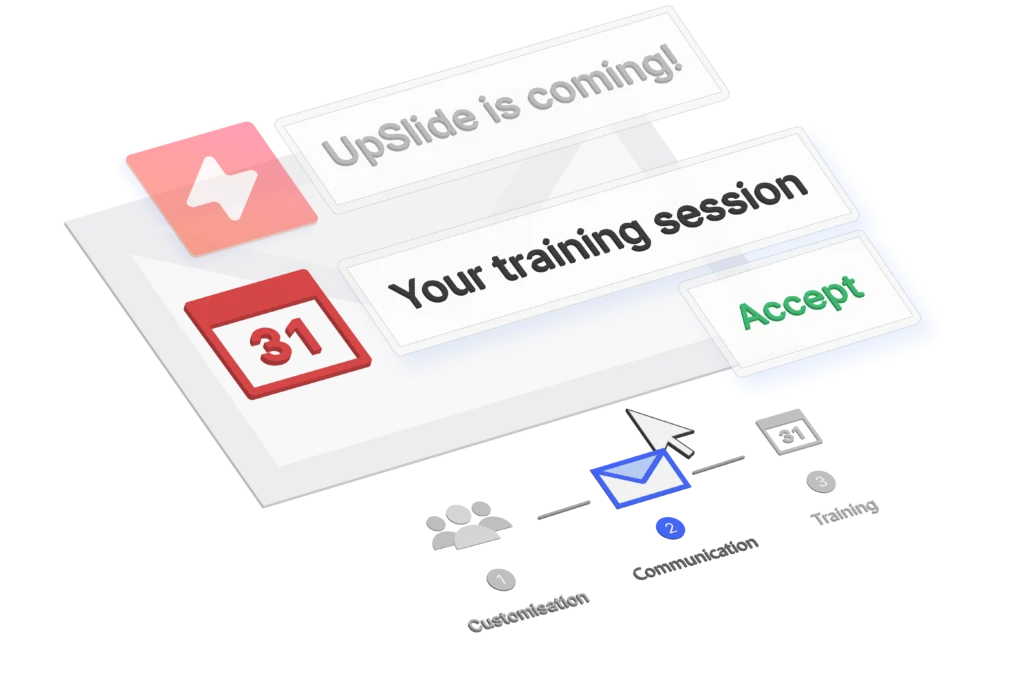
Your communications plan can include teaser emails, mentions in company briefings, intranet content and even results from a pre-launch focus group you could run with members of the team who are keen to use the new template.
Top tip
Try to refer back to the pain points you uncovered during your consultation – the more you can demonstrate how the new template will solve these issues, the more open and accepting of the changes your colleagues will be.
Ensure Adoption of Your New PowerPoint Template
The launch of your new template is by no means the culmination of your project. Your next challenge will be ensuring users adopt it and embrace it; this can often be the biggest struggle. How are you going to make sure your team use the new template rather than the old one? Old habits die hard, after all. Here are a few tips to consider.
Conduct Training Workshops
One of the main reasons for difficulty with adoption of a new PowerPoint template is that users are hesitant to change their ways of working. To help ease your team into this transition, arrange training sessions on how to use the new template. Packaging this training alongside more general PowerPoint or presentation building skills sessions can help to ensure everyone has the confidence and the skill-set to use your new template.
>Take a look at our tips on creating an outstanding PowerPoint presentation, for inspiration
The more you can create direct translations between aspects of the old template to the new template, the easier your team will find switching templates.
Make Sure Your Communications Plan Includes Follow-Ups and Useful Resources
As well as communicating to users about the launch and inviting them to training workshops, you should continue sharing useful materials following the launch to ensure the new template remains at the forefront of your team’s minds. You could plan events such as Q&A breakfasts to tackle any teething issues, send ‘tips’ emails or videos, and make sure the intranet is up-to-date with useful resources and guides. And don’t forget to ensure that these training sessions and resources are included in the onboarding process for new starters.
Top Tip
Why not include a screensaver featuring Microsoft Office shortcuts as a ‘thank you’ for attending your training session?
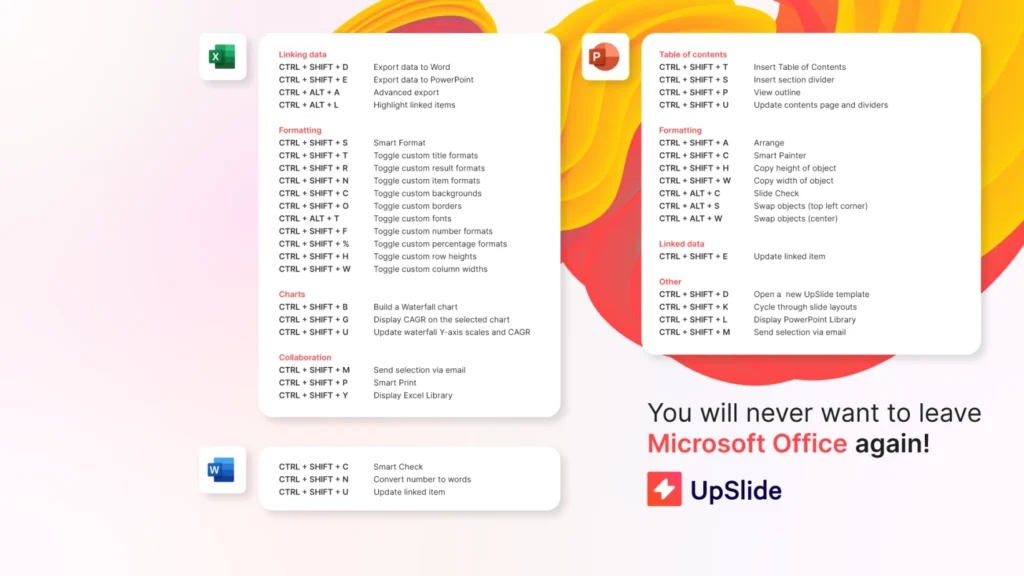
Introduce a ‘Champions’ Scheme
Doing all the PR can be a lot of work on your own. This is where your network of champions and key stakeholders can help effect change “from the inside”.
Send the most important emails from senior managers or even the CEO, so people understand the importance of the template switch. You can even ensure your champions have access to additional resources that can help them answer questions from their teammates.
Encouraging Feedback
Encouraging feedback in your comms / training sessions can also help ensure adoption. The more involved the team feels, the more likely they are to “buy in” to transitioning to your new template. And remember, the problem that often gets you here in the first place is not understanding what users find tricky or annoying about your template. Make it as easy as possible for them to give it – either by asking them to email one person or add comments to a Trello board, as we often do.
Don’t Stop There
You’ve completed your launch and your initial work on adoption, but don’t stop there! Keeping an ear to the ground can help you prevent any problems from arising – the main objective here is to keep communication channels open.
Conduct Team Surveys
Again, time these strategically so the team are more likely to respond to your survey. Investigate how people are finding the template, and note down any feedback that may warrant extra training, buy-in motivation or template tweaks.
Conduct Document Audits Regularly
Checking objectively to see if people are sticking to the template can give you the most honest feedback. If usage is not great or is not what was expected, you can look to find out the exact blockers for adoption.
Schedule Regular Check-ins With Your Champions
Regularly consulting with champions about whether the template is still working for them will ensure you find out at a timely manner if your team’s needs change, or if there may be the need for a refresh training session.
Organise Regular PowerPoint Skills Workshops
Continue training people on PowerPoint skills – especially champions who can then train other teams. This will help maintain your team’s PowerPoint abilities so they don’t start falling into bad practices which could lead to straying away from your template.
>Read our designers’ tips for creating beautiful PowerPoint documents
Stay Agile
Perhaps most importantly, action the feedback you receive through your communication channels. This may mean releasing updated template versions when you receive feedback that warrants this. For example, the team may be finding that the default font sizes are too large to display their analysis.
Although this may all seem like a lot of work at first, it really can pay off; getting it right will go a long way towards reinforcing and protecting your brand image.
If you need a hand with redesigning your PowerPoint template, our design and client solutions teams can advise you on building a beautiful, functional template that works for your teams, day-to-day.