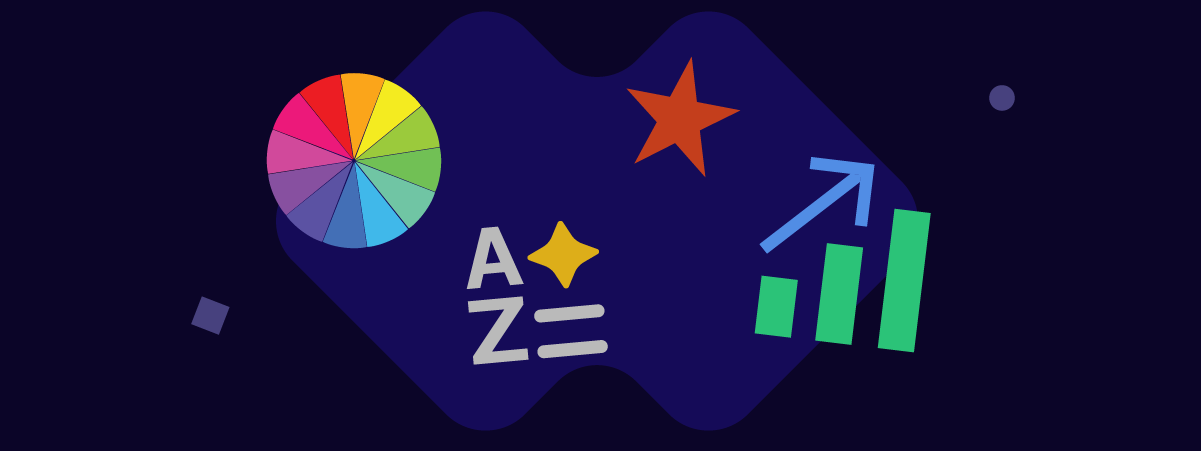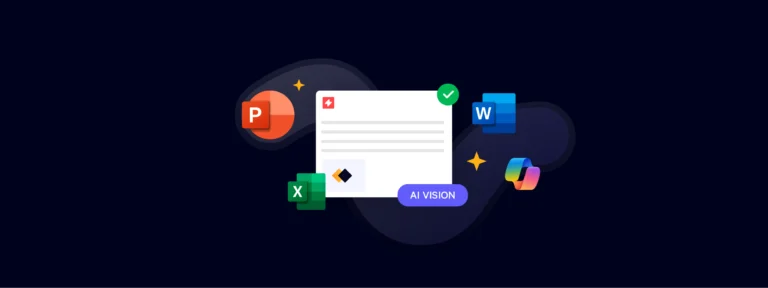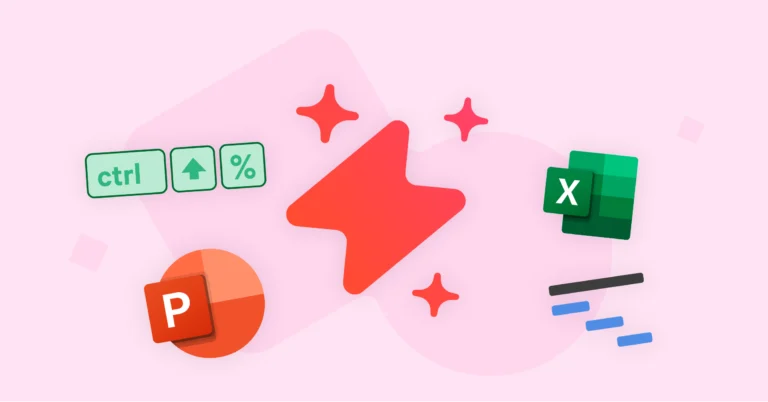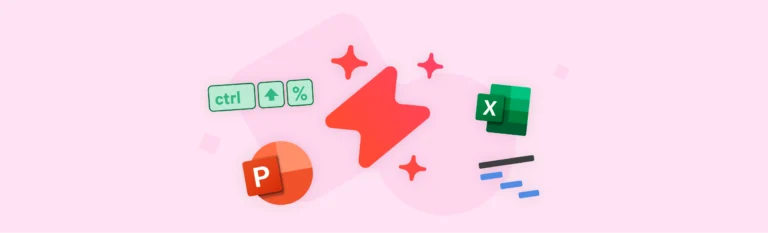Welcome to our second feature round-up of the year!
In this edition, we’ll be introducing five impactful feature updates for UpSlide users. Discover how to add multiple CAGR arrows to Excel bar graphs, save your favorite PowerPoint slides for easy access, and access the Outlook Signature add-in from your iPhone on the go.
Visualize Data Trends Quickly With Multiple Excel CAGR Arrows
Whether you’re analyzing the growth of an investment within your portfolio, or you’re building a report on your company’s sales performance, CAGR arrows are a useful tool to demonstrate the compound annual growth rate (CAGR) of your investment.
You’ve been able to generate Excel CAGR arrows in one click since V6.8.18, but good news – our latest update allows you to demonstrate the change in growth rate over different periods of time with intermediate CAGR arrows.
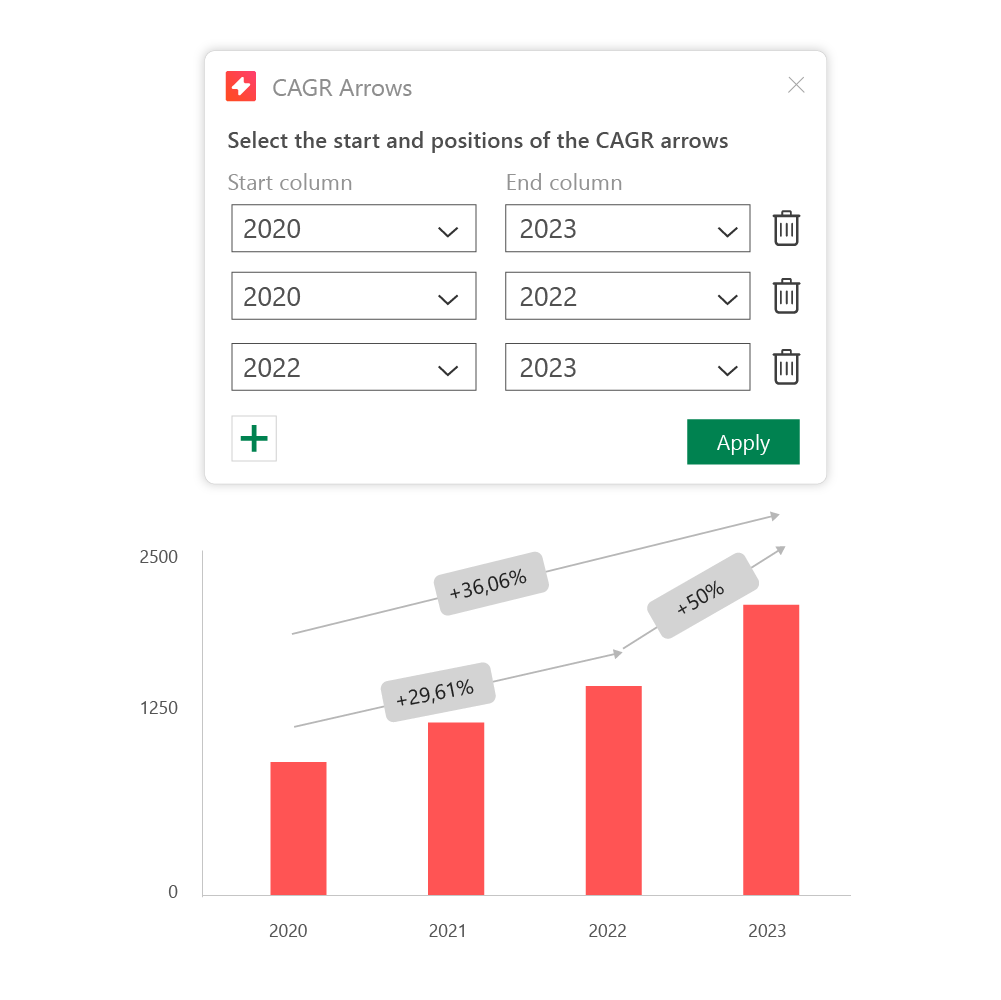
Add multiple CAGR arrows in Excel across different time periods in your bar graphs, waterfalls, and stacked waterfalls to visualize both micro and macro growth trends.
Upgrade your reporting and empower clients and stakeholders to visualize data trends with greater clarity.
Send Brand-Compliant, Impactful Emails on the Go With the New iOS Integration
We launched Outlook Signature Manager in Edition #7, allowing you to send impactful signatures in your client emails, pick and choose which banners to display, and choose whether to include them in replies and meetings.
Until now you’ve only been able to do this on your desktop; however, we’ve just released our first UpSlide integration with iOS.
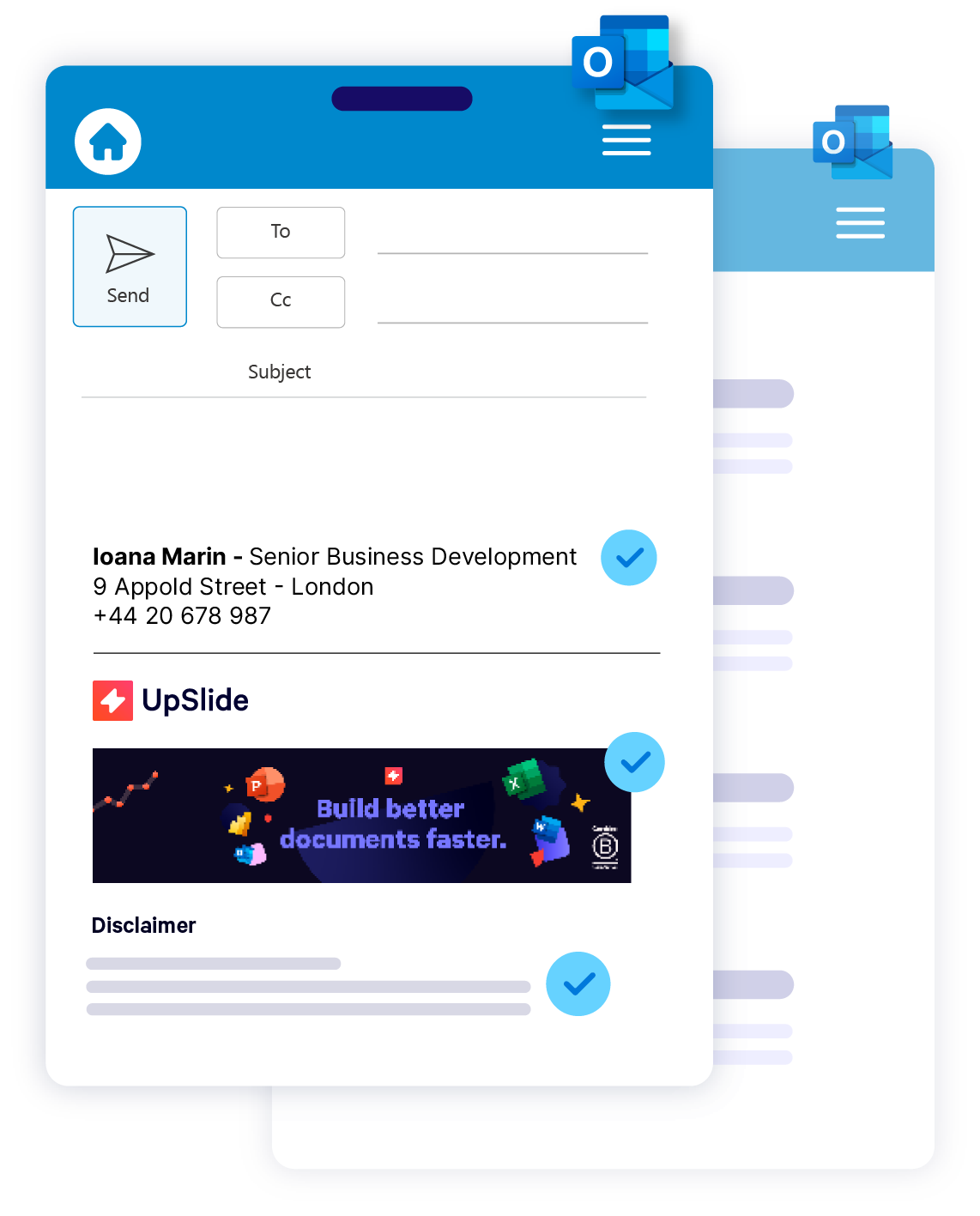
You can now command the full power of the Outlook Signature Manager add-in via your iPhone so you can send on-brand, impactful emails and meeting invites on the go.
Discover more about deploying the Outlook Signature Manager
Format Shapes and Text Faster Than Ever Before in PowerPoint
If you’re already saving time with our PowerPoint Formatting features, the new Color Toolbar will be music to your ears.
Our latest update enables you to format shapes and text even faster from a single pane beside your PowerPoint slides.
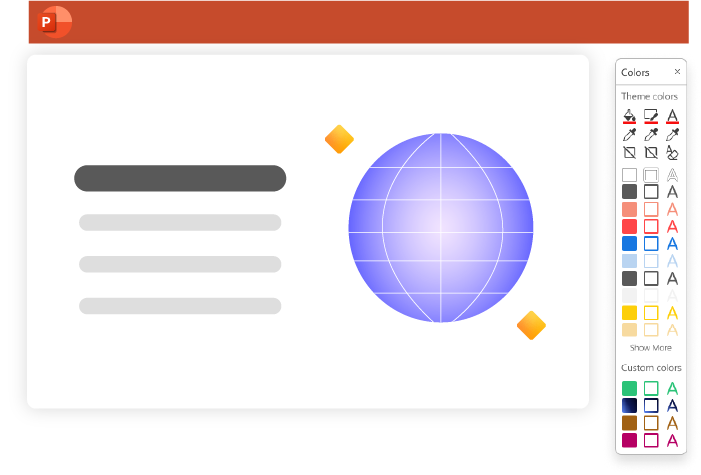
Save time searching for your most-used shape and text colors within the native PowerPoint formatting tab.
UpSlide’s Color Toolbar integrates perfectly within the slide window so you can apply brand-approved shape fills, outlines, and text colors directly to elements on your slides.
These presets will be entirely customized to your company’s graphic charter; however, you also have quick access to eyedroppers in case you want to quick-select colors outside of your company brand guidelines.
Keep streamlining your document creation workflows in PowerPoint.
How Can I Access the Color Toolbar?
This feature is currently in Preview Mode. To activate it within your UpSlide ribbon in PowerPoint, head to Settings -> Preview -> Activate Preview Mode
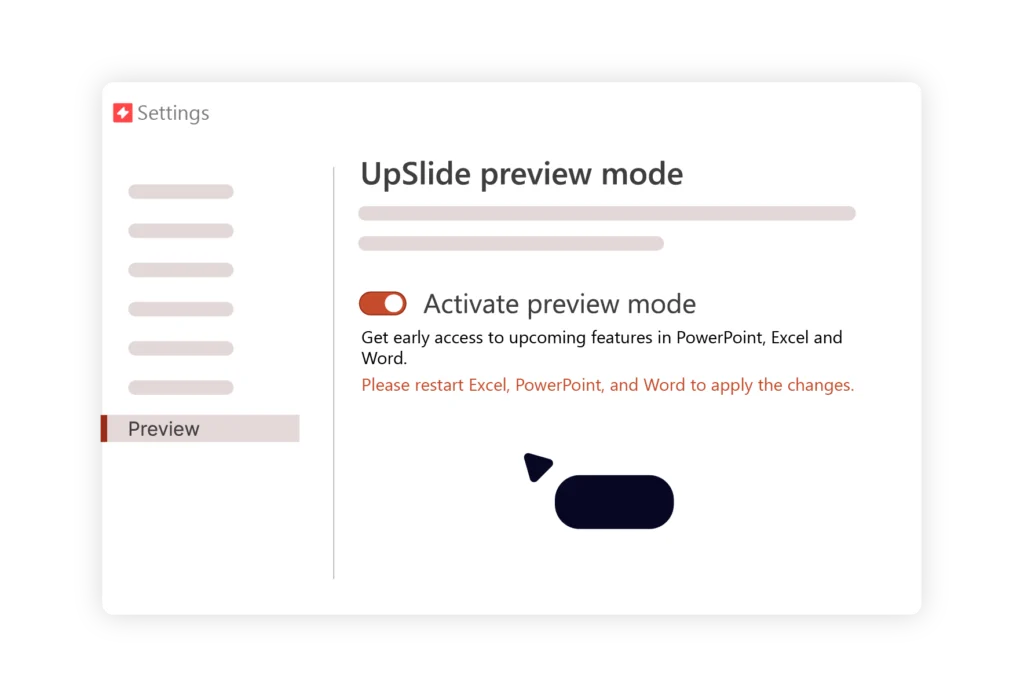
Save Your Most-Used PowerPoint Slides, Decks, and Shapes in a Quick-Access Pane
Start saving and accessing your most frequently-used slides in seconds with our new quick-access “Favorites” pane within the Content Library.
Whether you’re regularly building pitchbooks and need to locate the same credentials slide, or you’re searching for disclaimers to add to your decks – you’ll now be able to locate them significantly faster.
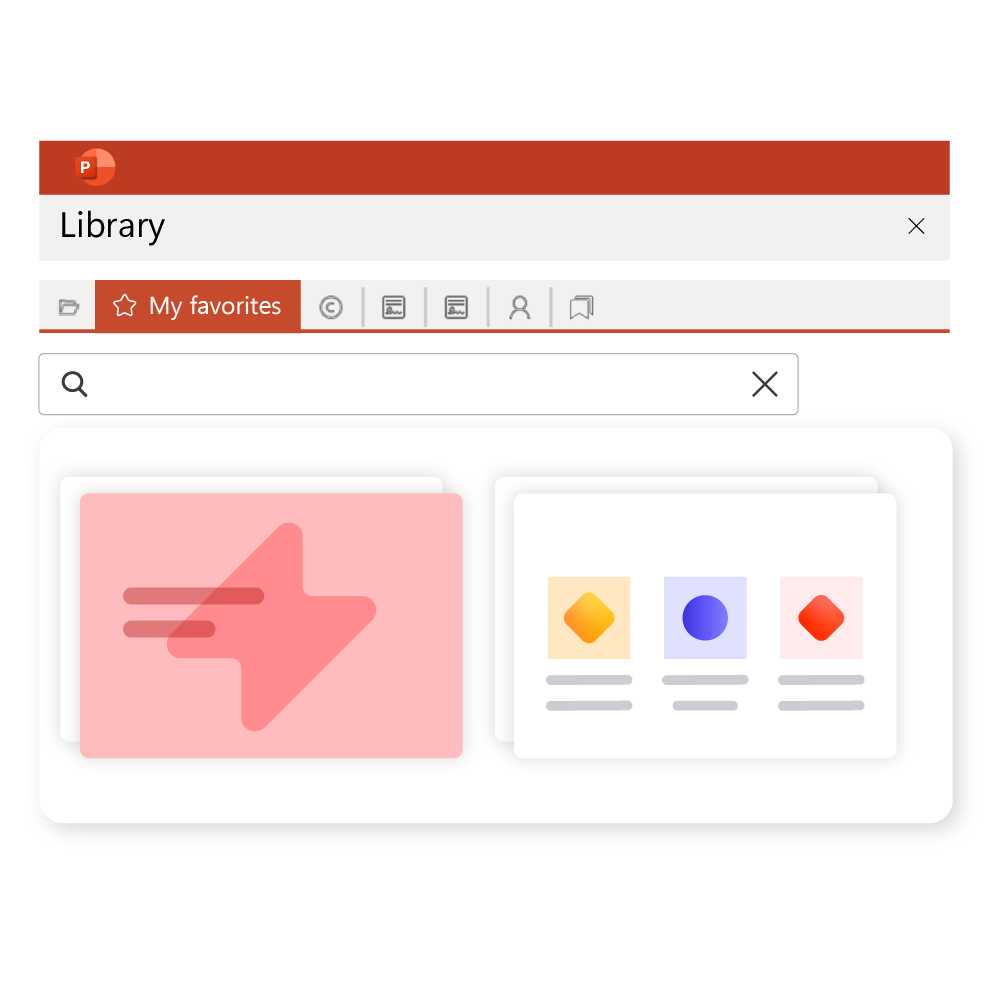
Content in your “Favorites” menu will still update as your UpSlide admin makes changes to your Library, so you never have to worry about inserting out-of-date content.
Save precious clicks and continue producing brand-compliant, impactful content in PowerPoint with ease.
[Beta] Create Abbreviation Glossaries in Seconds With Our Latest AI-Powered Functionality
We’ve been working on this feature for a few months, and we’re now looking for some beta testers to enhance their document creation with our very first AI feature!
If you’ve ever spent hours building and updating a glossary slide from scratch in PowerPoint, this update is for you.
When a deck contains a lot of specialized terminology and abbreviations, you can now generate a pre-formatted glossary within your PowerPoint deck in one click with the new AI Abbreviation Glossary.
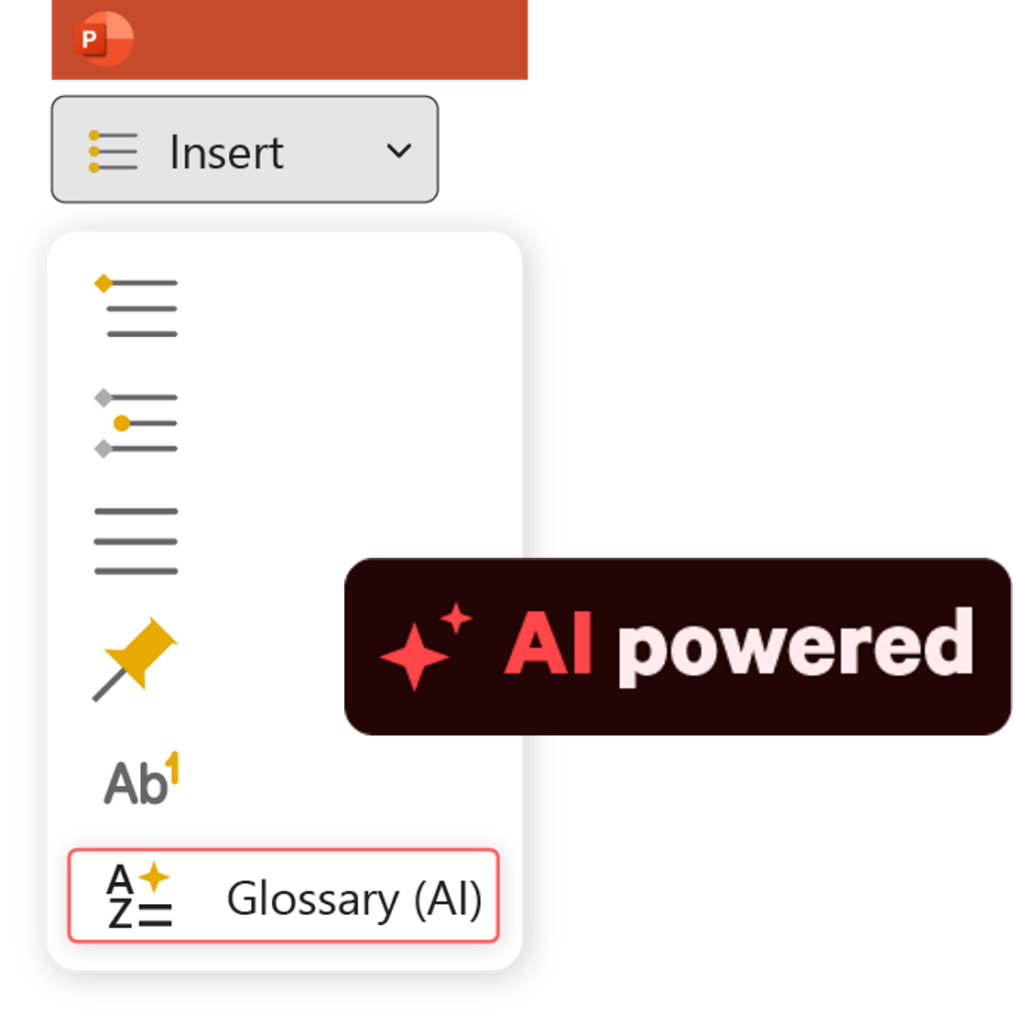
How Does UpSlide’s AI Glossary Work?
First, your IT team should activate the feature via the UpSlide Portal, and connect your Azure GPT tenant to UpSlide. The AI Glossary will be ready to use.
Within the “References” tab in your UpSlide ribbon, click the new “AI Glossary” button. Using Microsoft Azure AI, UpSlide will scan your presentation and generate a glossary at the back of your presentation. The glossary table will be pre-built to match your company’s graphic guidelines and will sort the acronyms in alphabetical order.
To ensure maximum accuracy, UpSlide will scan the sentence before and after each abbreviation to contextualize it before adding it to the glossary table at the end of your presentation. Rest assured, UpSlide has zero visibility over your data: all information will be stored on your cloud.
How Can I Access This Feature?
This feature is currently available via our Beta program. If you’re interested in joining our early access program, please contact your dedicated UpSlide Account Manager, or get in touch with our Product Manager, Jawad Berrada.
Bonus: Get ROI From Your Software Strategy: Insights from Lazard and Nomura
Are you reviewing your software spending this quarter? Your SaaS strategy can make or break your profit margins, so it’s more important than ever to choose the right tool and deploy it effectively.
Join us on July 17th (9am EDT / 2pm BST) to hear expert advice on how to:
- Maximise value on new software investments
- Measure ROI to get buy-in from key stakeholders
- Boost software adoption with change management tactics
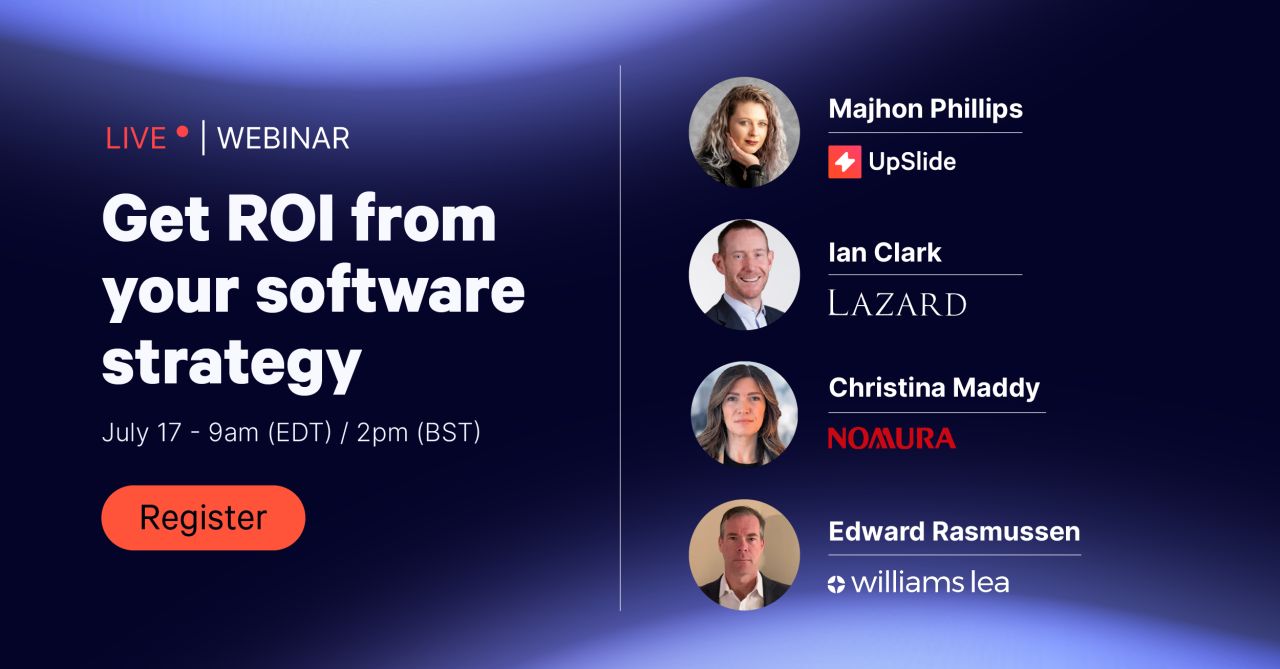
Want to Hear More About Our Latest Feature Updates?
Sign up to our quarterly newsletter to stay updated with our latest product developments and feature improvements.