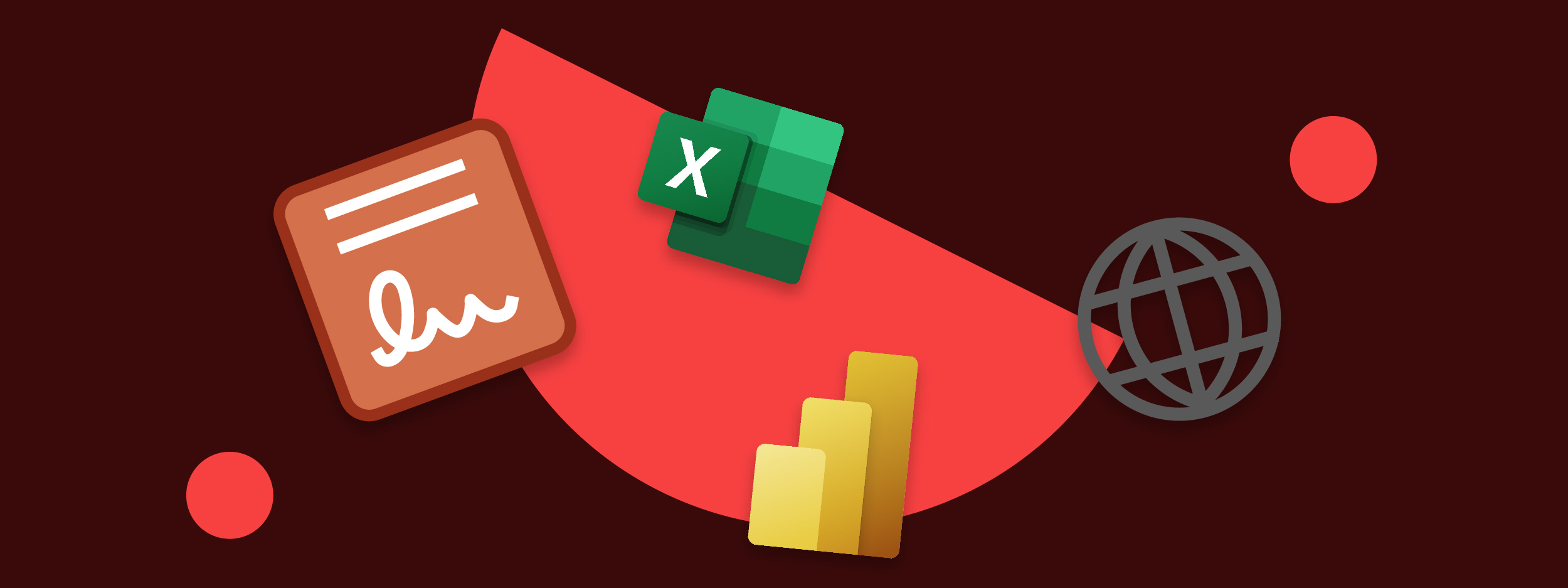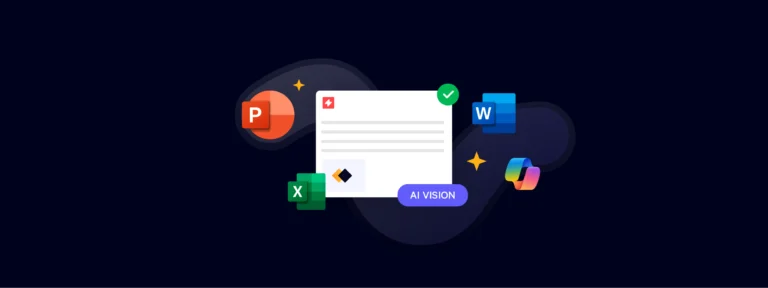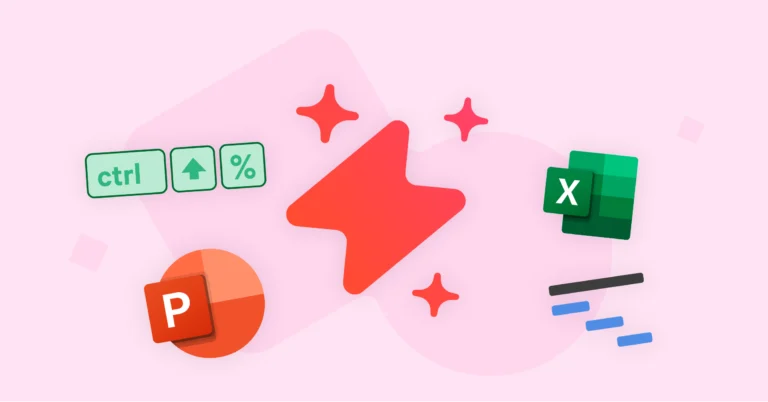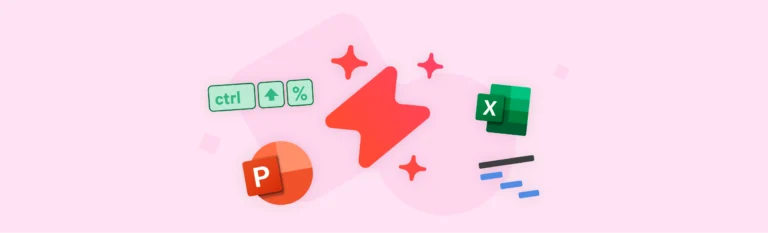Want to know what’s new in the UpSlide V6.7 release? We’re introducing a revamped Account Portal, a brand new Dynamic Libraries feature, as well as a number of improvements to our existing functionality.
Dynamic Libraries
We’re introducing our brand new Dynamic Libraries feature to replace our old Tombstones module.
This feature will alleviate recurring frustrations felt by a large portion of our users who regularly create pitchbooks or proposals.
The Dynamic Libraries work by connecting to a centralized data source (for example, an Excel file that includes all previous deals). Users can search and filter the relevant information within PowerPoint, and then let UpSlide produce on brand, beautifully formatted content straight into the presentation within seconds. What’s more, you can now select your preferred format; for example, when presenting previous deals, you can now choose from a tombstone, case study or simple logo.
It also reduces the work for administrators, as they now simply need to define the template format and then can trust that the data presented will be on-brand and up to date. It couldn’t be easier!
This feature will be added to your existing Content Library and presented as two additional tabs.
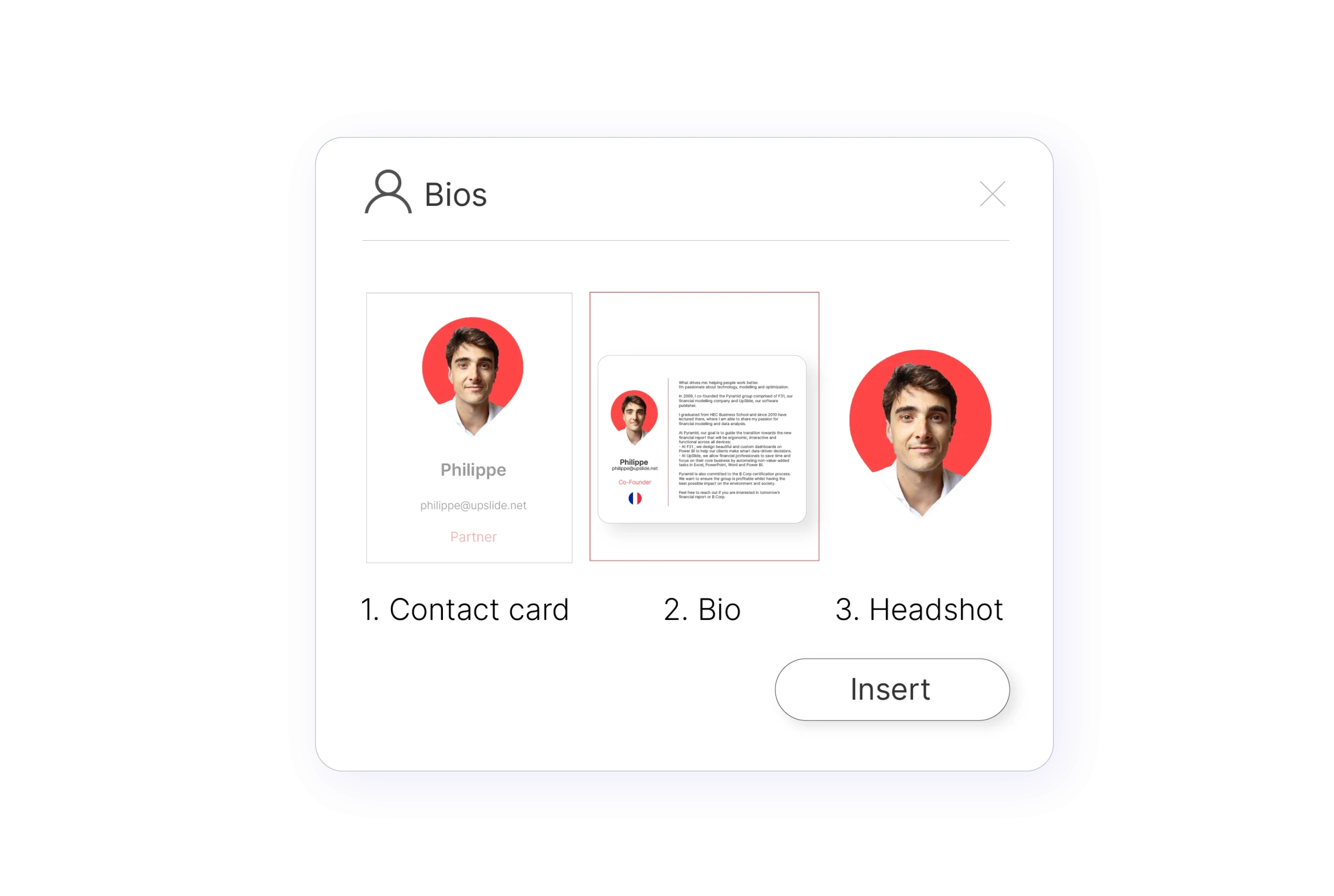
This new feature can be used in a wider range of scenarios, for instance, searching for and inserting images from an external database. However, we developed these specific modules to automate tombstones and bio slides.
Dynamic Tombstones Library
Similar to our old Tombstones module, the Dynamic Tombstone Library enables users to access all deals from a centralised data source and generate flawless credentials within seconds. However, the new Dynamic Tombstone Library offers additional benefits:
- More flexibility on the format you’d like to present the credential as, for example as a tombstone, full case study or a logo. It can then be arranged perfectly across one or multiple slides within a few clicks.
- The ability to customize the search filters, their options and the templates.
- Easier maintenance for admins; once they have defined the available formats and made the tombstone data available, they can sit back and allow UpSlide to generate the tombstones automatically.
Our top tip
If your marketing team wants to make sure that the data or visuals cannot be modified, you can choose to insert the tombstones as images instead of standard PowerPoint shapes. Our expert consultant team will work with you to personalise user access.
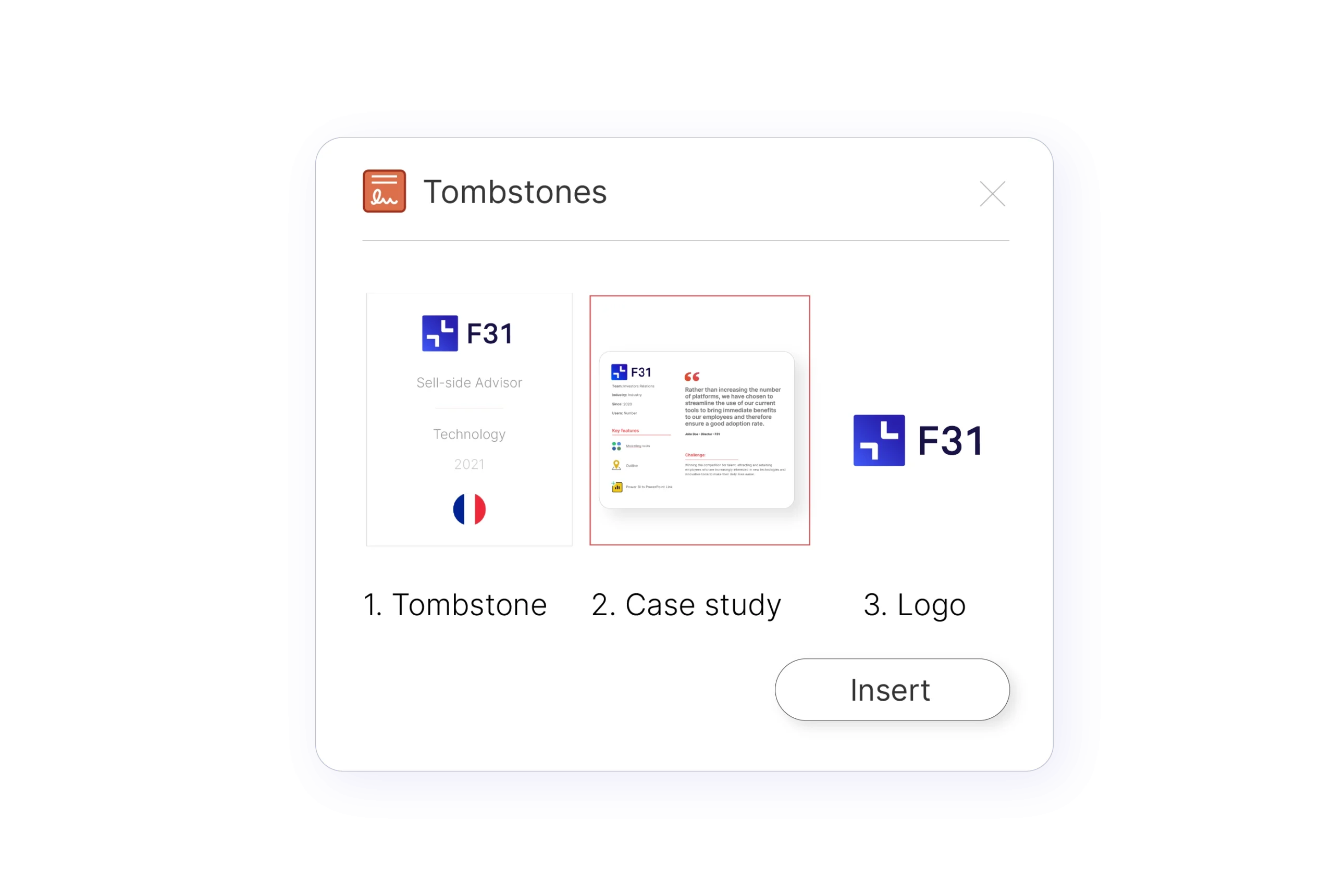
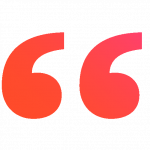
We knew that our clients hated having to create several of the same transaction, which is why we’ve created the multiple format tool. A tombstone, case study or version of a credential can be produced in seconds!
Julien Villemonteix
CEO

Dynamic Bios Library
The Dynamic Bio Library automates the insertion of your team’s biographies into PowerPoint.
Users can now:
- Filter their search by job title, office location or date. These filters can also be customized to better apply to your team.
- Choose from an array of pre-formatted visuals (either full biographies, contact cards or headshots.)
- Insert their team’s information into a slide within seconds.
We’ve also made maintenance easy for admins, as all team information can be stored and updated in a simple Excel file.
Dynamic Tombstone and Bio Libraries are optional features available in UpSlide versions 6.7 and newer. If you are interested in knowing more about these features, get in touch with us today.
UpSlide Account Portal
We’re also introducing a brand new UpSlide Account Portal to replace our old client account website. Whilst the old platform provided admins with all the tools needed to manage licenses, we’ve upgraded it to give them even more control over the set-up of their UpSlide account.
This first version of the Portal has many great features to start exploring – but be sure to keep an eye out for even more updates in future.
Admins can still manage all UpSlide licenses and monitor individual usage via the Account Portal. However, the new Portal comes with many additional benefits:
- Firstly, it’s easier to navigate and offers a comprehensive view of the licenses that you’re managing. You can easily add and delete users, transfer a license and purchase new licenses when needed.
- UpSlide Account Portal also allows you to control the configuration settings, handle library paths and manage customisation autonomously.
- You can also buy additional options directly in the Portal.
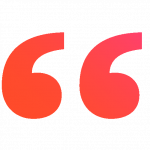
With UpSlide’s new Portal, you can add tags to classify your users by different teams, geographies or job titles. This provides a more flexible way to identify your users.

Marta Lapresa
Head of Client Solutions, Singapore

Provisioning
Our new UpSlide Account Portal also includes a provisioning feature which helps admins to manage licenses.
It removes the need to manually add or delete UpSlide users, or contact your consultant to handle it for you, as this can all be controlled autonomously using Azure AD provisioning.
Whenever an admin updates their Azure Active Directory to add or remove individuals or amend users’ details, this information will automatically synchronize with UpSlide’s licensing database. This means that UpSlide software will always have the latest user information from your directory.
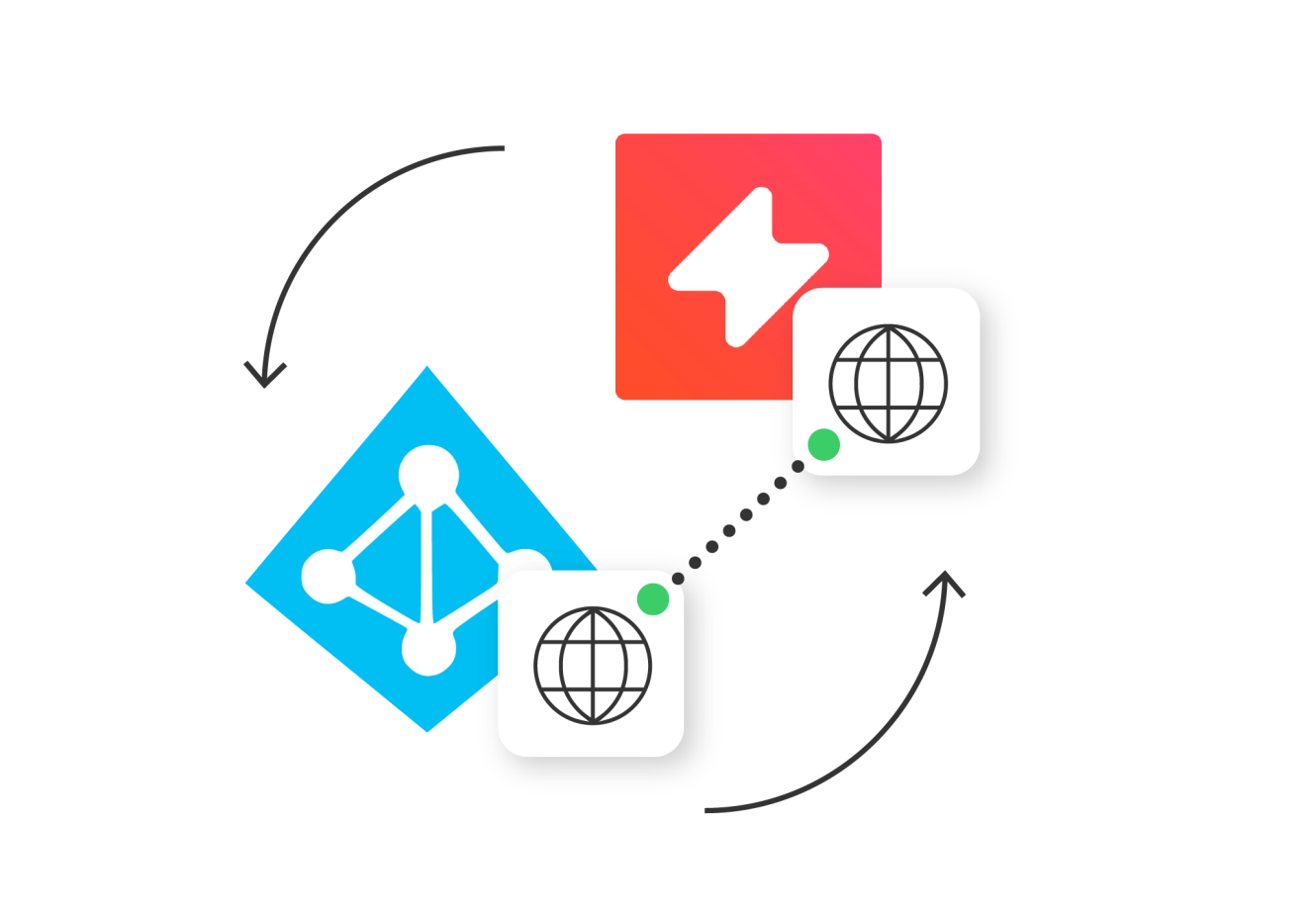
To make it even easier – admins can set up provisioning within a few simple clicks via the Portal. Visit our dedicated Portal support page to find out more, or reach out to your consultant directly.
Our top tip
You can also view the status of your auto-update settings via the Portal, which makes sure that all users get the latest version of UpSlide. Contact support@upslide.net if you’d like to turn this on!
Power BI to PowerPoint Link
We’ve improved our Power BI to PowerPoint Link to enable our users to update their data visuals even faster, without needing to exit PowerPoint.
Say you had created a 50-slide presentation that analyses data from your London office incorporating visuals from Power BI. Previously, if you then wanted to switch to analysing data from the Paris and Berlin offices, you would have had to return to Power BI, edit the slicers and export the new visuals.
However, our new update enables you to edit all linked Power BI visual slicers in one click from PowerPoint, saving both time and energy.
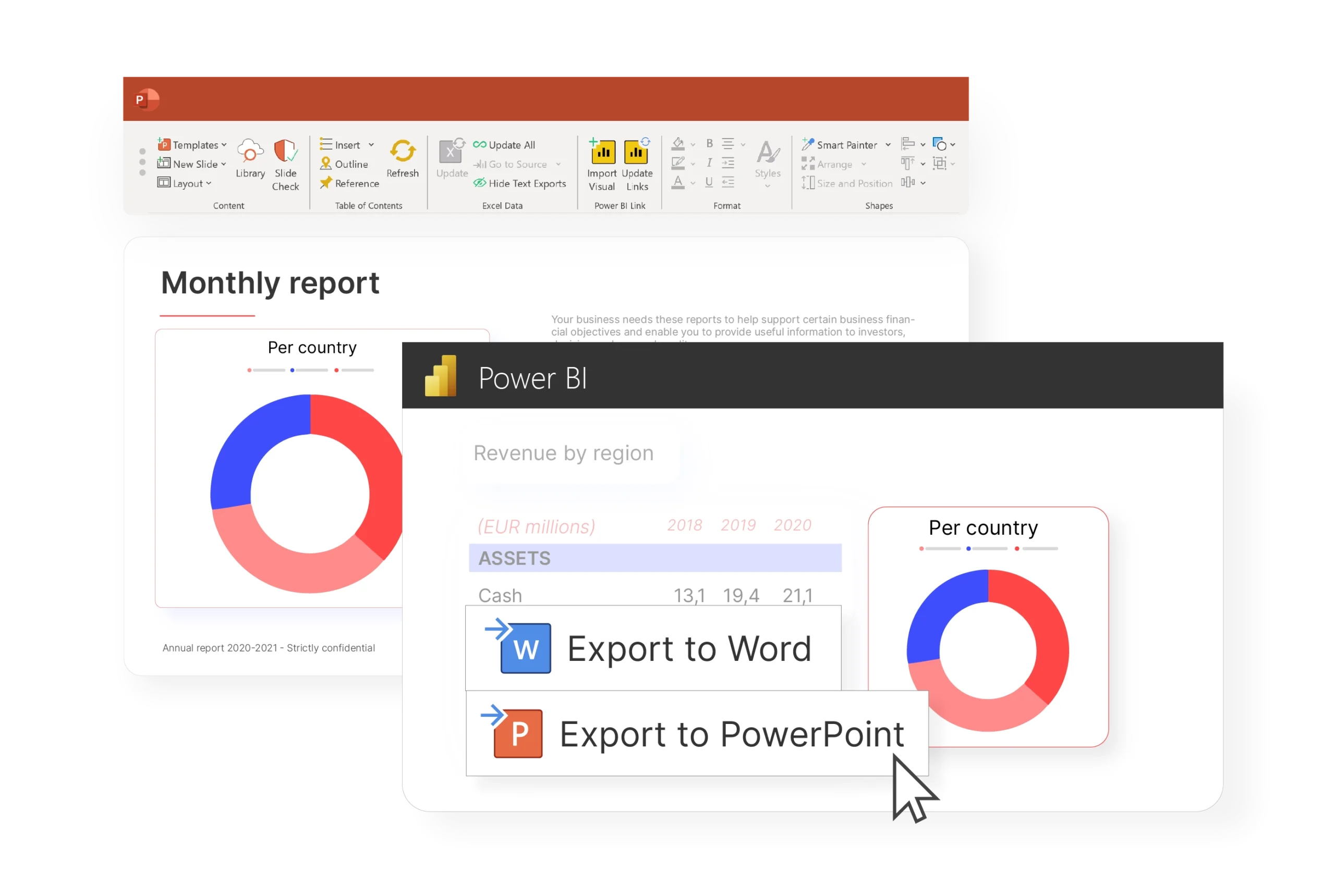
Learn more about editing Power BI slicer values from PowerPoint.
Excel Formatting Tools
Did you know, 50% of finance professionals say that low-value added tasks, like formatting in Excel, are highly detrimental to their productivity?* That’s why we’ve improved some of our Excel formatting tools to save users even more time and produce better results.
Sizing Guide
If you find that you’re not using our Resize and Export feature, as you don’t want it to amend the width of your first column – our new Sizing Guide is for you!
Our new Sizing Guide in Excel can be used to guarantee that your table will fit perfectly into your PowerPoint placeholder, without changing the format of the table from Excel.
It provides a visual guide so that you can preview the size of the selected PowerPoint placeholder in Excel, before exporting your table.
Number Format Drop-Down
Preview and access all number formats with a single click in the new drop-down menu.
Second Axes Formatting
Standard Excel formatting no longer has to be the default for second axes.
UpSlide’s Smart Format will now apply to both chart axes.
All Excel updates are made automatically in versions 6.7 and newer. If you have not automatically received these updates, please contact your IT manager/admin.
We’re always brainstorming new ways to help our clients work even better in Microsoft Office.
If you want to play a part in helping shape our future roadmap or suggest improvements for existing features, reach out via your UpSlide ribbon:
Don’t miss out on previous feature round-ups, as they’re also brimming with tips on how to make the most of UpSlide.
Also, be sure to subscribe to our quarterly newsletter for more new feature releases – there will be plenty more to come!
*Productivity in finance: What wastes the most time? UpSlide, 2020