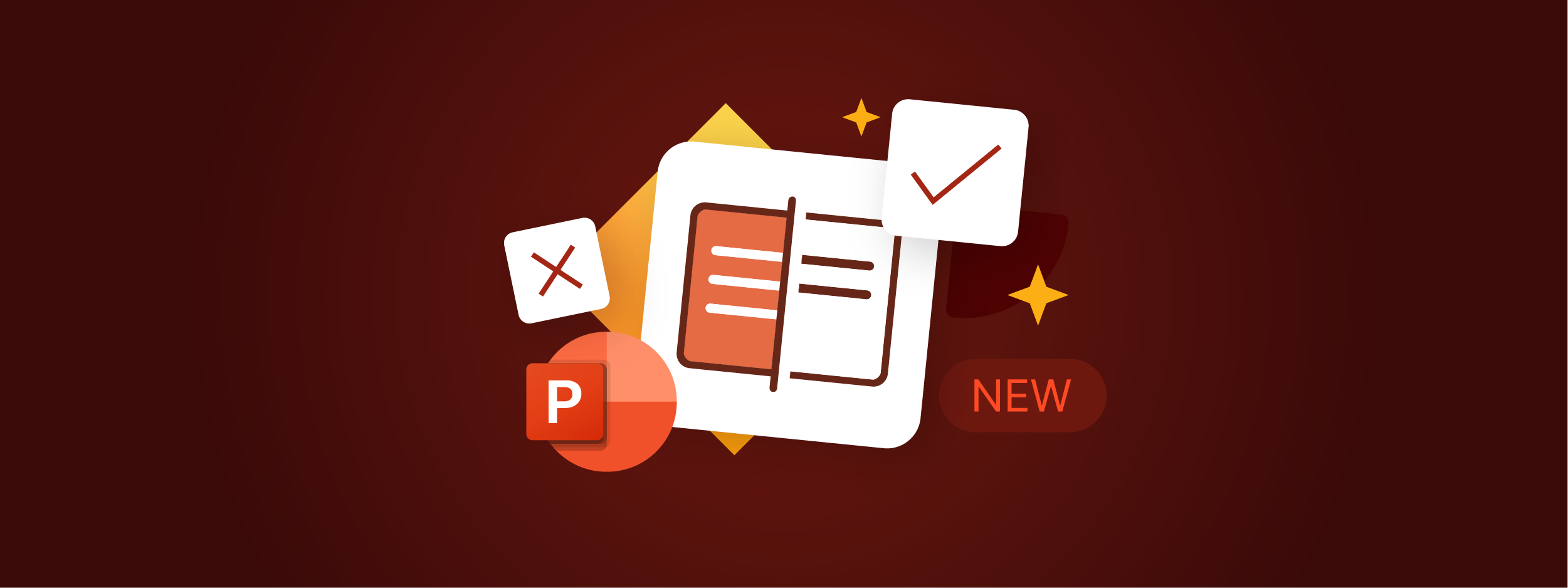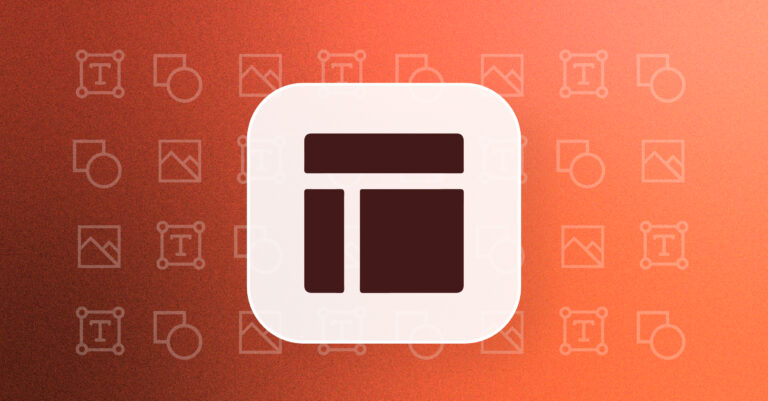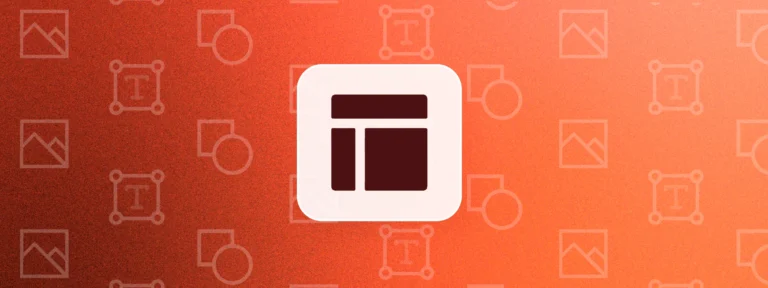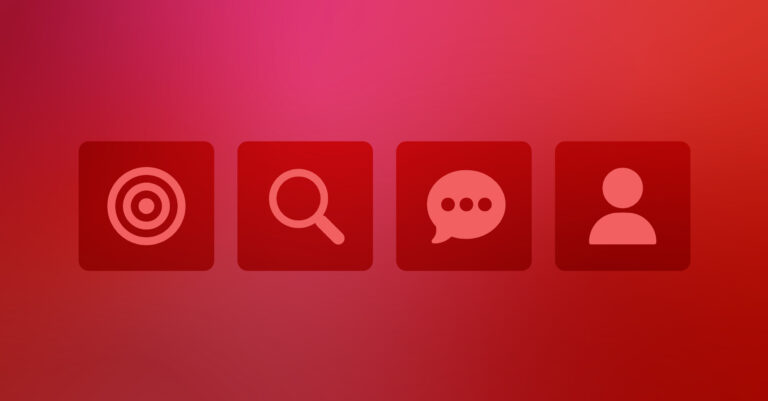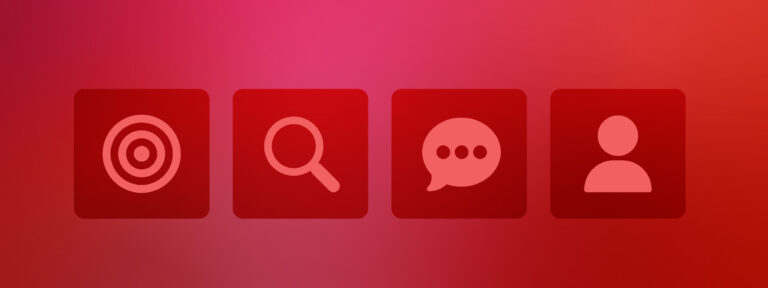If you’ve ever asked, “Can you track changes in PowerPoint?”, you’re not alone. Unlike Word, PowerPoint lacks any true “track changes” functionality. That’s a significant efficiency and collaboration challenge, especially for high-stakes teams in investment banking, private equity, or professional services.
Review cycles are time-consuming, versions get lost, and comments pile up. That’s without even mentioning how difficult it is to revert to previous versions if anything changes last minute.
We’ve heard this frustration from hundreds of users, and we’ve been working on something to fix it.
We’re launching a first-of-its-kind solution that finally brings built-in version control to PowerPoint. Fully integrated, intuitive and designed for financial and professional services firms across all departments and seniority levels.
But first, let’s look at the workarounds teams are using today, and why they just don’t cut it.
How Can You Track Changes in PowerPoint?
If you’ve used Microsoft Word, you’ll know how powerful its track changes feature can be. You can see who changed what and when, then accept or reject each edit in a couple of clicks.
But in PowerPoint? That kind of functionality simply doesn’t exist.
Here’s a look at what your options are today, and why none of them really work if you need reliable, review-ready decks.
Can You Track Changes in PowerPoint Natively?
Unfortunately, you can’t track changes effectively using Microsoft’s native functionality. PowerPoint used to offer a Compare and Merge feature, but that will soon be retired.
While real-time collaboration tools like PowerPoint for the web or shared documents on OneDrive and SharePoint allow multiple users to work on a presentation simultaneously, they lack robust change-tracking capabilities. These tools do not provide a clear audit trail of edits, making it difficult to identify who made specific changes and when.
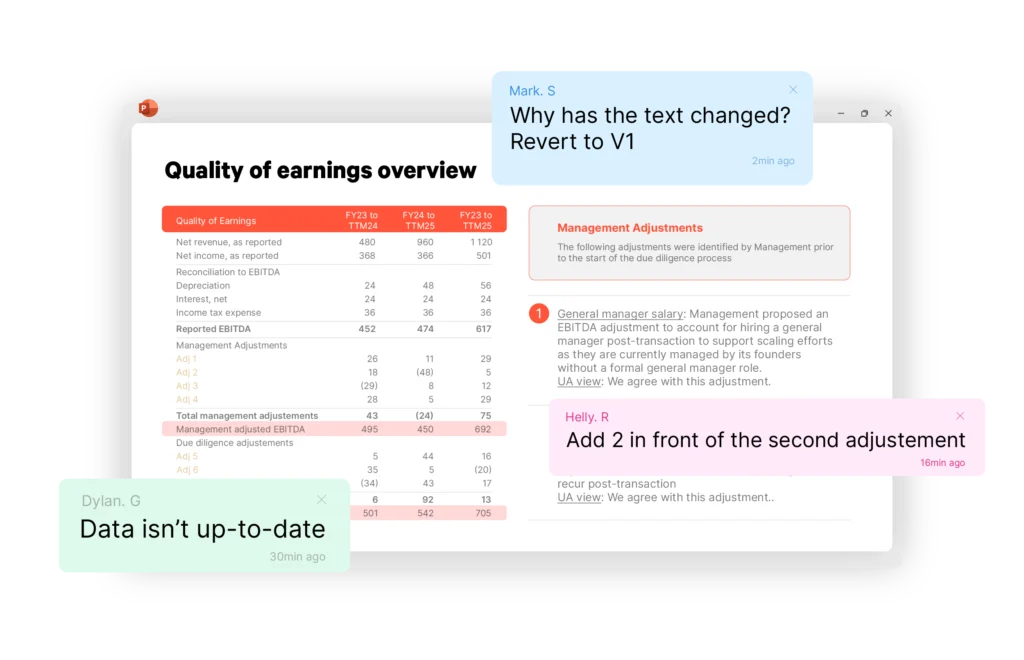
Comments are your next best option, but they don’t actually show you what was changed, or where, and they often lead to long email chains and versioning confusion.
If you’re working in a high-pressure environment, like investment banking, private equity or advisory, that’s a risk you can’t afford.
Can you Track Changes in PowerPoint using AI tools?
Some generative AI tools attempt to show changes between slides, but they’re not purpose-built for this task. They:
- Struggle with interpreting graphs, tables or linked content
- Can only analyse a PowerPoint deck as a PDF (for now)
- Don’t integrate with PowerPoint’s editing environment
And crucially, they don’t let you accept or reject edits within the presentation, which defeats the purpose of true PowerPoint version control.
Other Solutions to Track Changes
There are some third-party tools on the market that offer change-tracking for PowerPoint. While some of their functionality can be useful, like the option to ignore certain edits before reviewing, there are also significant drawbacks, including:
- Clunky interfaces that don’t match Word’s familiar Track Changes UX
- The need to generate a separate report to view side-by-side slide comparisons
- Multiple clicks required to review changes on each slide
You’re left juggling files or running side-by-side comparisons, hardly efficient, especially when deadlines are tight.
Introducing UpSlide Track Changes: Built-In Reviewing for Your PowerPoint Decks
Whether you’re preparing an M&A deck, responding to an RFP, or polishing a pitchbook the night before a board meeting, you need to know exactly what’s changed and be able to act on it fast.
That’s why at UpSlide, we built something better: Track Changes in PowerPoint.
What is UpSlide Track Changes?
UpSlide Track Changes is a first-of-its-kind PowerPoint-native reviewing tool. It automatically detects and logs changes between two versions of a PowerPoint file right inside the application.
Whether you’re updating a financial model, reviewing client-facing slides, or QA-ing pitchbook inputs from junior team members, it gives you complete visibility and control.
Key benefits include:
- Overview of all changes clearly in a side pane
- Ability to accept or reject edits individually with one click, and to easily revert them
- Sped up approval cycles without sacrificing accuracy
- Enhanced efficiency for senior management reviewing tens of slides
- Better training of junior members thanks to a clear audit trail
- Improved collaboration across teams and offices
How Does UpSlide Track Changes Work?
We’ve designed UpSlide Track Changes to feel as natural as reviewing a Word document because we know that’s what teams are used to.
It all happens within PowerPoint, so there’s no switching tools, no exporting files, no email back and forth.
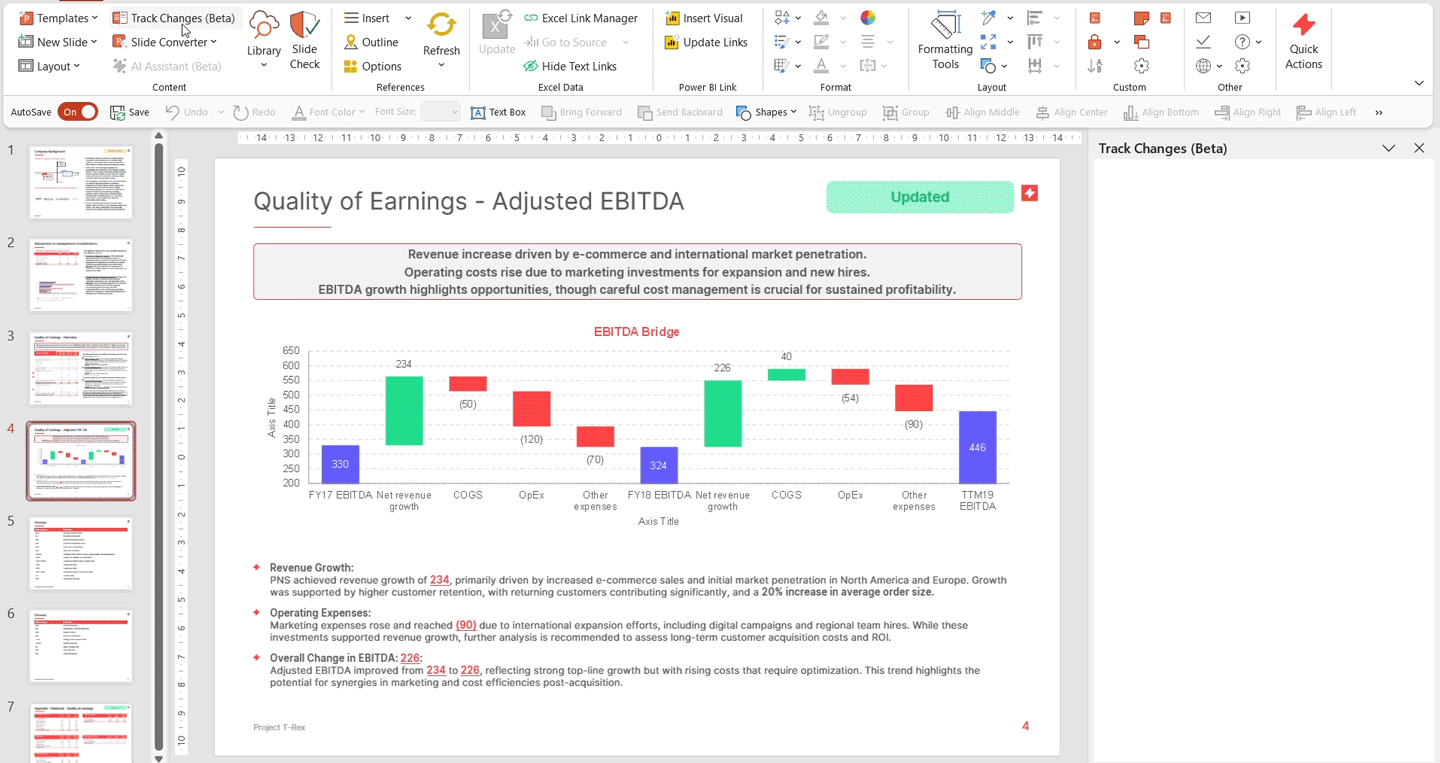
Here’s how it works:
- Open your latest deck, the one you want to review changes in.
- Click “Track Changes” in the UpSlide ribbon.
- Select your original version of the file, or choose among version history, to compare against.
- The UpSlide Track Changes panel will appear on the right-hand side of your PowerPoint deck.
- You’ll see all edits listed by slide, including text, graphs, tables, and Excel Links edits.
- Accept or reject each change with a single click.
For a detailed how-to user guide, visit our help center.
FAQs
- Does Track Changes pick up table edits? Yes, including those within the AI Glossary and Excel Link tables.
- Can I revert changes back if needed? Yes, you can easily do this within the pane.
How Financial and Professional Services Firms Use UpSlide Track Changes
UpSlide Track Changes is built for the workflows of efficiency-driven financial and professional services teams, whether you’re reviewing a pitch deck or comparing valuation drafts.
How Advisory Firms Can Use UpSlide Track Changes
With UpSlide Track Changes, advisory teams can review and refine live transaction presentations without starting from scratch or risking misalignment. Whether you’re reviewing new input from legal, compliance, or the client team, you’ll instantly spot what’s been updated and why. For due diligence reports, it’s now much easier to compare versions and keep track of key changes in structure or messaging. Even in valuation reports, changes to assumptions, outputs, or commentary are crystal clear.
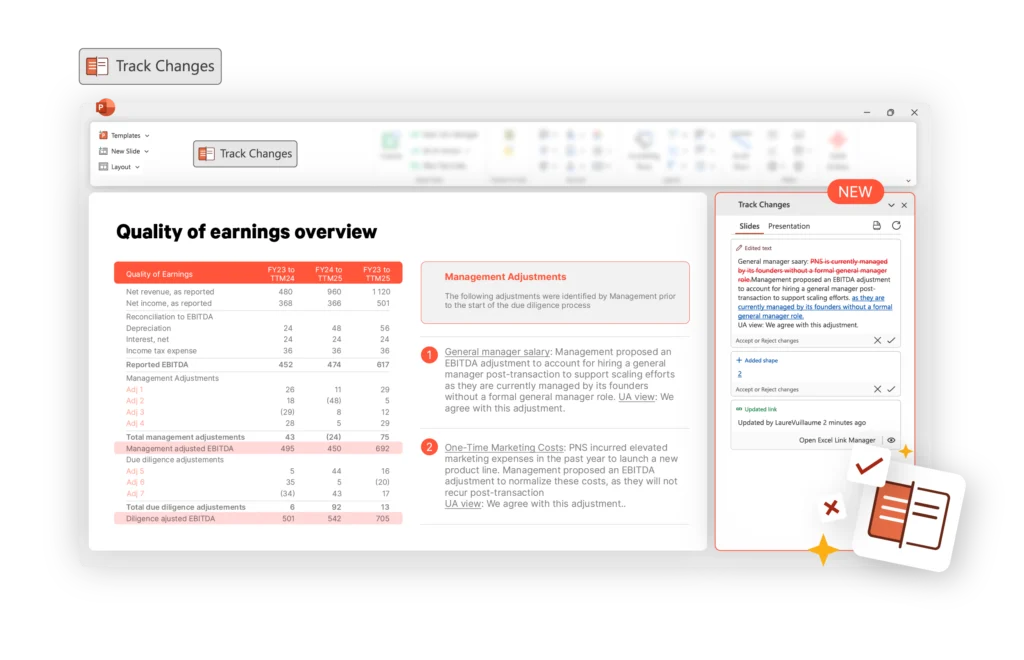
How Investment Banks Can Use UpSlide Track Changes
Bankers deal with constant iterations, from pitch decks to IMs and teasers, slides evolve quickly and often under time pressure. UpSlide Track Changes helps you manage those updates with confidence. You can easily spot new inputs, track changes made by different team members, and ensure that updated financial models are accurately reflected in your slides, all while maintaining formatting and brand consistency. No more flipping between decks or trying to reverse-engineer edits.
How Private Equity Firms Can Use UpSlide Track Changes
In Private Equity, a clean PowerPoint version history can be the difference between an aligned investment decision and a last-minute scramble. With UpSlide Track Changes, associates and portfolio managers can review and compare investment memo versions with complete clarity. It’s also ideal for collaborating on target company decks across investment and operations teams, ensuring edits don’t get lost in email threads or overwritten. And before a committee meeting, everyone can review what’s changed and why, with a full audit trail built right in.
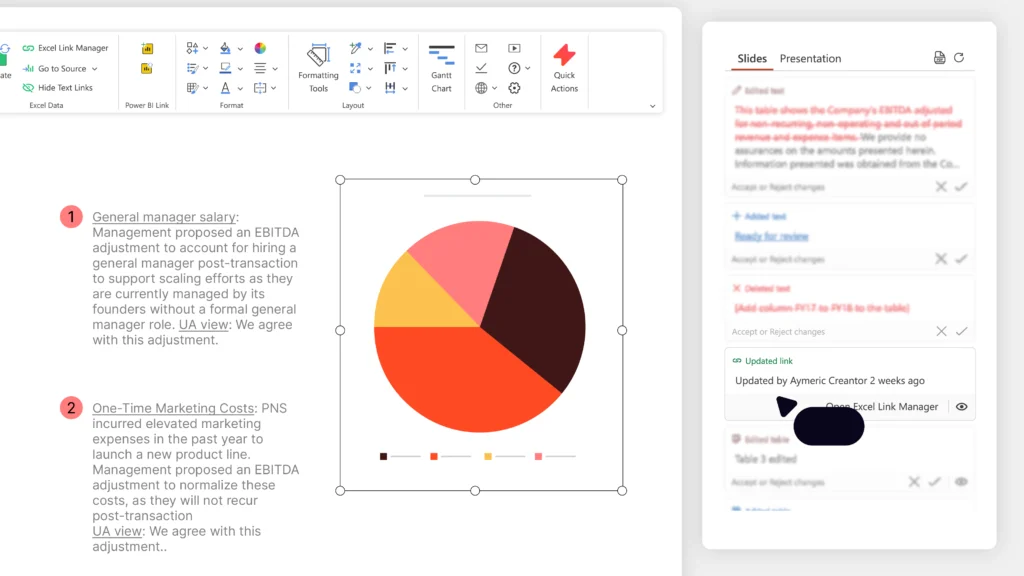
Why UpSlide Track Changes Is the Best Solution for PowerPoint
There are some workarounds out there for tracking changes in PowerPoint, but none are purpose-built, intuitive, and genuinely embedded in how financial teams work.
UpSlide Track Changes is different.
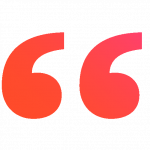
The Track Changes feature has worked seamlessly and will bring clarity and control to our review processes. Looking forward to rolling this well-sought-after feature to the wider team.

Imran Butt
Manager – Due Diligence,
Forvis Mazars
First, it’s built directly into PowerPoint, so there’s no switching tools, uploading files, or risking formatting issues. Your team can work exactly where they already are and where brand consistency matters most.
Second, the reviewing experience is designed to feel familiar, modelled on Microsoft Word’s well-known accept/reject workflow. That means minimal training time and no new processes, just clarity, control, and confidence in every edit.
Most importantly, UpSlide Track Changes is tailored to the pace and precision of finance and professional services. It supports the kind of collaboration these teams need, across time zones, seniority, and sensitive deliverables, without sacrificing speed or structure.
| Feature / Tool | Native PowerPoint | AI-Based Tools | Third-party tools | UpSlide Track Changes |
|---|---|---|---|---|
| Built directly into PowerPoint | ⚠️ Limited functionality, soon discontinued | ❌ Requires separate platform or export | ✅ Yes | ✅ Yes, fully integrated |
| Accept/Reject Edits | ⚠️ Only for edits made by someone else | ❌ No | ⚠️ Yes, but UX can be complex | ✅ Yes, intuitive and familiar UX |
| Supports text, charts, tables | ⚠️ Won’t identify exactly what has changed | ❌ Inconsistent | ✅ Yes | ✅ Yes, including changes to UpSlide AI Glossary table |
| Works with Excel-linked content | ❌ No | ❌ No | ❌ No | ✅ Yes, fully compatible |
| Clear version history and audit trail | ❌ No | ✅ Technically feasible | ✅ Always visible | ✅ Always visible |
| Easy for non-technical users | ⚠️ Can be complex | ⚠️ Can be complex | ⚠️ Complex UX and functionality | ✅ Familiar and user-friendly |
Get Started with UpSlide Track Changes
It’s never been easy to track changes in PowerPoint, but that’s finally changing.
With UpSlide Track Changes, your team can review edits with total clarity, save hours comparing versions, and work more efficiently together, all within the tool they use every day.
Want to see it in action? Talk to one of our experts and get an early preview of how Track Changes can transform your PowerPoint workflow.
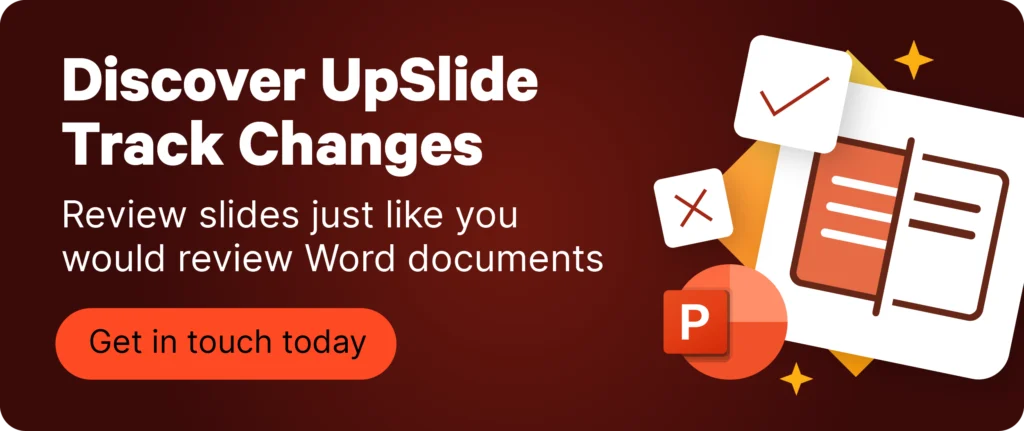
TL;DR
PowerPoint doesn’t have true “track changes,” causing inefficiencies and versioning issues in high-pressure workflows.
Existing solutions (comments, AI tools, third-party add-ons) are limited, clunky, or not built for real collaboration.
UpSlide Track Changes is the first fully integrated, native PowerPoint review tool with Word-style functionality.
It shows all edits (including text, charts, tables, Excel links), and lets users accept/reject changes with one click.
Designed for finance and professional services, it speeds up review cycles and ensures clarity, accuracy, and control.