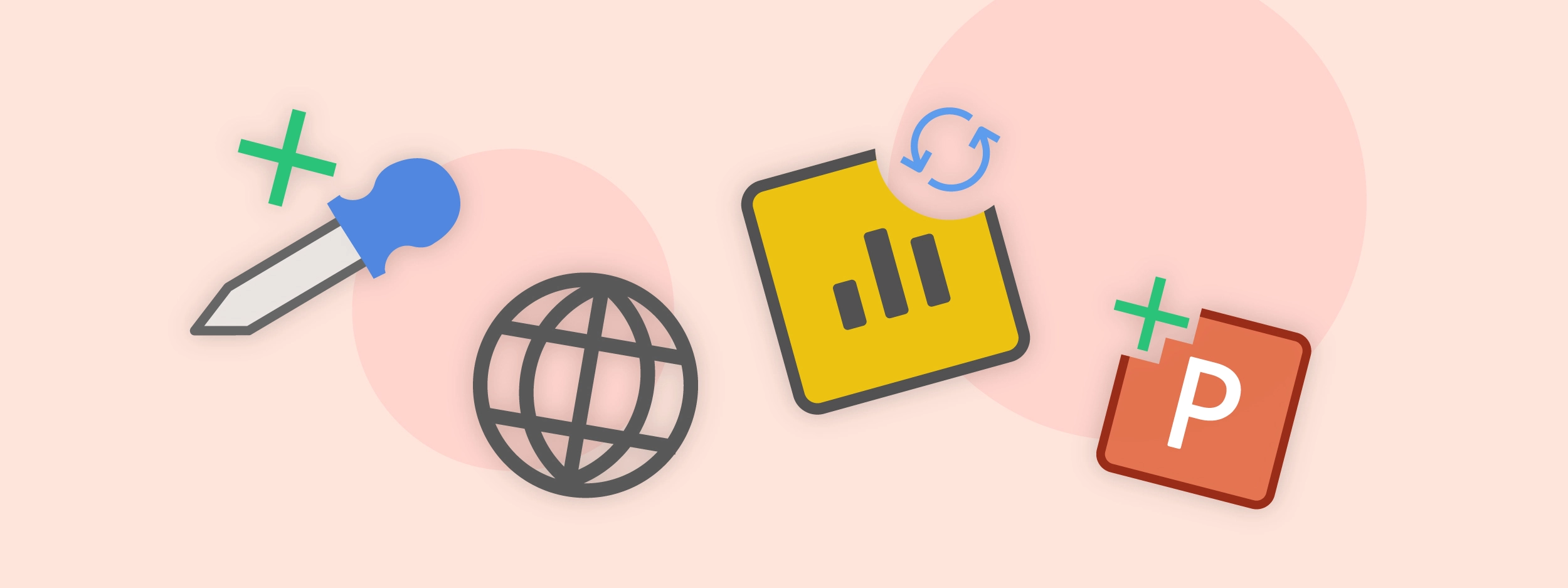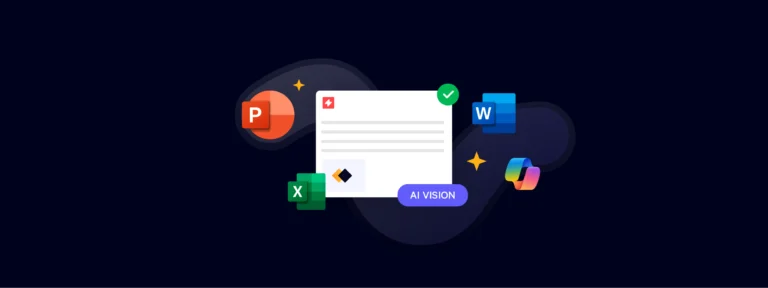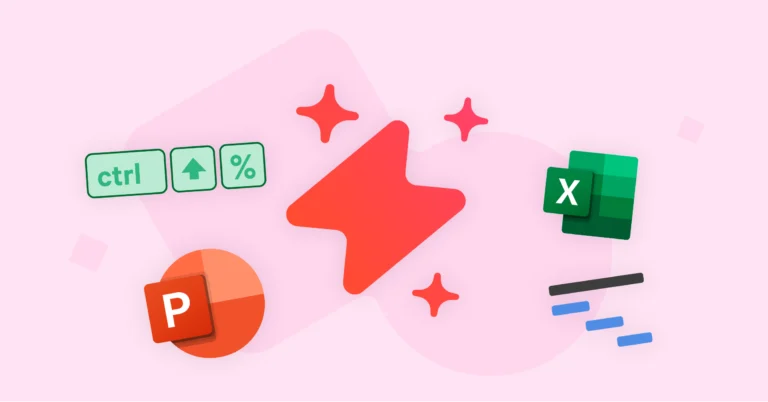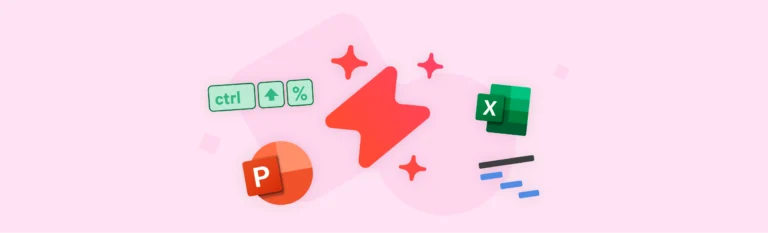Welcome to our summer feature round-up! Our developers have been working hard to bring you two new features, Linked Slides and Getty Images integration, plus multiple improvements to our Content Library and Excel Link.
Discover Our New Linked Slides Feature
We’ve released a new Library feature called Linked Slides, to make content management even easier for admins and ensure accuracy across Library materials.
In your Content Library, you will likely have single slides that are used across multiple decks, for example, a legal disclaimer slide. Before we introduced Linked Slides, if you made changes to your original source slide (e.g. amending a date), you would need to manually update that same disclaimer slide in all its different locations in the Library.
With Linked Slides, admins can now build presentations around this disclaimer slide and publish it to the Library as part of a linked deck. So whenever you change the source slide, all Linked Decks in which the slide is present will be updated automatically.
This will significantly reduce the time spent keeping your Library up to date and provide added confidence that all teams are using correct information in their presentations.
End-users will also receive a notification if they have an outdated linked slide in their deck for added peace of mind.
Note that this feature is still being finalized. It’s available for all administrators, but we will continue working on it until we get it just right. If you want to become an official beta tester for this feature and help shape its future development, reach out to your consultant to register your interest. We’d love to hear your feedback!
Add Multiple Library Tags at Once
Last year we launched our Library Tags feature, to help admins have an additional method of categorizing the content in their Library. It also enables users to quickly filter the materials that they’d like to insert into their PowerPoint.
We’ve deployed an update to our Library Tags that enables admins to tag multiple items at the same time, for example, decks, images, or single slides. This upgrade makes content management far more efficient.
Did you know?
Inserting Library slides into a current presentation is now four times faster than previous UpSlide versions!
Access Getty Images from Your UpSlide Ribbon
We’re really excited to launch our partnership with media subscription service Getty Images, which involves the integration of a brand-new tab into our Content Library. Our mutual clients can now search for, filter and insert images from their Getty account within PowerPoint.
It enables end-users to add premium content into their presentations within a matter of clicks, increasing both efficiency and the overall quality of documents produced.
PLEASE NOTE: Users must have a Getty license to benefit from this upgrade.
If you are a Getty Images user and you’d like to activate this feature please get in touch with your Account Manager.
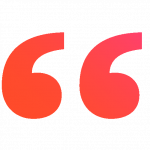
UpSlide customers will now have access to the premier image source and presentation software that will significantly streamline the creative process.
Ben Beavan
Director of Strategic Development

Get More Flexibility with Your Dynamic Libraries
Last quarter, we introduced our brand-new Dynamic Libraries feature. We already have some exciting updates to share that will streamline our users’ pitchbook or proposal creation even more.
- Admins now have the option to hide a tombstone or bio from their Dynamic Libraries pane if a field is empty. For example, suppose case studies are only available for a small number of larger deals, whereas others just have the logo and tombstone formats available. In this case, admins now have the ability to hide case studies that are unavailable within their Dynamic Library, making searches more streamlined for end-users. Find out more about the different formats available in our Dynamic Libraries in our UpSlide V6.7 round-up.
- We’ve also upgraded the Arrange pane in the Dynamic Libraries. We’ve reworked the flow to make it smoother and more intuitive.
Refresh Your Power BI Report Page in PowerPoint
We’ve improved our Power BI Link to make exporting Power BI visuals even easier for our users.
Users can now refresh their Power BI report page directly in UpSlide’s import window, removing the need to close PowerPoint. It’s simple; click the refresh icon in the side panel of your import window and UpSlide will reload with the most recent report data.
Export Text with Our Robust Excel to PowerPoint Link
Our Excel Link is one of our most used features, saving our users 250,000+ hours in Microsoft 365 last year. However, that doesn’t stop us from working to improve our users’ experience in Excel further! This quarter, we’ve focussed on making our Excel text link even more robust.
When you use UpSlide to create a text link from Excel to PowerPoint, it’s materialized by a hyperlink. This is useful to track which parts of the text have been linked and what remains manual. However, to make a presentation client-ready, you will need to use our hide text links button. Before V6.8, when links were hidden, there was a risk that someone could accidentally break the link by changing the text surrounding the link.
We’ve now changed this so that users can confidently collaborate on documents that include hidden text links. Users can be assured that hidden texts links will not break, even if someone adds or amends the text surrounding the link.
That’s it for this quarter’s round-up! Reach out to your UpSlide account manager if you’re interested in learning more about any of the features we’ve mentioned.
You can also check out our dedicated product news page if you want to read any of our previous feature blogs or product updates.
Subscribe to our quarterly newsletter more new feature releases, as there will be plenty to come.