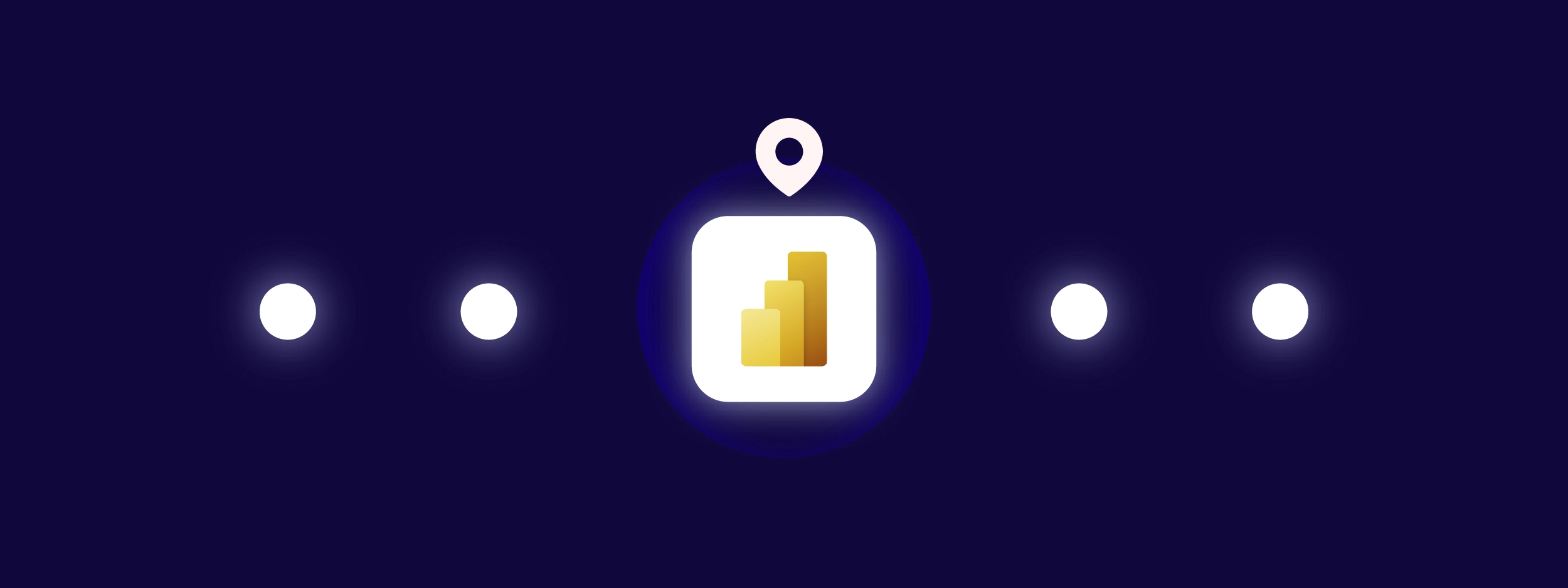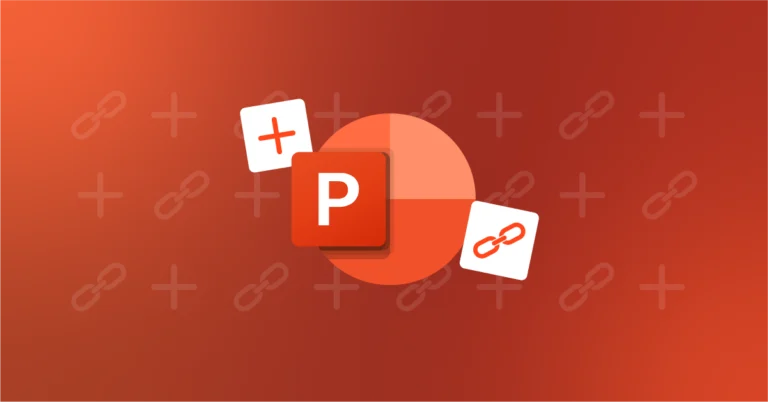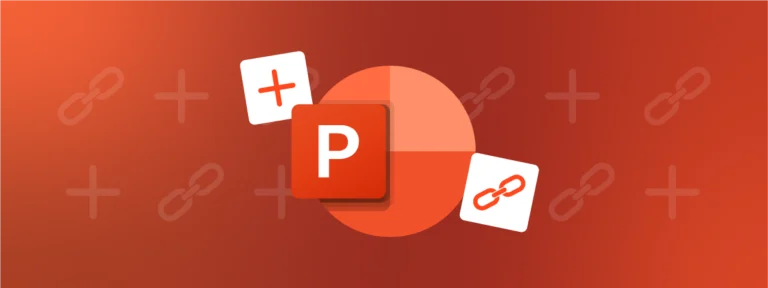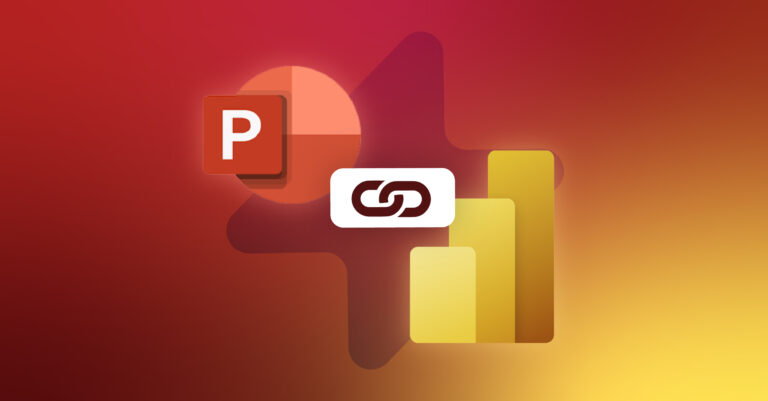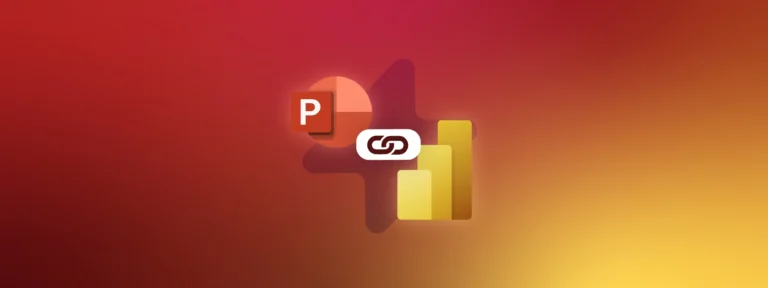Power BI is an extremely powerful tool which can transform reporting across many different departments. But the question is, where do you start when it comes to implementing such a complex tool? With the help of our sister company F31, who have helped many leading firms adopt Power BI, we have gathered our top tips to help you ensure your company-wide roll-out is successful.
TL;DR
Discover our top tips for a successful Power BI rollout, including how to build a solid foundation for your project and creating a multi-disciplinary team.
You’ll also need to create a custom communication plan to get your teams on board.
Finally, you’ll need to establish best practices and standardize dashboard designs across the business.
Build a Solid Foundation for Your Project
The key to success lies largely in building the right team, with the right skills and knowledge, to be the driving force behind your project. Your core team should be multi-disciplinary, encompassing people from a variety of departments and levels of seniority, to make sure that a full range of perspectives are taken into account and multiple skill sets are leveraged. Of course, at least one person in this team should be a Power BI expert, having either worked on a Power BI implementation project in a previous role, or received the appropriate, advanced training.
Gather your team for a kick-off meeting so you can validate the project scope and key objectives together. Here are some points you should take into consideration:
Identify Your Different User Groups
Different teams will use Power BI in different ways and so your plan will need to take this into account. For example, some will be more advanced users, responsible for manipulating data and building reports and dashboards, whilst others will be mostly using these dashboards to help guide their day-to-day decision making. Map out these user groups and conduct a survey or hold workshops with as many people as you can to understand their frustrations with current processes. Identify how Power BI will help resolve these issues and use this to help identify your key objectives.
At the same time you can also use this process to establish the level of Power BI knowledge and expectations for the tool – information which will be useful later when building your training and communication plan.
Align Timeline and Milestones With the Needs of the Business
This will help ensure your plan is achievable, incentivise teams to invest in the project and, most of all, help you start seeing the benefits of Power BI as soon as possible.
For example, if you have lots of reporting to be done towards the end of the quarter, one major milestone could be to have teams up and running with their Power BI reports in time for the end of the next quarter. You’ll therefore need to allow sufficient time for training and adoption to take place during quieter periods at the beginning of the quarter.
Consider running a pilot program
It’s always a good idea to test the roll out plan, including your training and communication elements, with a select group of end users before diving straight into your company-wide implementation. You could either take one team who will be heavy users, or select some enthusiastic testers from a range of departments to be your guinea pigs, and help you learn valuable lessons for your wider implementation.
Create a Custom Communication Plan
Uncover, and Then Address, User Pain Points
Speaking with end users directly will help you gain a more accurate and deeper understanding of the needs on the ground. But it also means you can create tailored messages which specifically address different user pain points.
For example, if you know that users in one team feel frustrated by their messy, inconsistent Excel spreadsheets, which make it hard to comprehend the data, you can focus your messages on how their Power BI dashboards can help them visualize this in a much clearer, comprehensible way.
Or perhaps another group of users are tired of having to manually manipulate data from multiple different sources. In this case, your messaging should focus on how Power BI will help them easily leverage these multiple datasets in a more efficient, less painful way.
Get Your Teams on Board
The communication phase prior to roll-out must primarily serve to show future users the benefits of the tool, and make them want to use it as soon as it is installed. An onboarded employee is a committed future user!
Choose Ambassadors
Identify some ambassadors from across departments who have a passion for Power BI and will inspire confidence in the solution. These people should work closely with the core project team to make sure that the demands of the end-users are being met, and feed back to the core project team, so that any issues on the ground can be addressed at larger scale if necessary. With a tailored approach like this, you can build trust, set clear expectations and increase engagement with the project.
Tailor Training Sessions to Different User Groups
Creating distinct and clear training plans for different user groups will ensure that people receive the most appropriate training, so take care to map these out carefully.
For example, dashboard creators will first need technical training on how to build Power BI reports and dashboards. They are likely to need more in-depth knowledge so you might want to bring in external resources or send some heavy users on an intense Power BI training course.
Dashboard users, on the other hand, will need to understand how to navigate the dashboards, quickly access the information they need and share reports. It’s best they do this with real-life examples, so this should come after the previous phase if possible. For this you could ask some of your recently trained heavy users to run some sessions, or explore the range of self-study tools created by Microsoft.
To ensure that each training session is relevant, we recommend sending out a survey beforehand to understand the users’ expectations for the training session, and to supplement this with a post-training satisfaction survey to identify areas for improvement.
Microsoft Forms is our favorite tool to do this, which can be easily adapted to your company’s corporate identity. Alternatively you could use Polly, which can also be operated within a Microsoft Teams group to limit the number of tools used internally!
Call on Senior Stakeholders
Whatever messages you choose to send, having these come from a senior stakeholder (or multiple, if there are different departments involved) will add credibility and mean your teams are much more likely to open their emails and take note! We recommend working with your Communications team right from the start, to take advantage of their expertise and best practices.
Collect Internal Feedback
Another good reason to run an internal pilot is so you can create a set of internal case studies or testimonials. Hearing colleagues explain how they have used Power BI to transform the way they work – and demonstrate tangible results – is a powerful, persuasive tool.
Top Tip
These testimonials don’t need to be too ‘polished’ – use a free and easy tool such as Loom, which allows you to record your screen as well as your face to create an engaging video.
Smooth the Transition to Power BI
Send the Right Message, at the Right Time
Think also about how to disseminate the information so as not to overwhelm users. A preliminary, all-basics-covered discovery session is a great way to start off proceedings, but following this, the users should be given time to digest and put into practice what they have learnt. Asking them to then complete a feedback survey means you can understand any gaps and identify further training priorities.
Top Tip
It’s a good idea to construct company training guides for Power BI to back up these training sessions, and house these in a Power BI hub or intranet page where users can quickly access information.
Don’t forget that new employees should also receive Power BI training as part of their onboarding program, so they are able to start using Power BI as soon as possible.
To make sure that everyone stays up to date with Power BI:
- Establish a Power BI user channel or group on Microsoft Teams or Slack, and posting regular updates on the project will give clarity and generate engagement amongst teams. Later on, after the training phase, you can post regular ‘top tips’ and users can also use it to help each other if they have simple questions or need quick advice.
- Follow the Power BI blog and subscribe to the official YouTube channel to stay on top of the latest news.
- Encourage all team members to subscribe to reports and dashboards. This means they will receive email alerts containing a snapshot of, and link to, their report or dashboard, at a frequency of their choosing. Show them how to set this up for their teams, and even third parties where appropriate. This way the information they need can arrive in their inbox in exactly the correct format, and at exactly the right time, that they require.
By tracking their online reports and the underlying data, your teams will become comfortable using Power BI as a dynamic information source and analysis tool.
It’s important to stay up-to-date with new functionalities and updates within Power BI, so your teams know how to take advantage of Power BI’s evolving capabilities.
Pauline Jouffret
Data Engineer
Ease the Adoption Process
Even with the best plan in place, change cannot happen overnight, so support your teams and allow some time for the transition. One of our Power BI developers, Pauline Jouffret offers a great tip to guide this change where people are accustomed to their existing tools and workflows:
“Ensure that you take users’ old habits into account. They may be used to analyzing data in Excel so make sure the same information is in Power BI. For example, include tables in the dashboards instead of simplified visuals, to make reluctant users more likely to get on board!”
However powerful Power BI is, there may still be some scenarios when sharing an entire dashboard is either not feasible, or not preferred. For example, when looking to:
- Share information with users who do not have access to the report
- Present data from a particular point in time, for example from the 31st December last year
- Send data to customers who do not use Power BI
- Produce a report for a decision maker who needs to see a detailed analysis of specific data, especially when this data comes from multiple dashboards and Excel files
This is why at UpSlide we developed the Power BI to PowerPoint Link, which is currently being used by the likes of Pernod Ricard, Verescence and Thales to present the data from Power BI reports in their PowerPoint presentations, and therefore smooth the transition between these two tools.
The feature enables you to link specific visuals to selected slides in your report, then update them from within PowerPoint whenever data changes.
Establish Power BI Best Practices
Implement Dashboard Design Standards
With so much possibility when it comes to dashboard creation in Power BI, it can be tempting for teams to go overboard and ultimately render their dashboards overwhelming and difficult to digest. So, whilst dashboards from different departments are going to have different purposes and layouts, it is helpful to establish some common best practices. This will ensure that dashboards consistently display the data in a clear and effective way, therefore enabling you to realize one of the biggest benefits of Power BI.
Create a set of Power BI dashboard best practices. Some examples you might include:
- Design your dashboards with the end usage in mind: If it’s intended to be displayed on a large monitor in weekly meetings you can afford to include a little more detail than if it’s going to be viewed autonomously on a tablet, for example.
- Incorporate impactful images: It can be difficult to get your message across with data alone sometimes, but impactful, carefully placed images can help communicate a sentiment in just a quick glance.
- Keep it simple: Remember, your dashboard is an overview and therefore should only contain the most important bits of information; users can drill into the reports in more detail, if and when needed.
- Try to have all your tiles visible on one screen: The longer the dashboard is and the more you make people scroll to see information, the less impactful it will be.
- Use consistent ways of presenting data: For example, if you always use a particular chart to show EBITDA, stick to that format in every dashboard you create.
Read some more of Microsoft’s Power BI dashboard design tips.
Protect Your Resources
Data protection and document security are more important than ever, so it is vital to protect your resources. Whilst Power BI brings so much potential for data insight and analysis, this can be a double-edged sword if this data is overshared or misused. Here are some ways to make sure that your data isn’t compromised:
- Use Microsoft’s own information protection labels, which allow users to classify information across the software. These labels classify critical content, including datasets, reports, dashboards and dataflows, without having an impact on collaboration. What’s more, once your labelled data sets have been exported from Power BI, the label will remain, which is helpful to guarantee data security.
- Take advantage of Cloud App Security, which allows sensitive data to be monitored. This can be used in conjunction with empowered security administrators, who can set up alerts which flag any suspicious behavior and can resolve any issues which arise.
- Make use of access management, which can be used to ensure that only the correct people are able to access the dashboards. Use the Azure Active Directory (AD) groups to simplify access management across dashboards. These can be used to manage access to shared resources for a particular group of people. For security groups, permissions can be sent to all members at one time, rather than individually.
- If the data access is sensitive you can set up Row-Level Security to restrict data access for certain users. As Microsoft says, filters restrict data access at the row level and you can define filters within roles. This could be helpful when you want people from one company branch, to only see data relevant to them, and not the whole data set.
- Ensure a strong company governance policy is in place. All teams and new joiners should be briefed and regularly reminded of security threats, and what to look out for in their day-to-day work.
The potential of Power BI is almost unlimited, so although it can seem like a daunting process to implement it, the rewards are potentially huge. We wish you success in your Power BI implementation and we hope these tips come in handy. If you want to talk to our F31 experts about Power BI training sessions, or find out more about our Power BI to PowerPoint Link, please get in touch.