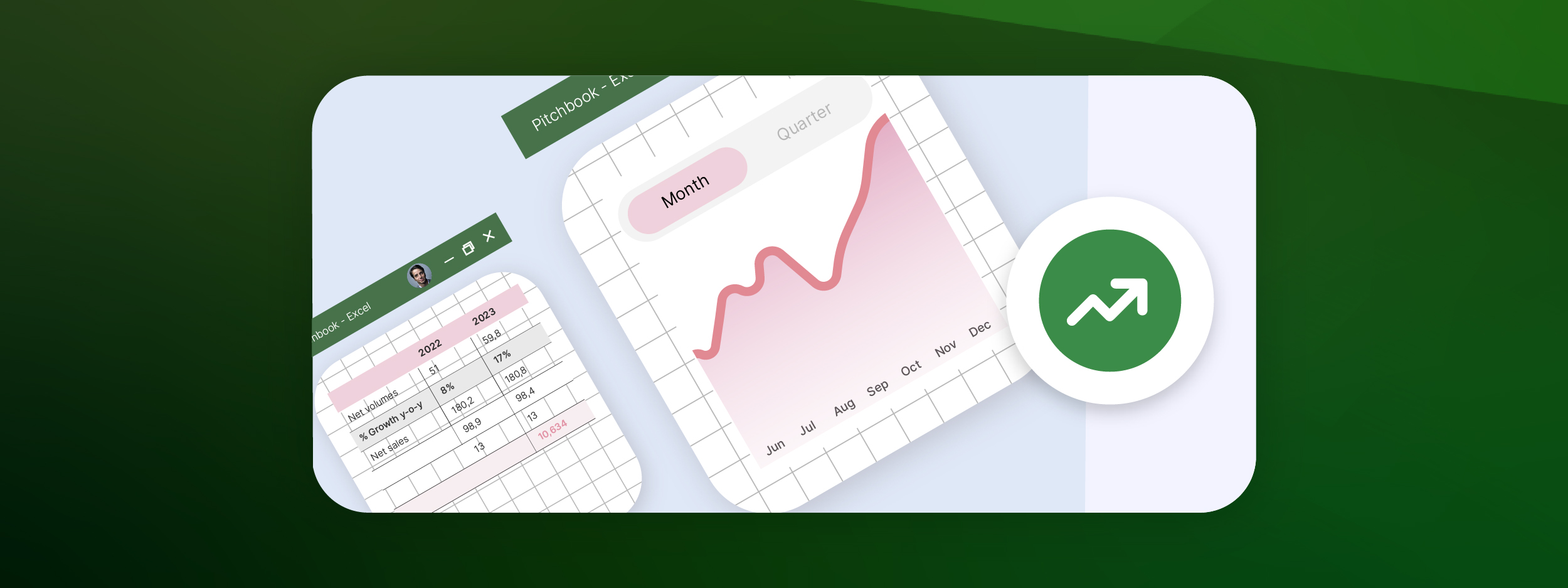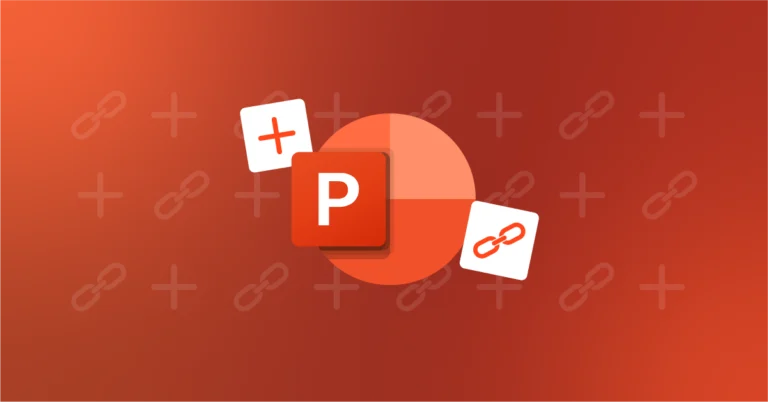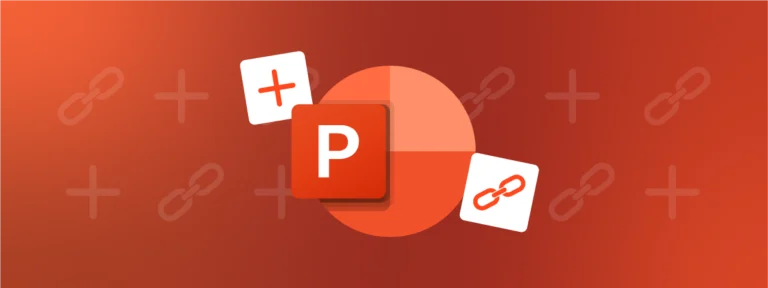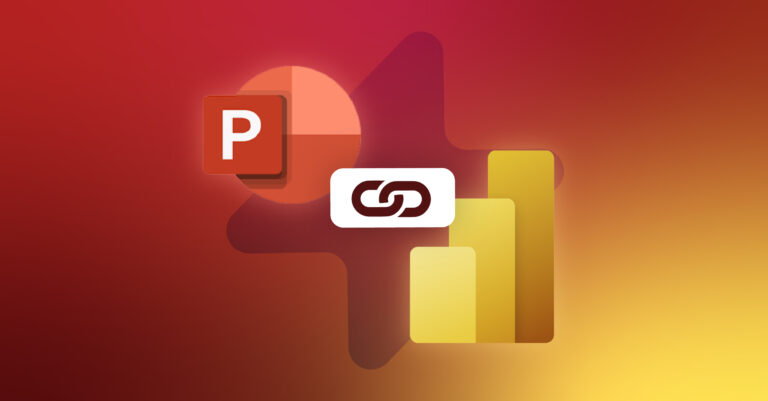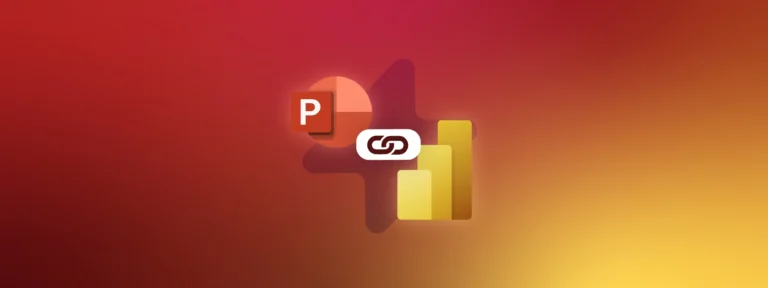Microsoft Excel is used by more than 750 million people around the world but only 5% really know how to use its full suite of tools. As efficient as Excel can be, you may still waste a lot of time building your spreadsheets if you do not know the right Excel tips.
In this post, we spoke with Corentin Bedetti, Director at F31, to share his most useful Excel tips that you need to know in order to complete your tasks much quicker and save you time to really focus on the analysis. Prepare to become an Excel champion!
Trace Precedents
You often end up with a lot of complex formulas when building high-level Excel models. Trace Precedents indicates which cells affect the value of the currently selected cell. It allows you to easily check the consistency of your formulas.
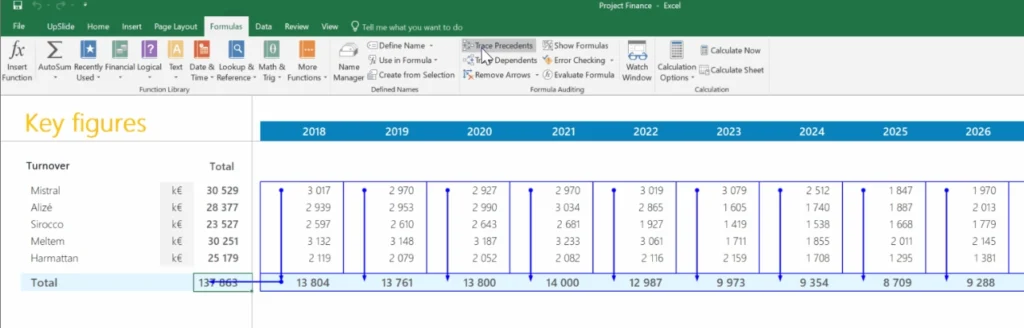
Corentin Bedetti, Director at our sister company, F31, adds some extra advice:
Consistent formulas are great, but consistent sheets are even better! I would recommend to standardize your entire spreadsheet to be able to easily duplicate data. This is particularly useful for asset managers who handle huge portfolios!

Corentin Bedetti
Director
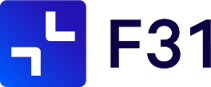
Track External Links
Many Excel users express frustration about having external links in their spreadsheets, but not being able to find them. If this has affected you, you have most likely noticed the warning Excel provides asking if you want to update external links when opening your spreadsheet.
External links can be painful for many reasons. Formulas are not explicit, calculation is slow and links can be broken as you change the name of your workbook. As a standard practice, I would recommend avoiding external links within your workbooks.

Corentin Bedetti
Director
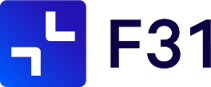
Unexpected external linking can occur for various reasons, many of them stemming from moving or copying charts, chart sheets or worksheets into another workbook. To easily identify and remove phantom links, you can use the well-known CTRL + F shortcut. It will open the Finder in which you can type “.xl” to identify all the external links in your file.
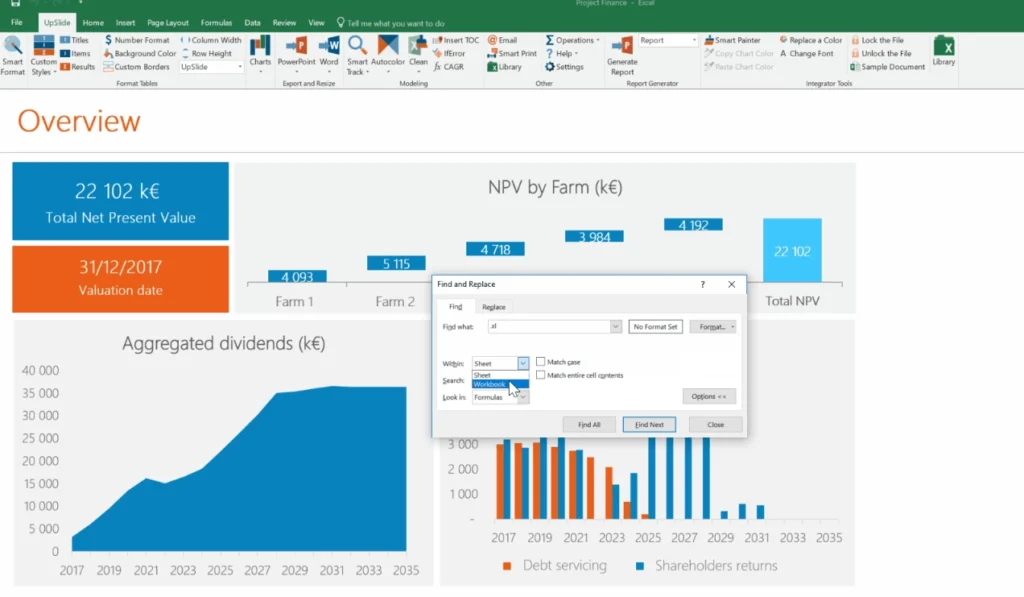
You can also use the ALT + E + K shortcut to open the Edit links message box. It allows you to break old links; values that were linked to external workbooks are transformed into values.
Top tip:
If you still can’t find the external links, don’t panic. They may be hidden within your charts (legend, labels, data, range, etc.). Manually check your charts one by one to track and remove these external links!
Use Excel Shortcuts
What differentiates amazing Excel users from the good ones is that first ones navigate around the file using only their keyboard.
Keyboard shortcuts are insanely useful and will save you a lot of time lost on your mouse wheel. Once you learn these 12 shortcuts, you will be amazed by the speed at which you can navigate through your whole document. This is great for balance sheets, cash flow statements or any financial results worksheets you work on.
Top tip:
If you struggle with learning shortcuts, why not print a keyboard sticker to have the main ones always in front of you?
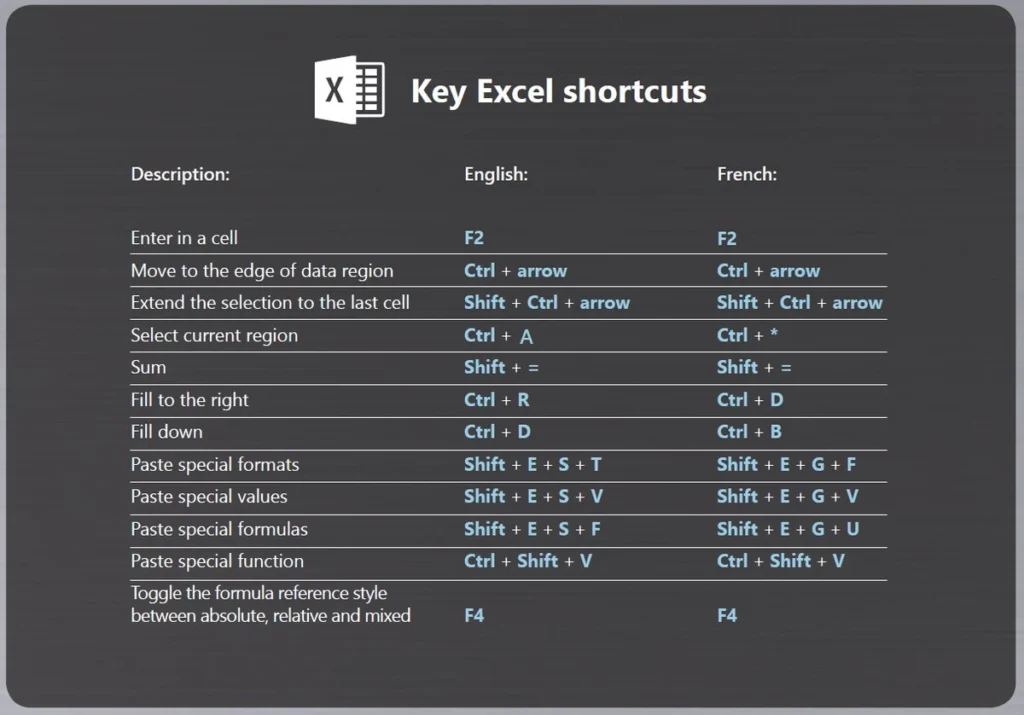
Keyboard shortcuts enable you to speed up your work. Using the keyboard is very useful whenever you do a repetitive task! F4, for example, is an impressive time saver.

Corentin Bedetti
Director
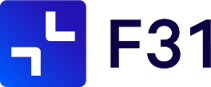
Of course, there are many other advanced hints that can boost your Excel productivity!
What did you think of our top Excel tips?